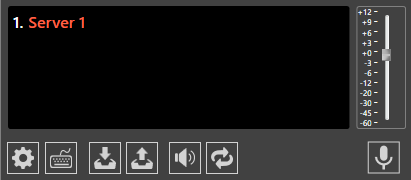Settings
Reading time ~3 minutes
|
Press this button on the main toolbar; the following "Settings" dialog box appears: |
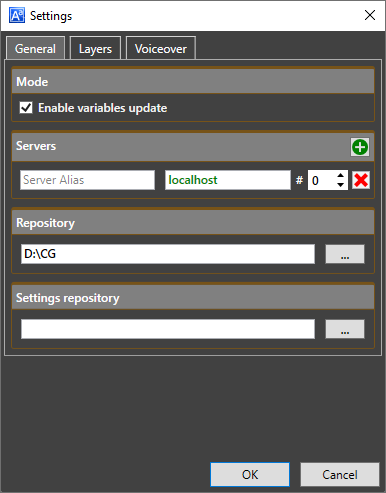
General Settings
In the "General" tab define the Cinegy CG settings:
Select the "Enable variables update" option to allow the operator update variables in real time. With the "Enable variables update" option deselected, the variables panel becomes unavailable and variables update is disabled.
-
Servers – servers running the Cinegy Playout engine. Only one server is enabled by default, you can add more servers by pressing the
 button.
button.If several Cinegy Playout engine instances are started on the same server, define what engine instance will be used to process the specified playlist in the corresponding "#" field next to the server IP address.
While entering the server name and during its validity check, the server name value is displayed in grey. The correct and accessible Cinegy Playout engine name and instance number is displayed in green. In case there is an error in defining servers paths, they will be displayed in red, hovering the cursor over the path will show the tooltip for the reason:
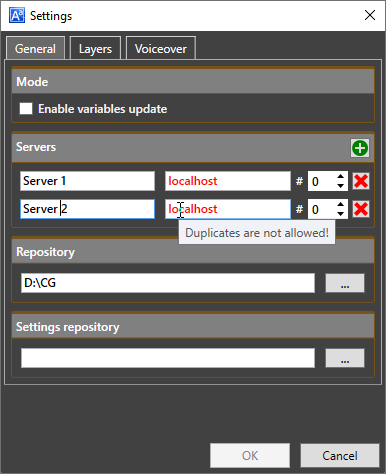
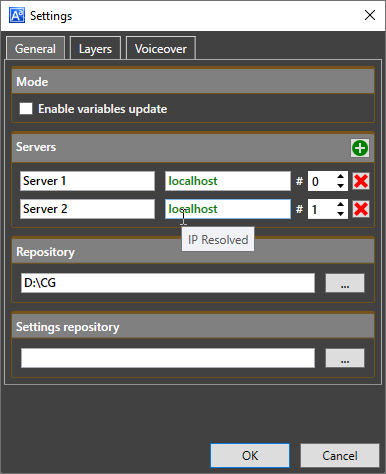 .
.The name of the unavailable server is displayed in dark red color.
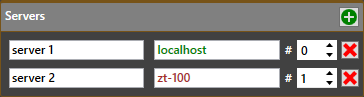
To remove a server, press the
 button.
button.
-
Repository – the folder location where Cinegy Title templates are stored. Press the
 button to define the desired location in the "Browse For Folder" dialog. Alternatively, you can type in the folder location manually.
button to define the desired location in the "Browse For Folder" dialog. Alternatively, you can type in the folder location manually. -
Settings repository – the folder location where user profiles containing Cinegy Title template settings and variables in XML file format are stored. Press the
 button and change the default location in the "Browse For Folder" dialog.
button and change the default location in the "Browse For Folder" dialog.
Layers
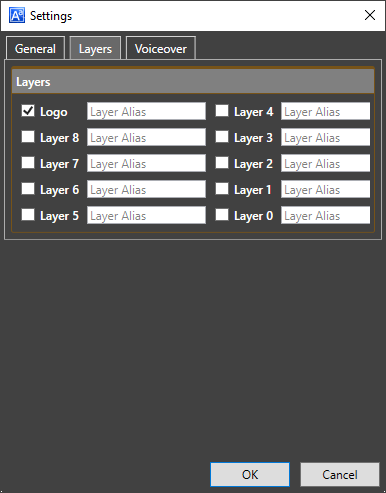
In the "Layers" tab define whether the logo should be added to your CG scene by selecting the corresponding checkbox. Here also specify the graphics layer(s) to be added to the given CG scene by checking the necessary checkbox(es).
Voiceover
In the "Voiceover" tab you can configure the voiceover audio output:
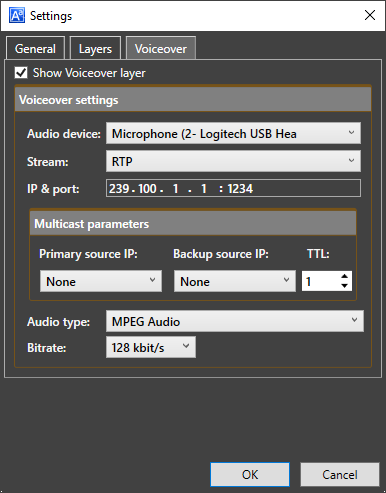
Select the "Show Voiceover layer" option for the audio recording controls to be displayed on the toolbar.
Define the following parameters to configure voiceover output:
-
Audio Device – choose the corresponding audio input device from the drop-down list.
-
Stream – define the stream protocol type: RTP, UDP or SRT.
NoteFor SRT stream define the source IP address and port. -
IP and port – enter a destination multicast address and port, which will be used to stream audio output to the network.
-
Primary source IP – enter the IP address of the primary local network adapter that will be used for multicasting.
-
Backup source IP – optionally enter the IP address of a secondary local network adapter that will be used for multicasting as well as the primary IP.
-
TTL – define the number of routers (hops) that multicast traffic is permitted to pass through before expiring on the network.
NoteThe "Primary source IP", "Backup source IP", and "TTL" parameter affect multicast mode only. ImportantRefer to this documentation for more information on the TTL option. -
Audio type – define the audio type and its associated audio bitrate by choosing the desired options from the corresponding drop-down lists.
NoteThe "Bit Rate" option is available only for MPEG and AAC audio types.
Once the settings are configured, press the "OK" button for the changes to take effect.
To begin the voiceover transmission, press the  button. Use the audio fader control to adjust the volume.
button. Use the audio fader control to adjust the volume.