Secondary Events Syntax
Reading time ~11 minutes
Event Service
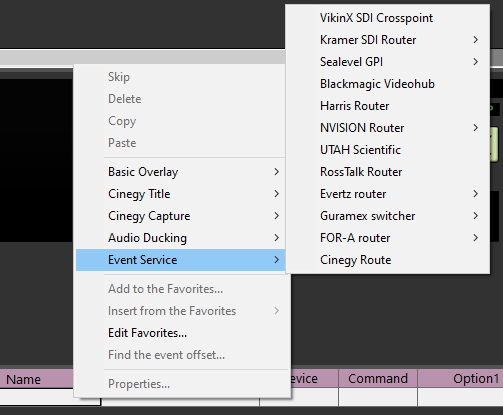
The context menu of the secondary events panel provides the "Event Service" submenu with access to the following supported external devices and applications:
|
Important
|
The Open API is available for the customers to implement the support for any other devices. The controlling commands syntax is described in the Cinegy Air Event Service API Manual. |
Controlling the Nevion VikinX Router
Event Commands Format
Having installed the external event service as described in the Remote Cinegy Event Manager article, you can use this service to control the VikinX VD0808 router or any other device from Nevion (formerly Network Electronics) using the same protocol.
The table below shows the events format used to control this device.
| Device | Command | Op1 | Op2 | Op3 | Description |
|---|---|---|---|---|---|
VIKINX |
crosspoint |
<Level> |
<In> |
<Out> |
Set the crosspoint at level <Level> from input <In> to output <Out>. |
For example, this event will connect input 1 to output 2 at level 4:
Device: VIKINX
Command: crosspoint
Op1: 4
Op2: 1
Op3: 2
If this event is sent to the VikinX event service, the following message appears in the service console window:
25.08.2022 12:00:32.107 EVENT: VIKINX crosspoint 4 1 2 : succeeded.It means that the service has received the event successfully.
Device Configuration
You can use the configuration utility to define the device settings (e.g. the COM port number used to connect the VikinX VD0808 device). This utility is automatically started by running the InsatallLocalService.bat and InsatallRemoteService.bat files.
Controlling the Kramer Electronics Router
Event Commands Format
The table below shows the events format used to control any Kramer Electronics device compatible with its "Protocol 2000".
| Device | Command | Op1 | Op2 | Op3 | Description |
|---|---|---|---|---|---|
KRAMER |
crosspoint_video |
<Machine number> |
<In> |
<Out> |
Set the video crosspoint only on the device defined by <Machine number> from video input <In> to video output <Out>. |
KRAMER |
crosspoint_audio |
<Machine number> |
<In> |
<Out> |
Set the audio crosspoint only on the device defined by <Machine number> from audio input <In> to audio output <Out>. |
KRAMER |
crosspoint_all |
<Machine number> |
<In> |
<Out> |
Set both the video and audio crosspoints on the device defined by <Machine number> from input <In> to output <Out>. |
Controlling the Grass Valley NVision Router
The table below shows the events format used to control the Grass Valley NVision router using the NV 9000 protocol:
| Device | Command | Op1 | Op2 | Op3 | Description |
|---|---|---|---|---|---|
NVISION |
crosspoint |
<In> |
<Out> |
<Level> |
Set both the video and audio crosspoints from input <In> to output <Out>. The current use of video/audio crosspoint is defined by the <Level> parameter. |
NVISION |
crosspoint_all |
<In> |
<Out> or empty |
– |
Set both the video and audio crosspoints from input <In> to output <Out>. The level <Level> for both video and audio crosspoints and output <Out> (if empty) are defined in the device configuration. |
NVISION |
crosspoint_video |
<In> |
<Out> |
– |
Set the video crosspoint only from video input <In> to video output <Out>. The level <Level> is defined in the device configuration. |
NVISION |
crosspoint_audio |
<In> |
<Out> |
– |
Set the audio crosspoint only from audio input <In> to audio output <Out>. The level <Level> is defined in the device configuration. |
Use the configuration utility to define the device settings. This utility is automatically started by running the InsatallLocalService.bat and InsatallRemoteService.bat files.
Controlling the Imagine Communications Router
The table below shows the events format used to control the router from Imagine Communications (formerly Harris Broadcast) using the Leitch protocol. Two types of this protocol are supported: terminal and pass-through.
| Device | Protocol Type | Command | Op1 | Op2 | Op3 | Description |
|---|---|---|---|---|---|---|
HARRIS |
terminal |
crosspoint |
<Level>:<In>,<Out> |
– |
– |
Set the crosspoint at level <Level> from input <In> to output <Out>. To use multiple outputs, list them separated by commas. Additional crosspoint requests can be included in the <Op1> line by separating each set with a "/" separator. |
HARRIS |
pass-through |
crosspoint |
<Level>/<Out>,<In> |
– |
– |
Set the crosspoint at level <Level> and define for output <Out> and input <In> values in Hexadecimal number from 0 to FFF0. |
Each crosspoint field is treated as a completely separate command.
For example, with terminal protocol type, the event with the following configuration will connect input 2 to output 3 at level 1 and input 4 to outputs 5 and 6 at level 2:
Device: HARRIS
Command: crosspoint
Op1: 1:2,3 / 2:4,5,6
Op2: –
Op3: –
For example, with pass-through protocol type, the event with the following configuration will take input 31 (hex. 1F) on levels 0, 1, and 4 to output 4:
Device: HARRIS
Command: crosspoint
Op1: 014/4,1F
Op2: –
Op3: –
Controlling the Evertz Router
The table below represents the events format to control the Evertz router using the Quartz protocol. Two types of commands are supported: crosspoint and quartzcustom.
| Device | Command | Op1 | Op2 | Op3 | Description |
|---|---|---|---|---|---|
Evertz |
crosspoint |
<Level> |
<Dest> |
<Srce> |
Set the crosspoint at level <Level> using the "V,A,B,C,D,E,F,G…" format. Set the destination number or the output <Dest> and the source number or the input <Srce>. |
Evertz |
quartzcustom |
Contains any QUARTZ command |
– |
– |
The command is used to extend the basic functionality. |
For example, the event with the following crosspoint command configuration will connect Video in destination 1 to source 2 on levels V,A,B,C:
Op1=VABC Op2=1 Op3=2
Use the quartzcustom command for the same configuration instead of the crosspoint command:
Op1=.SV1,2
|
Important
|
Refer to the Evertz Application Note 65 of the Quartz Routing Switcher Remote Control Protocol for more details. |
Controlling the UTAH Scientific Router
The table below shows the events format used to control the UTAH Scientific router.
| Device | Command | Op1 | Op2 | Op3 | Description |
|---|---|---|---|---|---|
UTAH |
crosspoint |
<In> |
<Out> |
<Level> |
If the level is not defined, this data is taken from the settings. |
UTAH |
disconnect |
<In> |
<Out> |
<Level> |
If the level is not defined, this data is taken from the settings. |
Controlling the Blackmagic Videohub Router
The table below shows the events format used to control the Blackmagic Videohub router.
| Device | Command | Op1 | Op2 | Op3 | Description |
|---|---|---|---|---|---|
BMDVIDEOHUB |
crosspoint |
main crosspoint |
reserve crosspoint (optional) |
– |
The "crosspoint" definition has the following format: <[O|M]out>,<[I]in> [<[O|M]out>,<[I]in>…] |
Delimiters between the output/input pair are , or :, no white space is allowed.
Delimiters between the route commands are: space, ;, \t (tab).
For example:
2,1 – route output port 2 to input port 1;
o2,i1 (or O1,I1 etc.) – route output port 2 to input port 1;
2:1 – route output port 2 to input port 1;
M2,1 – route monitoring output port 2 to input port 1;
3,2 4,2 o5,2 – three route commands in one sequence (output port 3 to input port 2, output port 4 to input port 2, output port 5 to input port 2).
GPI Driven Devices
General Purpose Input/Output (GPIO) interface is the universal interface that can be used to communicate with any devices which support the GPI protocol. Cinegy supports the SeaLevel GPI board, which should be installed in order to use the GPI signaling.
Event Commands Format
The table below shows the events format used to control two different models of GPI driven devices.
| Device | Command | Op1 | Op2 | Op3 (Optional) | Description |
|---|---|---|---|---|---|
GPI SeaIO |
setpin |
<pin number> [0..7] |
value (0 or 1) |
not used |
Set the value (0 or 1) on the specified GPI pin. |
GPI SeaMAX |
<pin number>[0..15] |
"Slave ID" of device to execute command. |
|||
GPI SeaIO |
setbyte |
<byte mask> [0..255] |
not used |
not used |
Set all the pins by mask. |
GPI SeaMAX |
<byte mask>[0..65535] |
"Slave ID" of device to execute command. |
|
Note
|
If Op3 is empty, default Slave ID from settings is used. |
Controlling FOR-A Router
The table below shows the events format used to control FOR-A MFR Router:
| Device | Command | Op1 | Op2 | Op3 |
|---|---|---|---|---|
FOR-A |
ConnectCrossPoint |
Level |
Source |
Destination |
For example, this event will connect input 1 to output 2 at level 4:
Device: FOR-A
Command: ConnectCrossPoint
Op1: 4
Op2: 1
Op3: 2
Controlling Cinegy Route
The table below shows the event format used to control physical source switching for virtual destinations using the Cinegy Route external device.
| Device | Command | Op1 | Op2 | Op3 |
|---|---|---|---|---|
CINEGY_ROUTE |
crosspoint |
Cinegy Route server (hostname or IP-address) |
Cinegy Route physical source |
Cinegy Route virtual destination |
Setting Permissions
Controlling Cinegy Route through Cinegy Event Manager requires additional permissions setup, which depends on whether Cinegy Event Manager is running locally or remotely.
The local Cinegy Event Manager is installed on the playout server. This means that starting the Cinegy Playout engine will force Cinegy Event Manager to start under the same user account. Thus, the user running the Cinegy Playout engine must be added to the "Routing Users" group via Cinegy Route Manager.
Similarly, Cinegy Event Manager service running on a remote computer should be started under the user with the "Routing Users" privileges.
Controlling Cinegy Stream Switcher
Cinegy Stream Switcher is a tool for automatic switching of RTP/UDP stream sources in redundant configurations. For example, Cinegy Stream Switcher can be used to monitor RTP output from master and slave Cinegy Playout instances. When one of streams is lost, Cinegy Stream Switcher will automatically switch to another one, so the output is not interrupted.
The setup procedure consists of three stages requiring specific application configurations. Each stage is described in detail further in this article.
1. Cinegy Stream Switcher Configuration
Install and configure the Cinegy Stream Switcher tool for automatic switching of RTP stream sources in redundant configuration as described in the Cinegy Stream Switcher Manual.
2. Local Cinegy Event Manager Configuration
Install Cinegy Event Manager. After the installation is completed, configure the Cinegy Route plug-in.
3. Cinegy Air Configuration
The final setup stage contains the description of the Cinegy Air control application configuration.
To implement the Cinegy Stream Switcher control, add the event manually on the secondary events panel; alternatively use the "Edit Favorites…" context menu command from the secondary events panel to preconfigure the event and apply it to the needed playlist item. In the configuration window that appears, press the "New Item…" button. In the "Event properties" window specify the corresponding event parameters:
-
Name – specify the name for the event;
-
Offset – define the time offset from the item start/end (depending on the value defined in the "From" field);
-
Device – specify the STREAM_SWITCHER as the device that will receive the event;
-
Command – enter a command name via the keyboard. The supported device commands description is given in the table below.
Command Name Action Taken START
Causes a stopped channel to start. If already started, no action.
STOP
Causes a started channel to stop. If already stopped, no action.
MAIN
Triggers a change to the MAIN IP source. If already MAIN, no action.
BACKUP
Triggers a change to the BACKUP IP source. If already BACKUP, no action.
CONFIG
Loads the settings as contained in the OP3 parameter passed in.
-
Option1…3 – define the command options. An overview of the command options is represented in the table below.
Command Options Action Taken OP1
The name or IP address of the Stream Switcher Server to address. If empty, the plug-in default parameter is used.
OP2
The channel zero-based numerical index to address. If empty, the plug-in default parameter is used.
OP3
Contains XML profile data to apply to the channel as replacement settings.
NoteThis option is used by CONFIG command only. -
Description – provide the event description;
-
ID – define the secondary event ID which is logged into the as-run log for every event raised.
The sample XML profile file is provided below:
<Stream UniqID="StrSwCfg" MainUrl="rtp://239.1.1.2:1235" BackupUrl="rtp://239.1.1.3:1236" OutputUrl="rtp://239.1.1.4:1237"
StreamName="Stream_02" MaxDelay="5000" MaxRtpLoss="5"><ErrorLevel Key="0" Value="3" /><ErrorLevel Key="1" Value="0" /><ErrorLevel Key="2" Value="0"
/><ErrorLevel Key="3" Value="0" /><ErrorLevel Key="4" Value="0" /><ErrorLevel Key="5" Value="0" /><ErrorLevel Key="6" Value="0" /><ErrorLevel
Key="7" Value="0" /><ErrorLevel Key="8" Value="0" /><ErrorLevel Key="9" Value="0" /><ErrorLevel Key="10" Value="0" /><ErrorLevel Key="11" Value="0" /></Stream>Controlling PowerShell
The table below shows the events format used to control custom Microsoft PowerShell scripts. The event syntax should be manually entered in the corresponding fields in the secondary events panel or via "New Item" command in the "Edit Favorite Events" dialog.
| Device | Command | Op1 | Op2 | Op3 |
|---|---|---|---|---|
POWERSHELL |
Argument to be used by PowerShell script |
Argument to be used by PowerShell script |
Argument to be used by PowerShell script |
Argument to be used by PowerShell script |
|
Important
|
Refer to the Cinegy PowerShell Command section for a detailed description of triggering PowerShell scripts via Cinegy Event Manager. |
Controlling RossTalk Router
The table below shows the events format used to control RossTalk Router:
| Device | Command | Op1 | Op2 | Op3 |
|---|---|---|---|---|
ROSSTALK |
XPT |
<source number> |
<destination number> |
optional, see description below |
The "XPT" RossTalk command (a "cross-point" command) is supported:
-
OP1 is mapped to the
S= source parameter (required); -
OP2 is mapped to the
D= destination parameter (required); -
OP3 may be:
-
a simple number, which will map to the
L= level parameter and trigger the injection of theI= default user parameter from the configurator; -
a string containing at least one
:symbol, which will then be appended as-is to the XPT command (effectively allowing custom command suffix and bypass setting any automatic default user parameter); -
empty / unset (the command will be terminated automatically with the
I= default user parameter from the configurator).
-