Local Cinegy Event Manager
Reading time ~3 minutes
Overview
Cinegy Event Manager can be used by many different Cinegy applications, as well as any third-party applications, that wish to control supported devices via the single, unified API exposed by Event Manager. For example, Event Manager may be used by:
-
Cinegy Capture to change SDI routers before triggering recordings
-
Cinegy Air to request subtitling servers to react to changes in the playlist and to notify them of the current playlist timecode
-
Cinegy Route to request IRD decoders to update their IP tuner to a different source when a Virtual Destination is changed.
The following diagram shows the typical configuration of controlling just one device for one playout server.
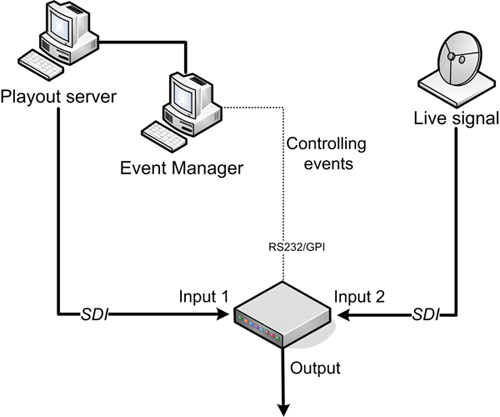
This given diagram presents the situation when you have one playout server and one external live signal, which should be switched by means of the secondary events (via local Cinegy Event Manager).
Trigger Events
The easiest way to trigger an event is to configure a secondary event within a Cinegy application - for example setting up a routing request within a playlist and pushing that playlist on air.
However, when troubleshooting problems or developing plug-ins, it can be helpful to trigger an event easily and repeatedly under controlled conditions. In this case, it is recommended that a test event is defined within a script and then triggered on the Event Manager machine.
An example script demonstrating how to trigger such an event is available on GitHub here.
Installation
Before you start the installation, please do the following:
-
Make sure the computer you are using has the required Microsoft Windows operating system installed along with the recommended service packs. Details for system recommendations are available here.
-
Download the latest Cinegy Event Manager installation package. Copy the installer to a shared location in your network so that all client machines can access the package for convenient installation.
The installation should be started on the Cinegy Playout server. In this case, video switcher should be connected to this PC via the RS232 port (COM).
The local Cinegy Event Manager installation is executed in several steps:
-
Run the Setup.exe file from the "CinegyEventManager" directory of your installation package. The "Cinegy Event Manager Setup" wizard appears. Press "Next" to proceed with the installation or "Cancel" to abort and exit the setup wizard.
-
Read and accept the license agreement and proceed with installation.
-
Define the folder where Cinegy Event Manager will be installed.
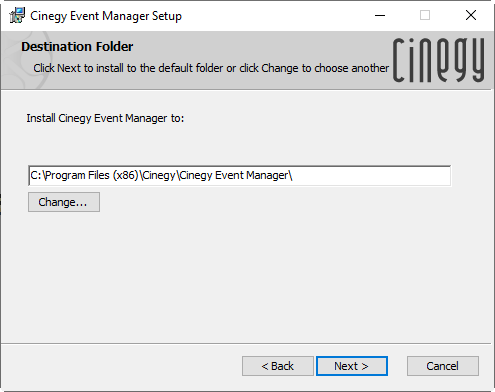
-
In the following dialog, you will be asked to confirm your decision to install Cinegy Event Manager. Press the "Back" button to return to the previous steps and change the installation folder if needed or press "Install" to begin the installation. The progress bar will show the status of the installation process.
-
A dialog will inform you that the installation is complete. Press the "Finish" button to exit the setup wizard.