Installation
Reading time ~2 minutes
Prerequisites
Make sure the machine you are using has the required Microsoft Windows operating system installed along with the latest service packs. Cinegy Encode system recommendations are available here.
Make sure that you have at least local administrator rights required to install and configure applications on your computer.
Download the latest Cinegy Air installation package which contains Cinegy Playout installer from either the Cinegy Partner portal or the Cinegy Customer portal.
Make sure the Cinegy Encode license is applied as per instructions from your sales manager.
Cinegy Playout Installation
Cinegy Encode works as a special configuration of Cinegy Playout.
-
To begin Cinegy Playout installation, run the Setup.exe file from the "Cinegy Playout” directory of your installation package. The setup wizard will be started.
-
Press "Next”, read and accept the license agreement to proceed.
-
Define the folder where Cinegy Playout will be installed:
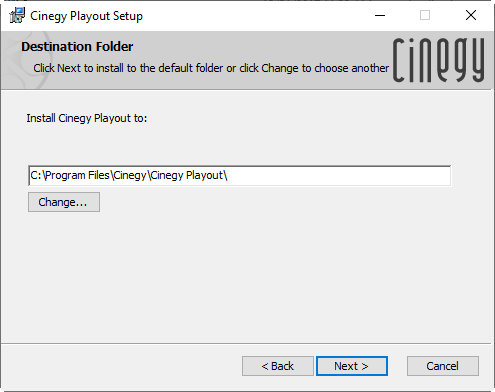
-
Press the "Next” button to proceed with installation. At the next step press the "Install” button to begin installation. The progress bar will show the progress of the installation process.
-
Press the "Finish" button to exit the setup wizard.
-
A message will inform you that computer restart is required. Press "Yes" for Cinegy Playout installation to be completed.
|
After restart, the Cinegy Playout Dashboard icon will appear in the notification area of the taskbar. |