General Settings
Reading time ~3 minutes
The "General" tab allows the user to define the following settings:
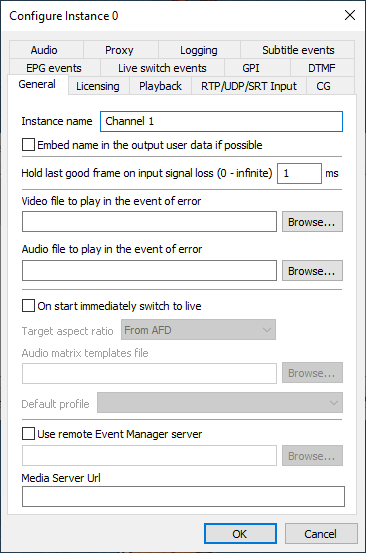
-
Instance name – enter the desired title to be used as the custom instance name.
Select the "Embed name in the output user data if possible" for the custom instance name to be embedded into the as-run log file name as a prefix, as well as into the output RTP stream, letting other Cinegy applications, like Cinegy Multiviewer, decode and display this name. For details, please refer to the "Decode UMD info" option in the Cinegy Multiviewer Configurator.
-
Hold last good frame on input signal loss – define the time in milliseconds to display the last frame available before live input video loss, after which the black frame will be displayed. If this parameter is set to 0 - the last frame available before live input video loss will be displayed.
-
Video file to play in the event of error – this video file will automatically replace any playlist item that cannot be played or is unavailable and will be played in a loop until the next valid item is started. If unset, the Cinegy Playout engine will play color bars. No audio will be played until a dedicated audio file is defined (see below).
-
Audio file to play in the event of error – this audio file will be automatically played in a loop on top of the replacement video file (see above).
-
On start immediately switch to live – check the option to enable instant live playback directly on the engine start. In this mode, the Cinegy Playout engine works as Cinegy Encode.
If this option is selected, it is possible to overlay the graphics objects over the live item.
It is not recommended to work in this mode if the Cinegy Playout engine is configured to work with control applications such as Cinegy Air or Cinegy Studio.
ImportantRefer to the Live Switch Events paragraph to get more information on graphics overlay implementation for live items. -
Target aspect ratio – choose between the available options to adjust the display of graphics objects over the live item. Select the "From AFD" option to keep the original aspect ratio of a default live item. If the "Squeeze" option is selected, the target video stream is adjusted to fill the entire frame.
-
Audio matrix templates file – selecting the "On start immediately switch to live" option allows defining the audio matrix that will be used for audio mixing. Choose the audio matrix template file in the "Default profile" list:
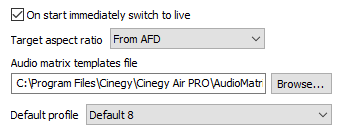
-
-
Use remote Event Manager server – select the checkbox and specify a remote server running Cinegy Event Manager to control the third-party baseband routers or other devices.
ImportantTo get more information on secondary events, refer to the Secondary Events paragraph in the Cinegy Air Manual. -
Media Server Url – specifies the location of media storage server for Cinegy Air Cloud.
Preview Default Color Customization
When the Cinegy Playout engine starts, the feedback stream for control monitors is generated with a predefined blue color. The feedback color for the engine idle mode can be customized directly in the instance configuration file, which is located at:
C:\ProgramData\Cinegy\CinegyAir\Config\Instance-n.Config.xml,
where n is the Cinegy Playout instance number.
The following is a snippet of a configuration file representing the "General" settings group which contains the corresponding color attribute:
<AirEngineConfig Version="5">
<General InstanceName="Channel1" EmbedInstanceName="0" VideoBadFileName="" AudioBadFileName=""
ExternalCommandsServer="" MediaServerUrl="" IdleColor="#0000FF" MinimumItemLen="500"
MarkNewItemStart="0" ProcessCC="1" ProcessTeletext="1" HTTPOnLocalhostOnly="0" InputHoldTime="1"
ProcessOriginalPTS="1" AutoAudioFade="1" VideoAccelerator="Direct3D11/1" QueueSize="60"
FeedbackCodec="0" ProcessingMode="0" OutBlocks="3" FeedbackAudioCodec="4">The parameter responsible for the color is IdleColor="#0000FF". The color is specified with the hex color code.