Licensing
Reading time ~2 minutes
This tab lets you specify and see which licensing options this specific Cinegy Playout instance will acquire once it’s started:
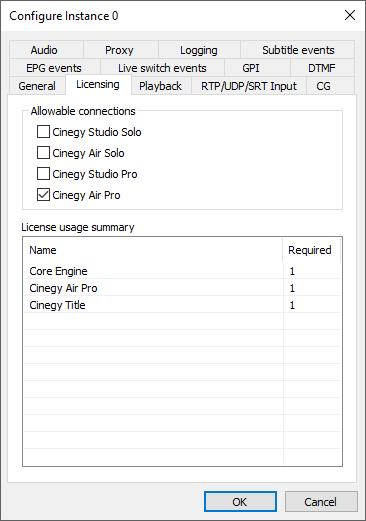
Allowable Connections
Please specify which control applications shall connect to this Cinegy Playout instance:
-
Cinegy Studio SOLO – enables connection with Cinegy Studio SOLO.
-
Cinegy Air SOLO – enables connection with Cinegy Air SOLO.
-
Cinegy Studio PRO – enables connection with Cinegy Studio PRO and Cinegy Studio PRO Legacy.
-
Cinegy Air PRO – enables connection with Cinegy Air PRO.
License Usage Summary
Multiple connection types can be selected, but only one control connection can be active simultaneously.
The license options are explained below:
| Name | Description |
|---|---|
Core Engine |
Required to run the Cinegy Playout instance |
Cinegy Studio Solo |
Provides Cinegy Studio SOLO connectivity |
Cinegy Air Solo |
Provides Cinegy Air SOLO connectivity |
Cinegy Studio Pro |
Provides Cinegy Studio PRO connectivity |
Cinegy Air Pro |
Provides Cinegy Air PRO connectivity |
Cinegy Title |
Enables the Cinegy Title Channel Branding option, provides Cinegy Title and Cinegy Studio (Graphics devices) connectivity |
Network Proxy Caching |
Media caching (proxying) from network to a local drive |
Multichannel I/O and Simulcast |
Required if more than one output or/and format is configured; if more than one SDI input is configured for Playout engine, or one or more devices are configured as additional inputs for Cinegy Title. |
Clean Engine Output |
Enables using "Clean output" option to access a "clean" output from the Cinegy Air application |
|
Caution
|
Please note that if the Core Engine license is not available the Cinegy Playout instance will not run at all. To enter demo mode a special demo license is required. |
|
Note
|
If any other licensing options are configured but missing, Cinegy Playout will fail to start and write down a corresponding message in the logs. |