Keyboard Shortcuts
Reading time ~1 minutes
For more convenient work with Cinegy Studio according to your requirements, assign the shortcut keys using the "Keyboard…" command from the "Edit" main menu. The "Shortcuts" dialog appears:
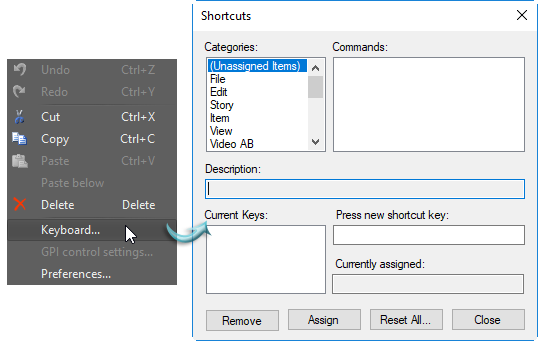
Select the required command by navigating in the "Categories" and "Commands" fields. The selected command description is displayed in the "Description" field.
The "Current keys" field displays all the assigned shortcuts for the selected command, if any.
|
To delete an existing shortcut, select it from the list and press the "Remove" button. |
|
To assign a new shortcut for the selected command, press the desired keys combination in the "Press new shortcut key" field and press the "Assign" button. If the specified shortcut is already applied to any other command, the corresponding command name will appear in the "Currently assigned" field. Pressing the "Assign" button in this case applies the entered shortcut to the selected command anyway. |
|
To reset all the changes, press the "Reset All…" button. |
|
Press the "Close" button to confirm the changes and close the dialog box. |
|
Important
|
Refer to the Shortcuts article for the list of shortcuts assigned by default. |



