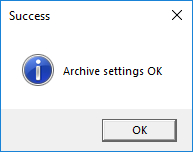Configuration
Reading time ~3 minutes
To access Cinegy Title application settings, choose the "Settings…" command from the "Edit" main menu; the following dialog will be opened:
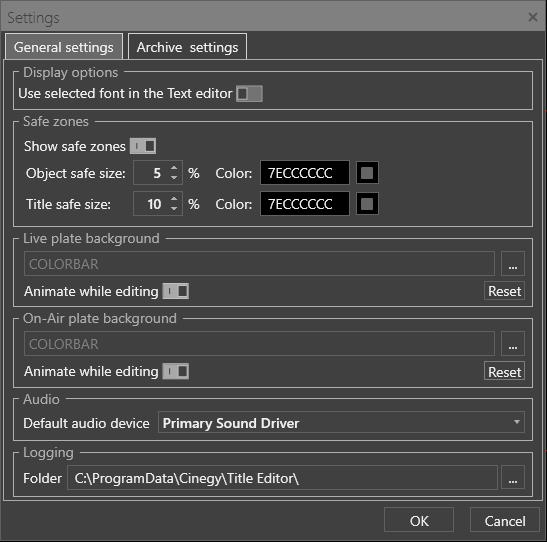
General Settings
Use this tab to define general settings of Cinegy Title Editor.
Display Options
Enable the "Use selected font in the Text editor" option to apply the selected font for the textbox.

Once this option is selected, a text entered in the textbox is displayed in the "Text" field according to the selected font.
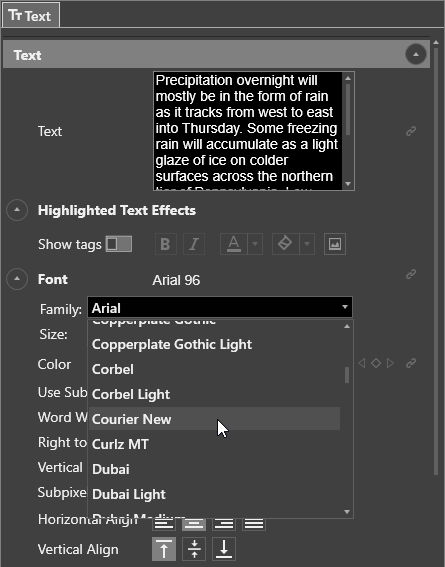
Once font settings in the "Font" parameters group are changed, these changes are applied immediately to the text in the textbox.
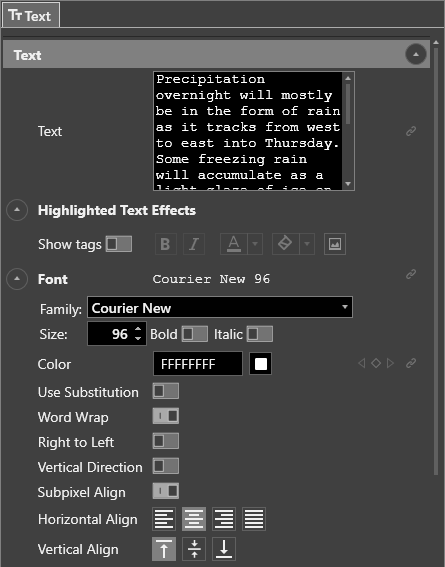
Safe Zones

A safe zone is an area of the television picture where objects placed inside it can be seen on most television screens. Once the settings for safe zones are chosen, the canvas displays the rectangular area with a red and two grey boxes. The red box is the margin of the frame, the grey ones are the object safe and title safe areas.
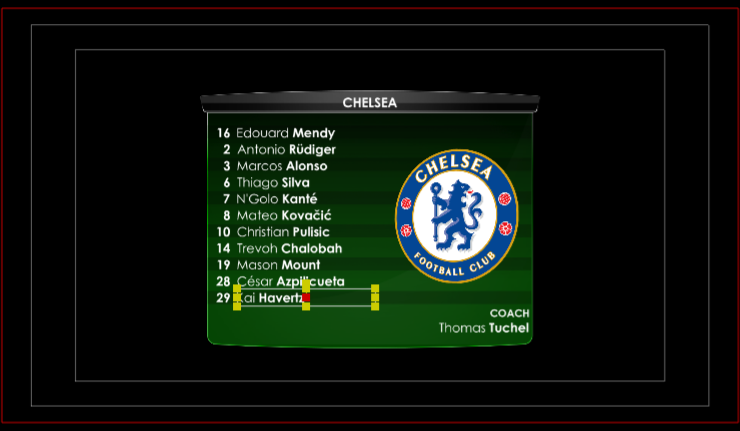
Live and On-Air Plate Background
It is possible to display static image or animated video preview in the plate object with the "Live" and "On-Air" source while working in Cinegy Title Editor.
For this, in the corresponding section press the "…" button and choose a graphics or video file that will be displayed during template preview. Choose the "Animate while editing" option to play the video defined as a live or on-air plate background during template preview.

Press the "Reset" button to restore the default setting.
Audio
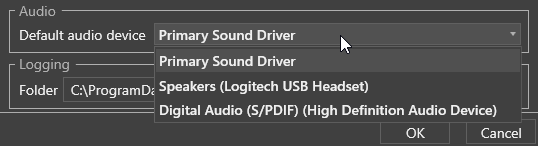
From the "Default audio device" drop-down list choose the device for audio playback.
Logging

It is possible to define a custom folder where the log files will be stored. In the "Logging" section press the "…" button and choose the desired folder.
Having configured the required settings, press "OK" to apply the changes.
Archive Settings
In the "Archive settings" tab you can configure access to the Cinegy Archive database via the Cinegy Archive Service (CAS) when Cinegy Title is called from Cinegy Desktop.
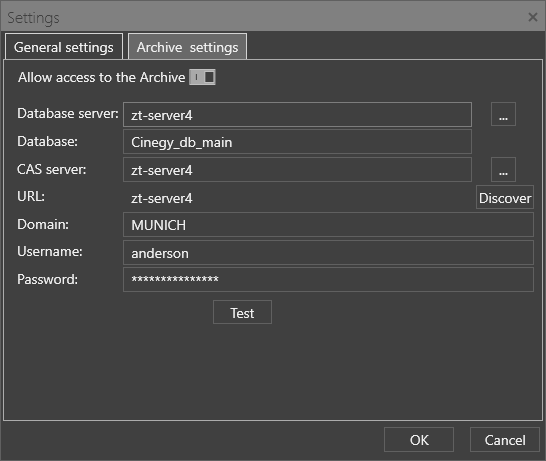
Enable the Cinegy Archive integration by selecting a corresponding option and define the following parameters:
-
Database server – the SQL server name where Cinegy Archive database is stored;
-
Database – the Cinegy Archive database name;
-
CAS server – the URL of the machine where the Cinegy Archive Service is running;
-
URL – this field is filled in automatically when the CAS server is discovered. For this enter "localhost" or specify a network computer name in the "CAS server" field; then press the "Discover" button for the system to automatically detect the CAS server URL address.
-
Domain – the name of the domain you are using;
-
Username – the user name under which connection to Cinegy Archive will be established;
-
Password – the user password.
|
Having filled in all the fields, press the "Test" button to check the entered settings.If connection to the database is established, the following message will appear: |
|