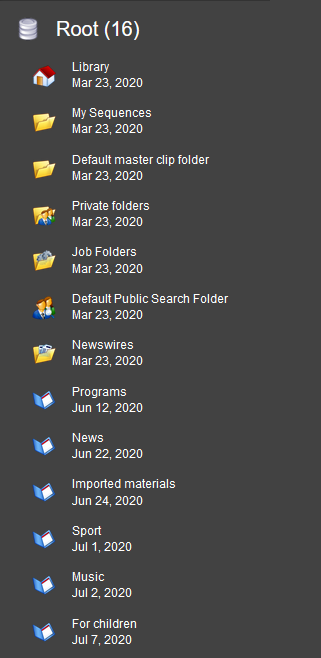Visual Hierarchy
Reading time ~4 minutes
Structure
The entire content of the Cinegy Archive database is represented for the user as a hierarchical directory structure of different folders, containing various terminal objects. The entire database structure is stored on the Cinegy Archive database server.
The Root displays the list of top-level folders. Click the folder to go to its subfolders and objects. The breadcrumbs trail shows the detailed folder path to the currently open folder. You can use the breadcrumbs trail to go to the previously opened folder or back to the Root.
Folders
The folders in the Cinegy Archive database are the containers for different terminal objects and other folders, similar to a typical directory structure in Windows. |
|
|
Portfolio |
||
|
A Portfolio is a top-level folder. |
|
Standard Folder |
||
|
This folder type is always present in the system. It may contain other folders and objects. |
|
Search Folder |
||
|
The default public search folder is a special folder type assigned to store search queries. |
|
Cinegy Convert Job Folder
|
A Cinegy Convert job folder is a special folder type. Dedicated functions are predefined to enable automatic processing of different job types. |
|
Important
|
Refer to the Cinegy Convert Manual for detailed information about creation, maintenance and use of Cinegy Convert job folders. |
User-Defined Folder
Your system can be customized by the system administrator to hold additional types of folders, to suit the needs of your production house. The most typical example would be "Production" or "Program". Typically, the hierarchy in the Cinegy Archive database starts with Production folders. Cinegy Archive is usually preconfigured to contain the following folders:
|
A Production folder is a high-level folder; it can only be created in a Portfolio. Usually it contains a set of Program folders. |
|
A Program folder is usually located inside a Production folder, and is intended to hold assets related to one TV program. |
|
Important
|
Refer to the Cinegy Archive Manager Manual to learn how to create new folder types. |
Terminal Objects
These are the objects in the tree that cannot contain further items. When activated, they are opened in a dedicated editor window in Cinegy Workspace. For example, opening a Roll object launches the Roll window in a separate tab.
Roll
|
A Roll is a container for master clips. The Roll normally represents one ingest session, i.e. a tape, a file or a piece of live ingest. A Roll may also contain subclips. |
Double-clicking the icon opens the master bin window in a separate tab.
Placeholder MOG
|
A placeholder MOG is a special type of Roll with a predefined TV format, start timecode and duration. It is used as a temporary substitution for source essence that has not yet been ingested. |
ClipBin
|
A ClipBin is a container for user clips. It allows you to browse, collect, preview and clip up your material. |
Double-clicking the icon opens the ClipBin window in a separate tab.
|
Important
|
Refer to the Working with Bins section to learn more about ClipBins. |
Sequence
|
A Sequence is a Timeline project prepared in Cinegy Desktop. It can contain multiple clips with various effects, audio tracks with volume control, etc. |
|
Important
|
Refer to the Timeline section in the Cinegy Desktop Manual to learn more about working with Sequences. |
|
Caution
|
At this stage, Cinegy Workspace is not able to open Sequences, although displayed in the explorer tree. |
DocumentBin
|
A DocumentBin contains documents (files) previously ingested in Cinegy Desktop. It provides a flexible check-in and check-out mechanism, and keeps all the previous versions of the ingested documents. |
|
Important
|
Refer to the Working With DocumentBin article in the Cinegy Desktop Manual to learn about DocumentBins. |
News Item
|
A news item is an automatically created read-only object registered in Cinegy Archive and stored in the news folder. Each news item contains a news header, abstract from the related html page containing the full news story and a link to it. |
Story
|
A Story is a project for the Cinegy Studio application. It can contain multiple clips, Sequences, graphics objects, placeholders and written scripts. When double-clicked, it will be opened in the Story Editor window. |
|
Important
|
Refer to the Working With Stories section in the Cinegy Desktop Manual for details. |
|
Important
|
To learn about Cinegy Studio, refer to the Cinegy Studio Manual. |
News Program
|
A News Program is a container for news Stories. It allows you to create, browse, collect, preview and rough cut your Stories as well as create rundowns and templates for each date separately. |
|
Important
|
Refer to the News Program Manager section in the Cinegy Desktop Manual to learn more about working with News Programs. |
Library
|
A Library is a special entry in the root of the tree. It is used to store corporate materials, for example, corporate logo or countdowns. |
In addition, it may contain any published materials that are permitted to be used within your organization without any need to consult with the legal department.