Network Shares
Reading time ~2 minutes
Cinegy Workspace supports the playback of media files in WEB quality. The network shares in your database should be configured to work with the virtual directory for WEB quality files. Currently, MP4 format is supported for WEB quality.
|
Note
|
Cinegy Workspace requires an installed and configured web server. You can use any web server of your choice. In this documentation, we will describe an example when IIS is used. |
Internet Information Service Configuration
Install and configure the Internet Information Service on your computer to manage virtual directories. The IIS configuration procedure is as follows:
Go to Control Panel > Administrative Tools > Internet Information Services (IIS) Manager:
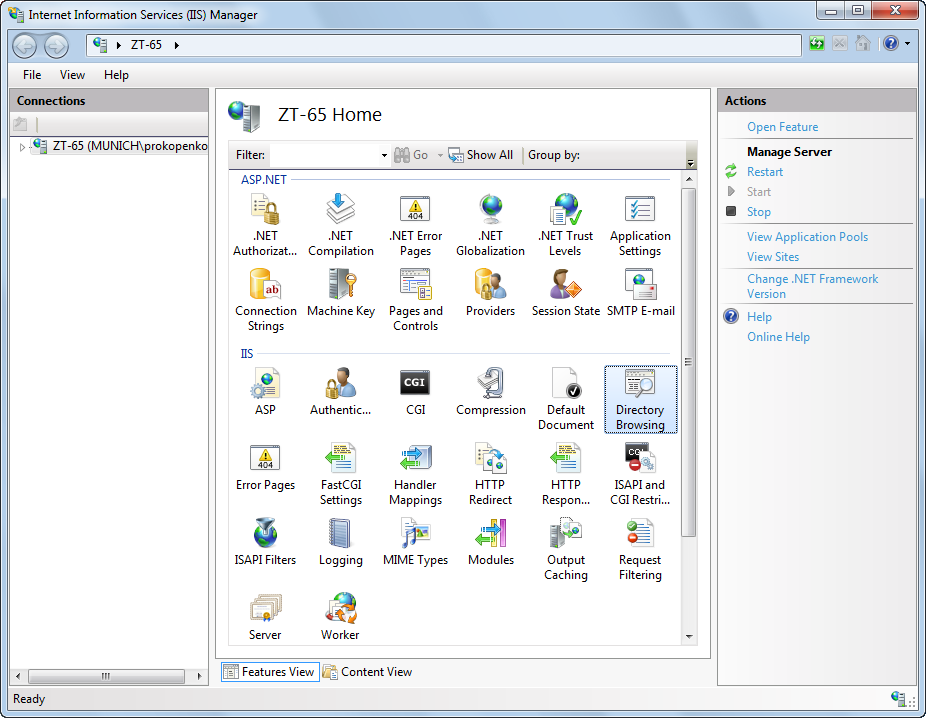
Next expand the "Sites" folder, right-click "Default Web Site" and choose the "Add Virtual Directory…" context menu command.
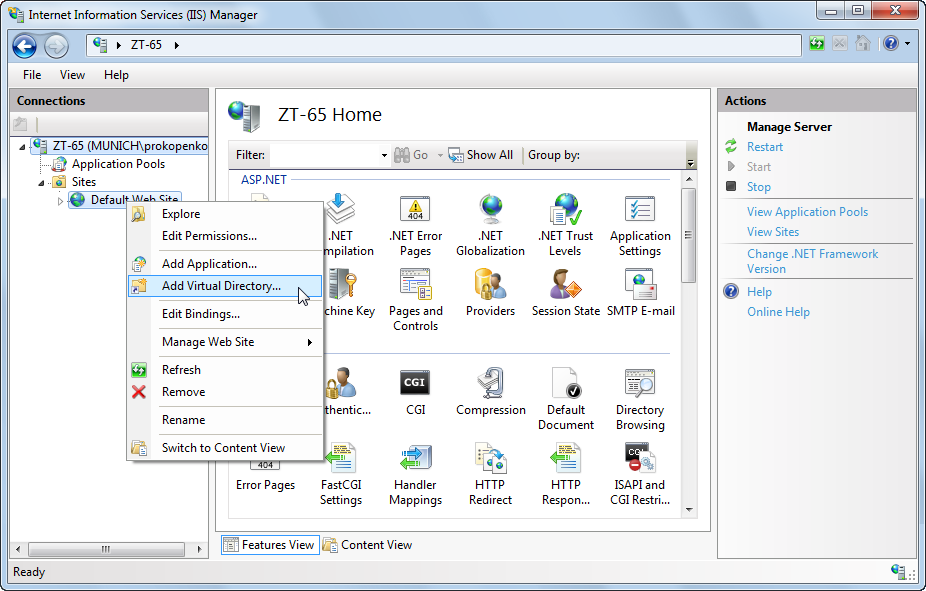
In the "Add Virtual Directory" dialog box that appears, specify the path to the WEB content directory in the "Physical path" field by pressing the  button or via the keyboard. Also define the directory name in the "Alias" field:
button or via the keyboard. Also define the directory name in the "Alias" field:
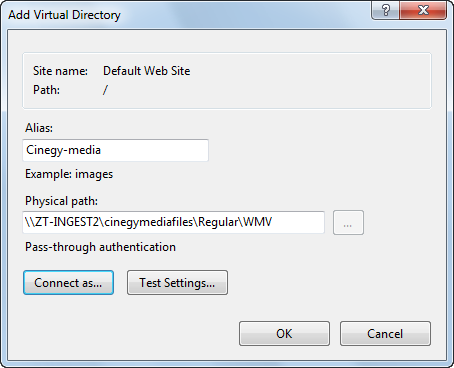
Then press the "Connect as…" button and choose the "Specific user" option in the following dialog:
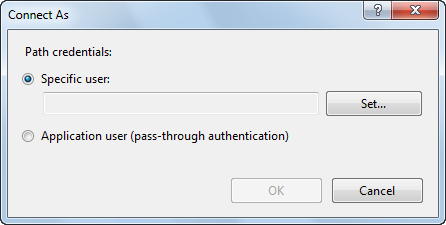
Press the "Set…" button and in the next form define the user credentials with necessary access rights.
|
Note
|
In case of using several shares for WEB Quality files, a separate virtual directory should be created for each WEB content directory. |
Adding a Network Share
The next step is adding a network share and specifying the URLs to existing media shares for the WEB quality files via Cinegy Archive Manager:
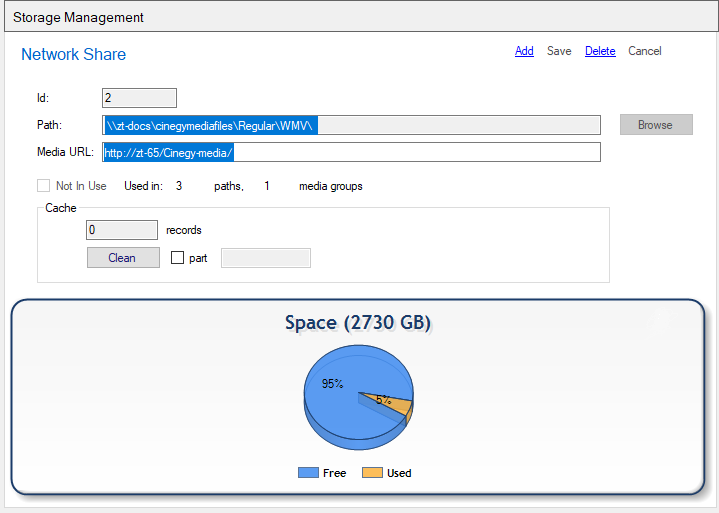
A list of shared resources available in the current database can be checked in the "Network Shares" section of Cinegy Archive Manager:
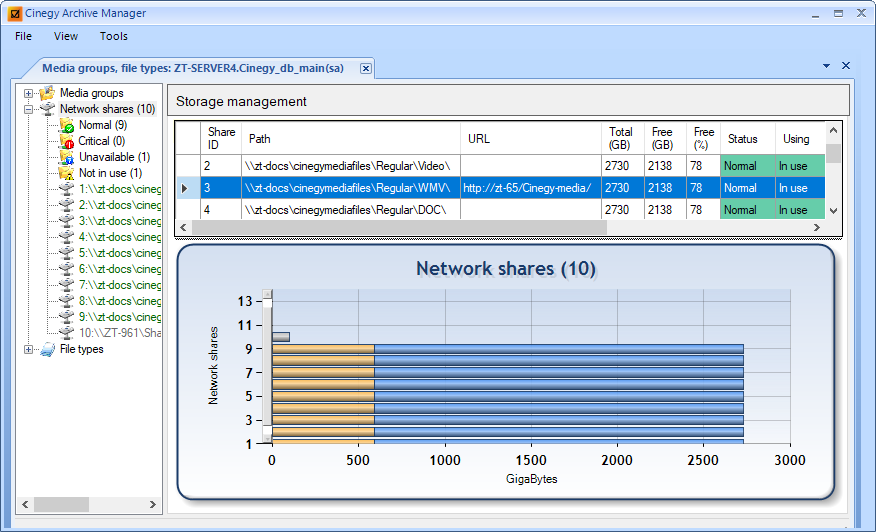
|
Important
|
Refer to the Network Shares paragraph in the Cinegy Archive Manager Manual to learn how to edit network shares. |