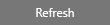Installation
Reading time ~2 minutes
To install Cinegy Player Pro on your computer open the "Cinegy Player PRO" folder and run the Setup.exe file. The setup wizard will be launched:
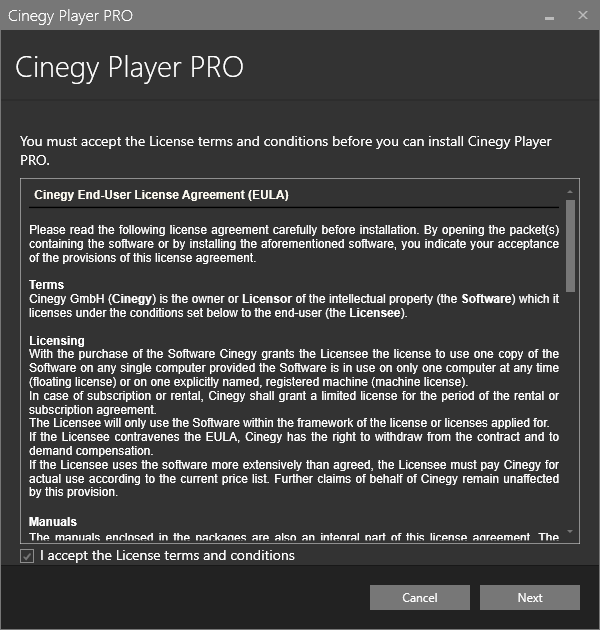
Read the License agreement and check the box to accept its terms. Press "Next" to proceed with the installation process.
All the package components are listed in the following dialog:
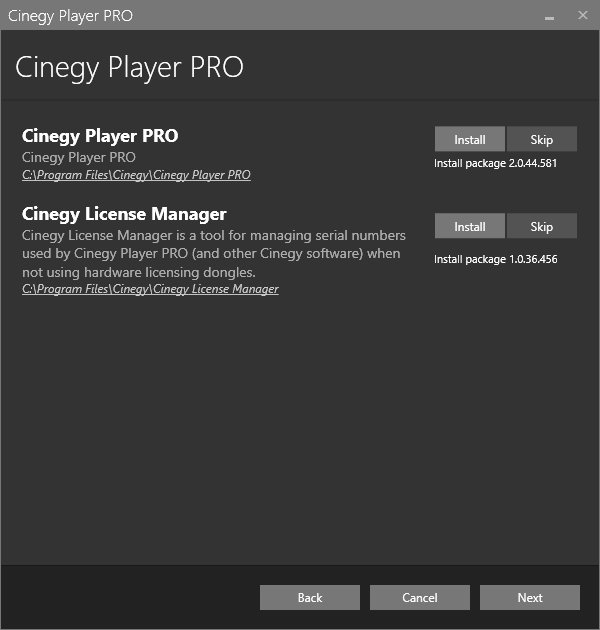
Cinegy Player PRO installer contains the Cinegy License Manager application for viewing and managing licenses.
|
Installation of each Cinegy Player PRO component is enabled by default and is indicated by the "Install" option next to the component name. |
|
Select the "Skip" option next to the relevant component to disable its installation. |
The default installation directory, which is indicated underneath the package component name, can be changed by clicking the path and browsing for an existing folder in the "Browse for folder" dialog that appears:
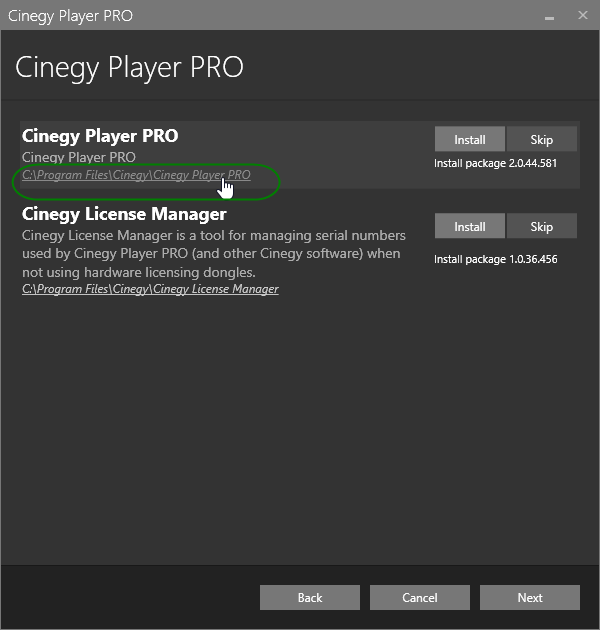
Press the "Next" button to proceed with installation.
Check your system validation in the following dialog:
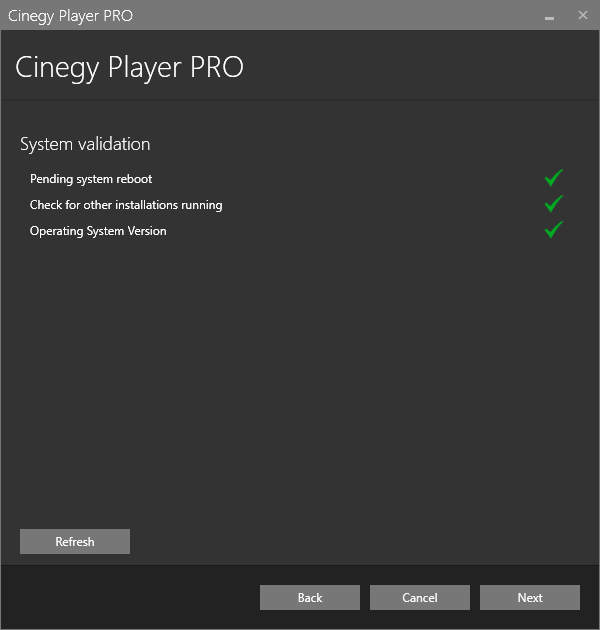
|
The green tick indicates that the system resources are ready and no other processes may prevent the installation. Clicking the validation entry field displays its detailed information: |



|
If any validation reveals that installation cannot be started, the red cross is displayed with the detailed information on the reason of validation failure: |
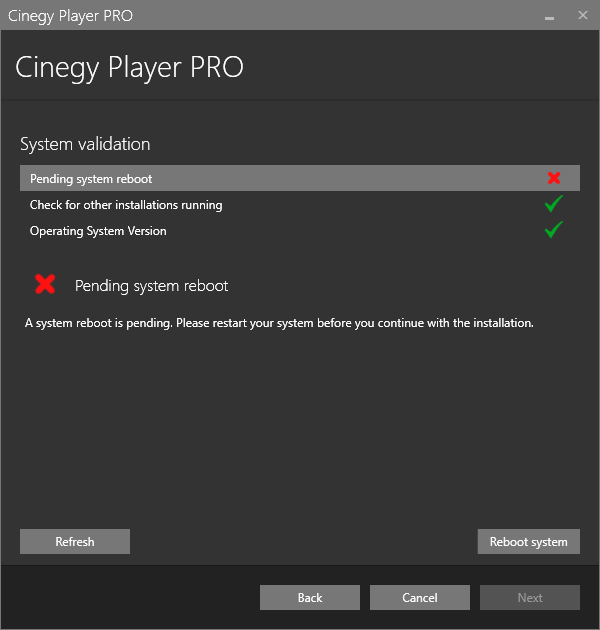
|
Note
|
The explanation differs depending on the reason why the installation cannot be proceeded. |
|
Press the "Refresh" button for the system to recheck installation availability. Once the reason of prevention is excluded, you can proceed with installation. |
Pressing the "Next" button will begin the installation.
The progress bar indicates the progress of the installation process.
The following dialog informs that installation is completed successfully:
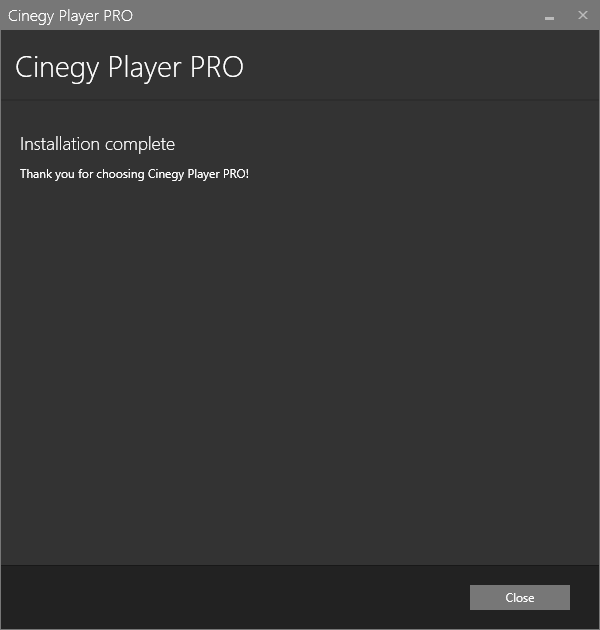
|
After the installation, the Cinegy Player PRO icon appears on your Desktop. Double-click it to start the application. |