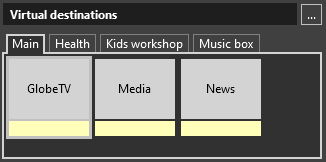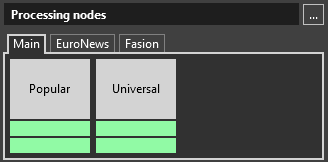Getting Started
Reading time ~3 minutes
Cinegy Route Control is used for switching sources of the virtual destinations, which allows the route operator to preview the incoming video for each virtual destination in real time.
|
Caution
|
To have enough privileges to work with Cinegy Route Control, the user should be included in at least one of the "Routing users" groups. |
To start Cinegy Route Control, go to Start > Cinegy > Cinegy Route Control:
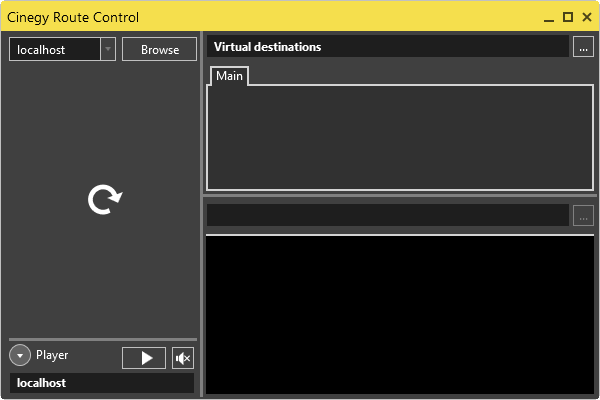
You can connect to localhost if the Cinegy Route Directory Service is installed on your local computer, or enter the Cinegy Route Directory Service IP address or the network name in case it is being used remotely, and press "Connect". All visible physical network sources available for the currently connected server will be displayed in a tree-like form on the left:
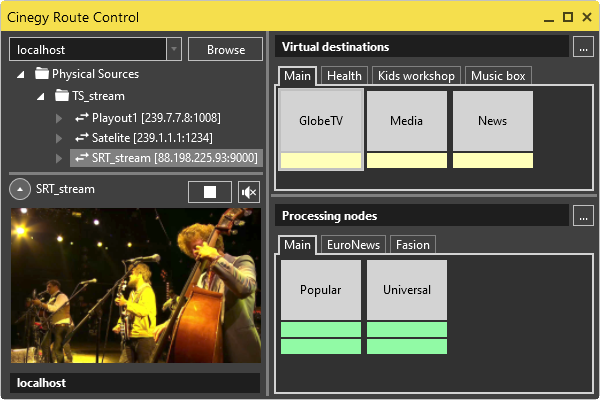
The URL addresses related to these streams are also displayed here. These URLs are composed of the source IP address (if configured) followed by the IP address of the multicast group, separated by @.
Below this tree, there is a player where the video stream of the selected network source is previewed.
|
You can show/hide the player using the corresponding button. |
|
You can start/stop the playback by pressing the corresponding buttons. |
|
You can play/mute audio by pressing the corresponding buttons. |
The right side of the Cinegy Route Control window is divided into two parts:
-
Virtual Destinations – a panel where all virtual destinations for the currently selected network source are displayed. Use the
 button to choose another virtual folder.
button to choose another virtual folder. -
Processing Nodes – a panel where all processing nodes for the currently selected network source are displayed. Use the
 button to choose another processing folder.
button to choose another processing folder.
All available virtual destinations and processing nodes may be grouped into different tabs according to the virtual source and processing source groups correspondingly created via Cinegy Route Manager.
|
|
Virtual destinations |
Processing nodes |
Locking
Virtual destinations can be locked for security reasons. Locked sources are marked with the lock label:
|
|
Can be unlocked |
Cannot be unlocked |
|
The yellow lock means that the source is locked, but the current user has privileges to unlock it. |
|
The red lock means that the source is locked by the superior user, and the current user has no privileges to unlock it. |
|
Important
|
Refer to the Server Security article for more information about server security management. |
All the lock/unlock events are tracked with short details in the logs. Log files are created every day in the following location: C:\ProgramData\Cinegy\Cinegy Route Directory Server\Logs\ at the definite time set through the ChannelDirectory.exe.config XML configuration file. A sample of its structure is shown below:
<?xml version="1.0"?>
<configuration>
<configSections>
<sectionGroup name="applicationSettings" type="System.Configuration.ApplicationSettingsGroup, System, Version=2.0.0.0, Culture=neutral, PublicKeyToken=b77a5c561934e089">
<section name="ChannelDirectory.Properties.Settings" type="System.Configuration.ClientSettingsSection, System, Version=2.0.0.0, Culture=neutral, PublicKeyToken=b77a5c561934e089" requirePermission="false"/>
</sectionGroup>
</configSections>
<applicationSettings>
<ChannelDirectory.Properties.Settings>
<setting name="LogDayStartAt" serializeAs="String">
<value>time</value>
</setting>
</ChannelDirectory.Properties.Settings>
</applicationSettings>
</configuration>Here the time value defines the time when a new daily log is created.
Routing
If the source is locked, unlock it first before you start routing. Use the "Unlock" command from the context menu to unlock the selected virtual destination:
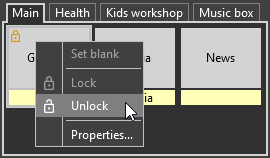
Select the desired physical source and add it to the unlocked virtual destination via drag-and-drop:
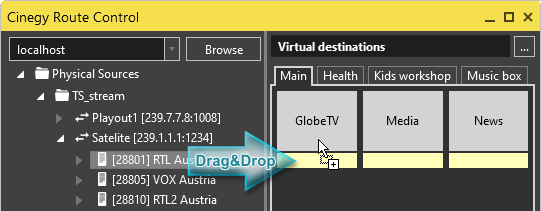
The following dialog box appears, asking you to confirm your decision about changing the source:
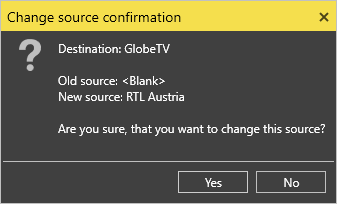
The physical source name will be shown in the bottom part of the virtual destination icon:

To disable routing for the current virtual destination, use the "Set blank…" command from the context menu:
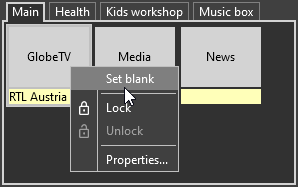
Alternatively, use the "Set blank" button in the "Properties" menu of the virtual destination.