Components Installation
Reading time ~2 minutes
Prerequisites
Make sure that you have at least the local administrator rights required to install and configure applications on your computer.
Make sure you have PowerShell version 7.2 or higher installed.
Components Installation
-
Install Cinegy Air. The detailed directions are available in the Cinegy Air Installation article.
-
Install Cinegy Playout. The instructions are available in the following Installation article.
-
Install Cinegy Event Manager. The directions are available in the Installation article.
-
Install the Cinegy Subtitling Service.
The Cinegy Subtitling Service can be installed and run as a Windows service. For this run the Configure-Services.bat file from your Cinegy Subtitling Service installation package using the "Run as administrator" command. The following management console window appears:
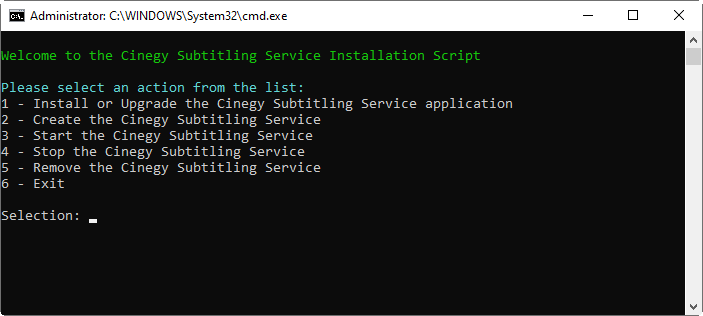
Here consequently perform the following actions:
1 - Install or Upgrade the Cinegy Subtitling Service application. This action will copy the SubtitlingService.exe file to the
C:\Program Files\Cinegy\Cinegy Subtitling Servicefolder.2 - Create the Cinegy Subtitling Service. The Cinegy Subtitling Service will be added as a Windows service.
3 - Start the Cinegy Subtitling Service. The Cinegy Subtitling Service will be started as a Windows service.
6 - Exit. The management console window will be closed.
-
Install the IP stream viewer of your choice.
In our example, we will be using Cinegy Multiviewer for viewing the output stream with added or overwritten subtitles. Refer to the following Installation article for installation directions.