Understanding Path Logic in CG Templates
Reading time ~12 minutes
Creating and managing CG templates in Cinegy Title often involves utilizing multiple external resources, such as video, audio, images, subtitle files, etc. The media files can be stored either locally or on network-shared locations, and how the template references them is crucial for ensuring proper playback and workflow portability.
This article explores how paths to media files are handled in CG templates, their formation and interpretation, and what practices can help ensure that templates remain functional when moved between machines or integrated into Cinegy workflow applications, such as Cinegy Air, Cinegy Studio, or Cinegy CG. Understanding the logic behind path resolution and using relative paths effectively can help prevent missing media issues and simplify collaboration across departments and machines.
CG Templates Creation Stage
A designer can create CG templates that reference external assets, such as media files for plate objects, subtitle files, text files, etc., stored either in a local folder or on a network share. In this article, we will refer to these assets as media files. The resulting CG template files are saved with the .cintitle extension. They can be stored in either a local folder or a network storage location.
|
Important
|
For detailed instructions on creating and editing CG templates, refer to the Cinegy Title Manual. |
General Concepts of Working with Paths
When working with CG templates, understanding the different types of file paths is essential to ensure proper referencing of media assets, especially when templates are shared across machines.
Absolute Path
Absolute (full) paths specify the complete file location in the system. On Windows, this starts with a drive letter followed by a colon and a backslash, for example: D:\TitleAssets\image1.png. While absolute paths explicitly define the file locations, their usage can cause issues when CG templates are transferred between machines with different directory structures.
Network Path
Network paths refer to resources shared over the network. These start with double backslashes and include the server name and shared folder name, e.g., \\ServerName\SharedFolder\logo.png. They are useful in collaborative environments but require consistent network availability and appropriate permissions.
Relative Path
Relative paths define the location of media files in relation to another folder. These paths don’t include drive letters or root directories. Instead, they use a single dot and a double dot to represent the current directory and the parent directory, respectively:
-
.refers to the specific folder -
..moves up one level in the folder hierarchy
|
Note
|
Relative paths only work within the same drive. They will not function if the template file and media files are located on different volumes (e.g., |
In Cinegy Title, the relative path is determined based on the folder where the .cintitle template file is saved. This folder becomes the root folder at the moment of saving the CG template.
Thus, if the referenced media file is located within the same folder or a subfolder of the root, Cinegy Title automatically generates a relative path to it during template saving, where the full path to the media file is constructed by appending the relative path to the root folder.
For example, if your template is saved in D:\Templates and a media file is located at D:\Templates\assets\img.png, the relative path would be .\assets\img.png.
However, if the media file is located outside the root folder, a relative path cannot be generated. In such cases, an absolute path is written into the template instead.
It is generally recommended to organize templates and media files within a consistent folder structure that enables the use of relative paths. This approach improves portability and reduces the risk of media file lookup failures when CG templates are moved or shared across different machines.
You can inspect and verify the root folder and the paths to media files using the XML editor tool within Cinegy Title Editor.
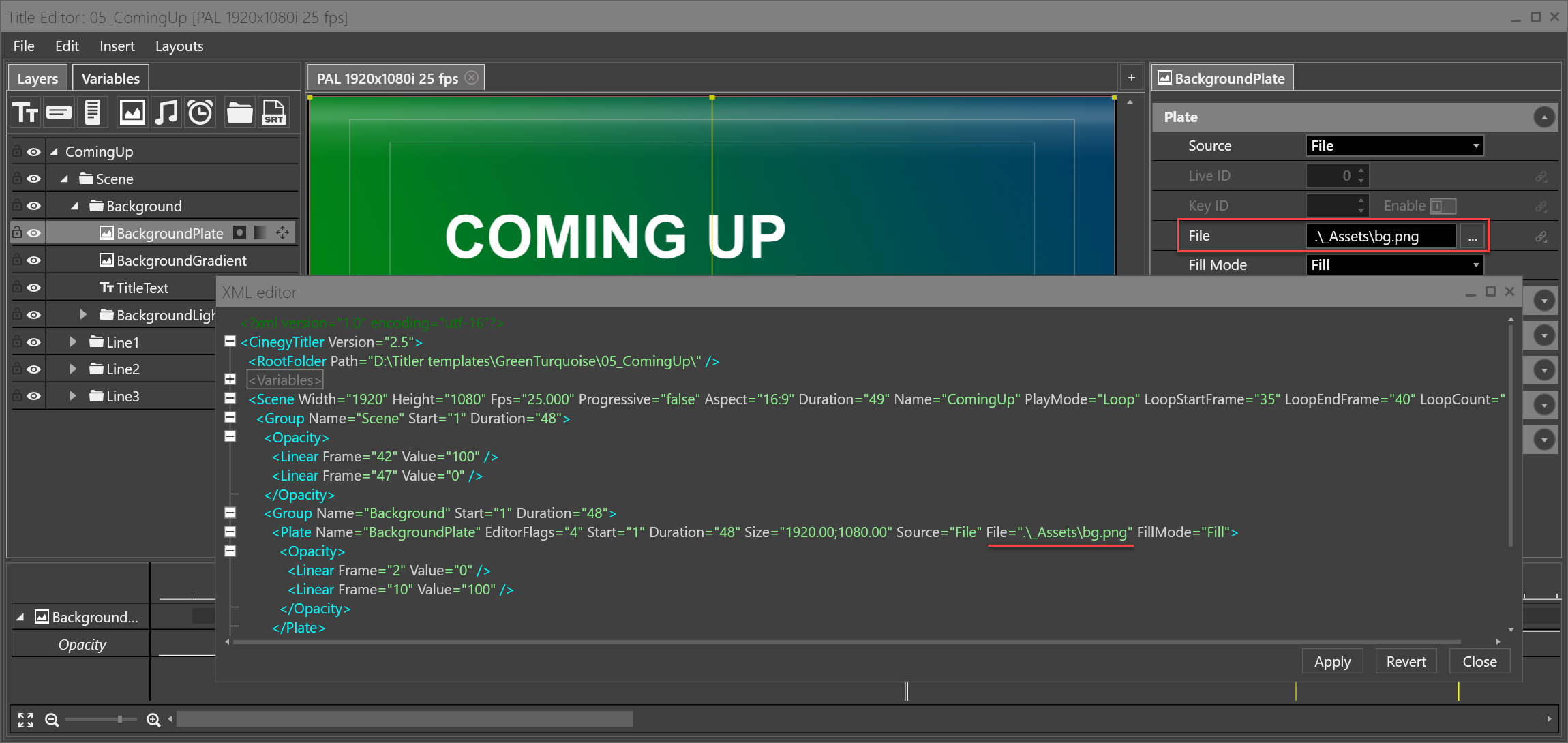
File Organization Scenarios
There are three common scenarios for how media files are organized relative to CG templates.
Scenario 1: Same Folder Level
In this scenario, both the CG template and its referenced media file are located in the same folder structure, with the media file placed in a subfolder relative to the template file.
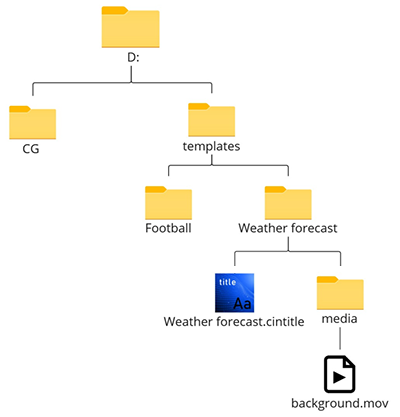
CG template file: D:\templates\Weather forecast\Weather forecast.cintitle
Media file: D:\templates\Weather forecast\media\background.mov
Root folder: D:\templates\Weather forecast\
The media file resides in a subfolder within the root directory, so the relative path is formed using .:
Path to a media file defined in CG template: .\media\background.mov
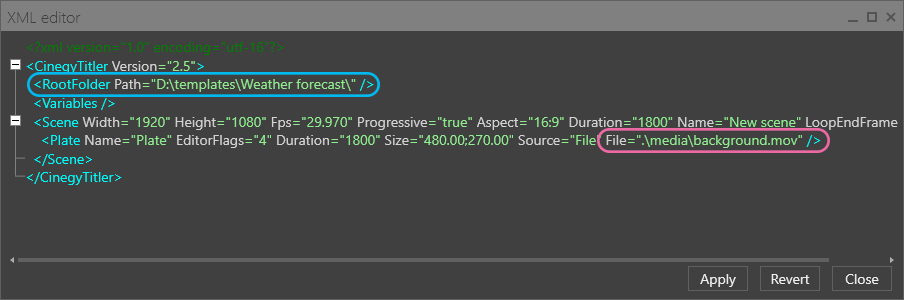
This layout ensures that relative paths remain valid and functional when the CG templates are transferred, making it a highly portable and stable folder structure.
Scenario 2: Nested Template, Media in Parent Folder
In this scenario, the CG template is saved in a subfolder, while the referenced media file is located in a parent folder higher in the directory structure.
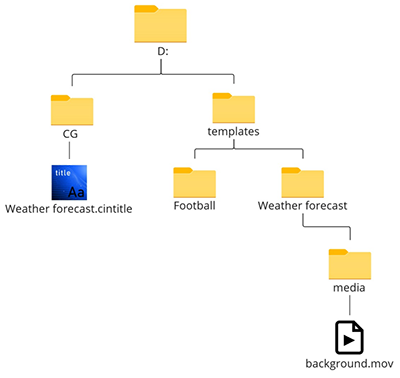
CG template file: D:\CG\Weather forecast\Weather forecast.cintitle
Media file: D:\templates\Weather forecast\media\background.mov
Root folder: D:\CG\
Because the media file is stored outside the root folder, a relative path to the media file is formed using .. to move up one level from the root folder to D:\, and then navigate down through templates\Weather forecast\media\ to locate background.mov.
Relative path: ..\templates\Weather forecast\media\background.mov
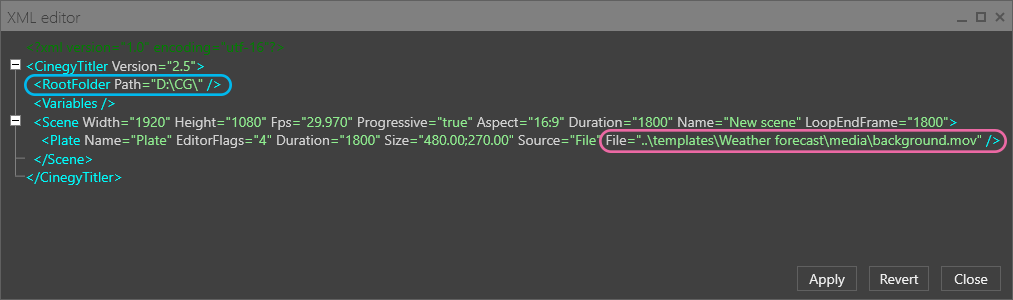
This is a valid example of using a relative path to access a media file stored outside the CG template’s directory, in a parallel or higher-level folder. However, such a folder structure may be less convenient when moving the template and associated media files between systems or locations, as maintaining the exact relative hierarchy becomes more difficult.
Scenario 3: Different Drives or Network Locations
In this scenario, the CG template file is stored locally, while the referenced media file is located either on another local drive or a network-shared location.
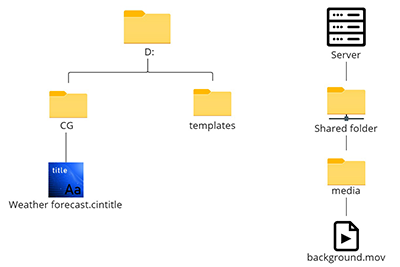
CG template file location: C:\CG\Weather forecast.cintitle
Media file location: \\Server\Shared folder\media\background.mov
Root folder specified in CG template: D:\CG\
Because the media file is located outside the root folder, specifically on a different network location, a relative path cannot be formed, so an absolute path is specified in the CG template.
Absolute path: \\Server\Shared folder\media\background.mov
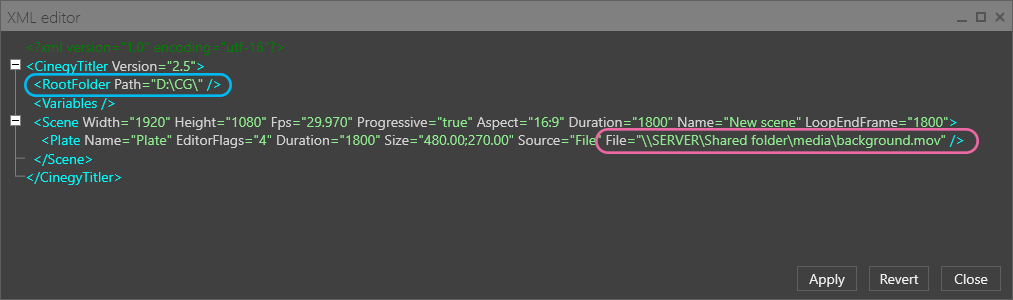
Although this setup might work on the designer’s machine, using absolute paths across drives or networks adds extra requirements to the graphics rendering workflow when the CG template is transferred to another location.
For setups involving different local drives, you must ensure that the same drive letters and folder structures exist on all target machines, and that data in both the CG templates and media folders is properly synchronized across all involved machines.
In the case of network paths, a reliable network connection and guaranteed access to the shared folders are required.
One of the limitations of using absolute paths is that it disables the ability to apply the override root folder feature for reading the media files from the local directory. This is discussed in more detail later in the document.
For improved portability and flexibility, it is recommended to avoid using absolute paths and to use relative paths whenever possible.
Conclusion
Among the three scenarios, only the first, where both the CG template and its referenced media reside within the same folder structure, ensures maximum portability and reliability.
The second and third scenarios, involving different folder levels or separate drives/network locations for media assets, may lead to issues when moving templates and their associated media to another machine. These problems typically arise when the folder hierarchy is not preserved or the referenced paths are no longer valid.
To avoid such issues, it is strongly recommended to use relative paths whenever possible. This approach works best when the recipient’s computer has the same directory structure, helping to ensure that media files remain accessible and the CG template functions as expected after transfer.
Using the "Save as Bundle" Feature
If a CG template uses custom fonts or references multiple media files from different locations, the "Save as bundle" feature in Cinegy Title is particularly useful. This command creates a package containing the *.cintitle file along with two subfolders: .\_Assets, where all referenced media files are collected, and .\_Fonts, which stores all custom fonts used in the template.
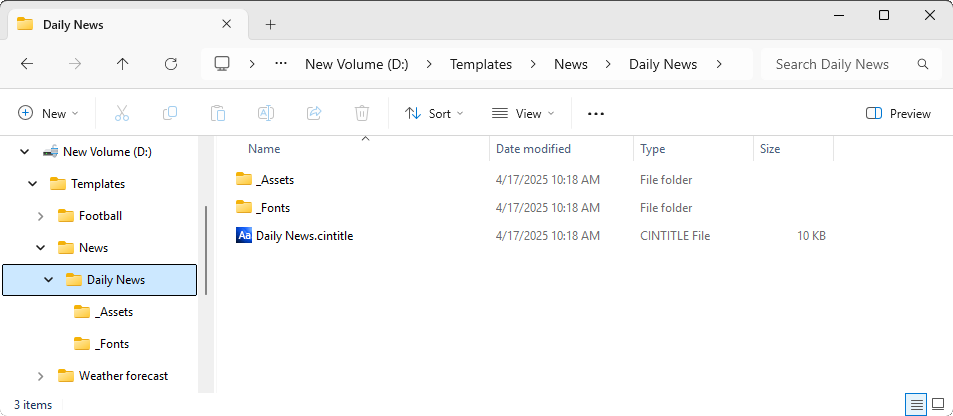
In the newly created template, the root folder is reassigned to the location where the bundle is saved, and all media paths are automatically updated to reflect the new folder structure.
CG Templates Verification in Control Applications
Cinegy Air Playlist Editor
A CG template can be added to a Cinegy Air playlist as a secondary event. Both the template and its associated media files may reside either locally or on a network share. The root folder containing a CG template file needs to be defined as a CG repository in the Cinegy Air configurator:
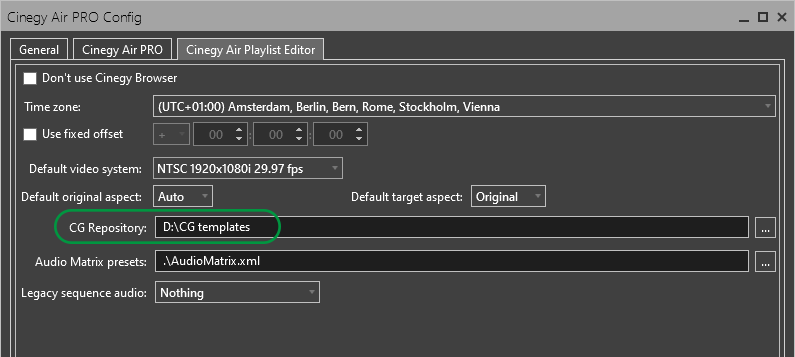
|
Note
|
The TV format of the CG template must match the TV format of the playlist. |
|
Tip
|
When working in the Cinegy Air control application, configure the CG repository in the "Cinegy Air PRO" tab accordingly. |
The next step is to add the template as a secondary event. For detailed guidance, refer to this section of the Cinegy Air Manual.
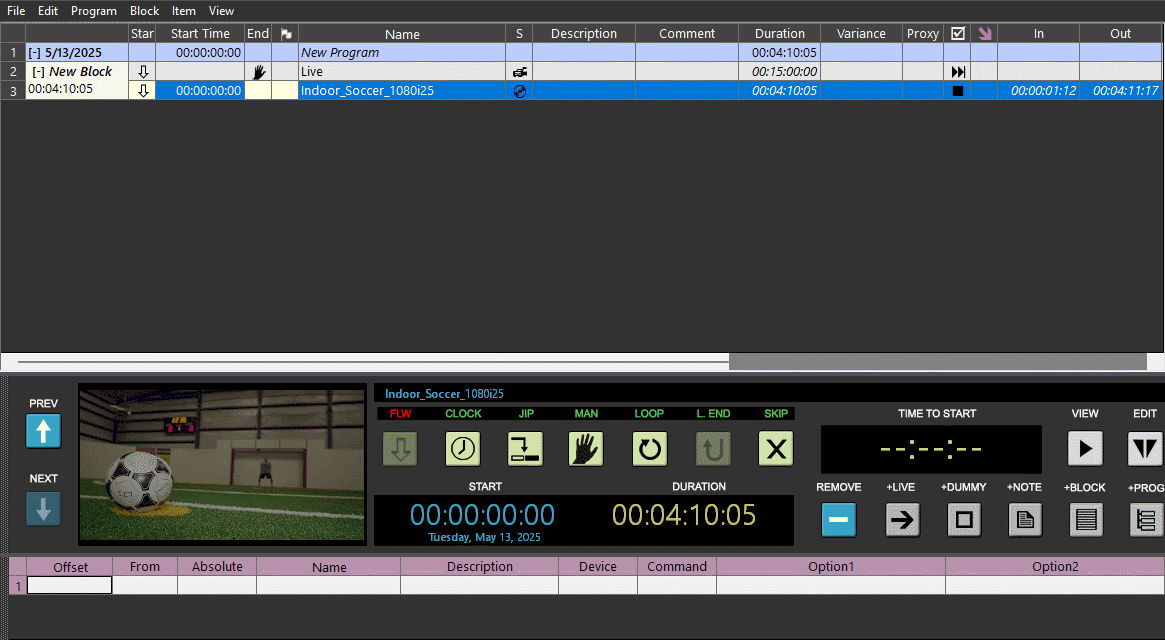
Initial template verification is performed in the "CG Browser" window, which appears when selecting "Cinegy Title" > "Show" > "Layer#" from the context menu of the secondary events panel. The "Repository" section lists the CG templates found in the defined "CG Repository" folder that match the TV format of the playlist.
The CG Browser reads the template and references its media files. If the root folder and the media folder hierarchy on the recipient’s system match the designer’s structure, the media files will be displayed correctly.
Further template verification can be done in the embedded Clip Viewer, where the template graphics are rendered over the selected playlist item. Audio from the CG template is not played in the Clip Viewer.
Troubleshooting Missing Media Assets
If folder structures differ, media file(s) may not resolve correctly via the specified relative paths. In this case, the "Missing Media" field will indicate how many media files could not be located using the paths specified in the CG template. Fonts not installed locally are also considered missing media. Missing media prevent the template from being rendered in the "Preview" window.
When the recipient’s computer has the same folder structure but a different root folder than the defined "CG Repository", enable the "Override CG Root with CG Repository folder" option. This will replace the root folder path with the "CG Repository" value, resolving the relative path for template preview purposes.
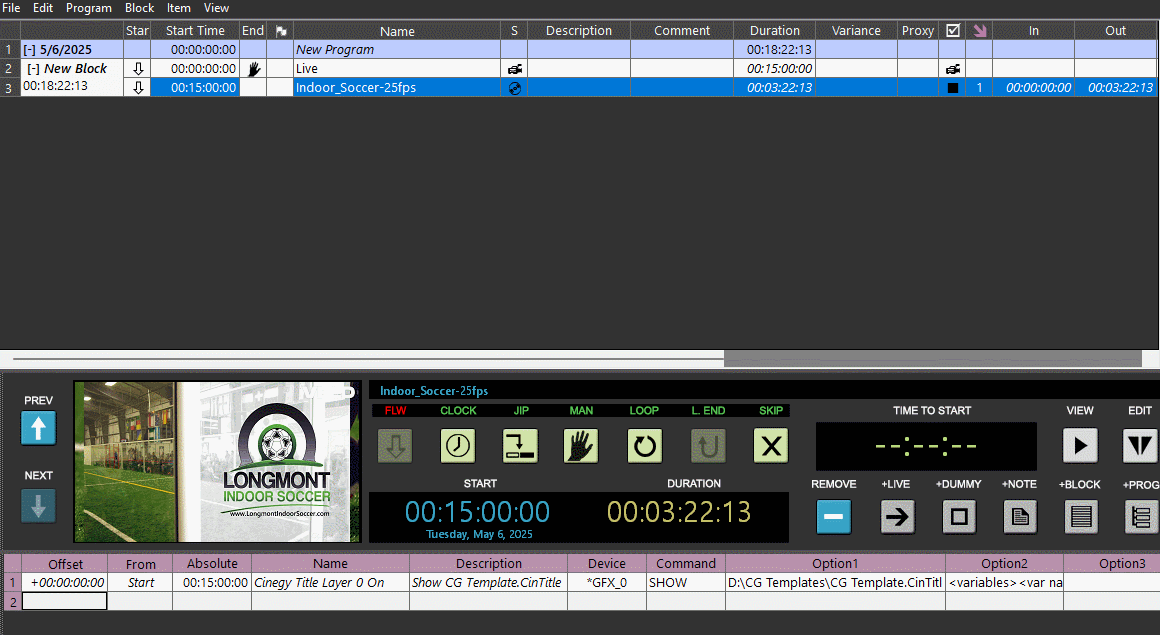
|
Note
|
This override only affects preview in the CG Browser. It does not modify the media paths within the CG template itself. |
|
Note
|
If a template with missing media is added as a secondary event, the respective playlist item cannot be previewed in the Clip Viewer and will display "Media offline" instead. |
When attempting to add a CG template with missing media to the playlist, you will be prompted to confirm the action with the prompt message. Clicking "Yes to All" prevents this warning from appearing again during the current session.
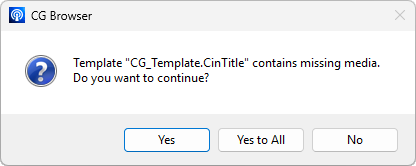
Cinegy CG
CG templates can be sent to playout via the Cinegy CG application, which provides real-time graphics control.
To begin, configure the application settings to define a repository folder that contains the required CG templates:
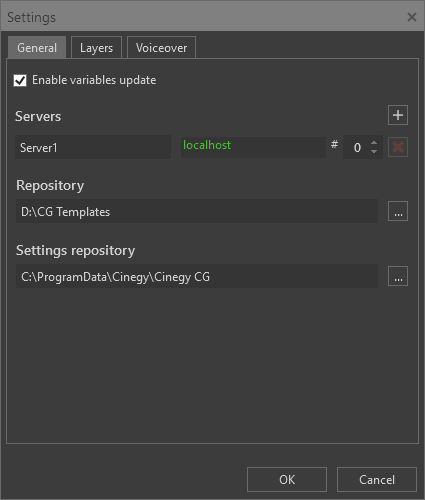
When loading a CG template onto the dedicated layer, the "Load Template" dialog appears. From there, select the desired CG template from the list. Its information and preview will be displayed:
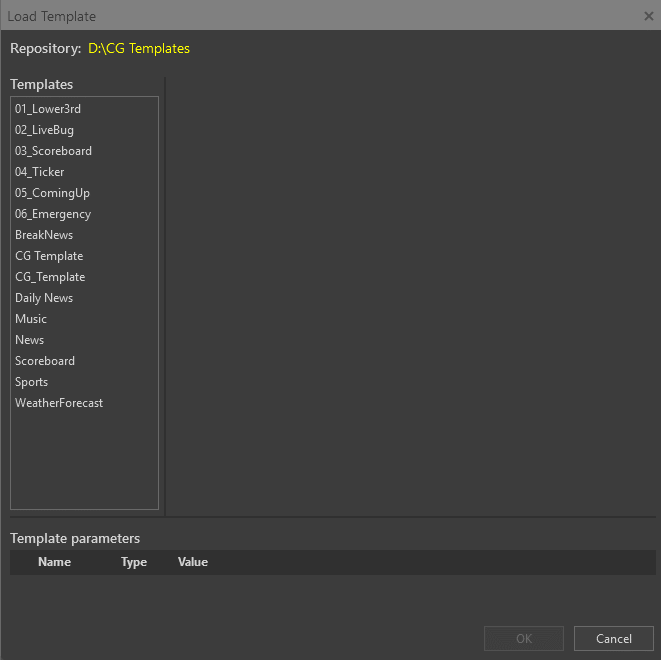
Audio from the CG template is not played in the Clip Viewer.
Resolving Unavailable Media in CG Preview
If a media file cannot be located using the relative path defined in the CG template, the corresponding graphic element will not appear in the preview.
To resolve relative paths during preview, enable the "Override CG Root with Repository folder" option. This will substitute the original root folder path in the template with the defined "Repository" path, allowing Cinegy CG to locate media files correctly for preview. This override only affects how the media is resolved during preview in the CG Browser and does not alter the actual media paths stored within the CG template file.
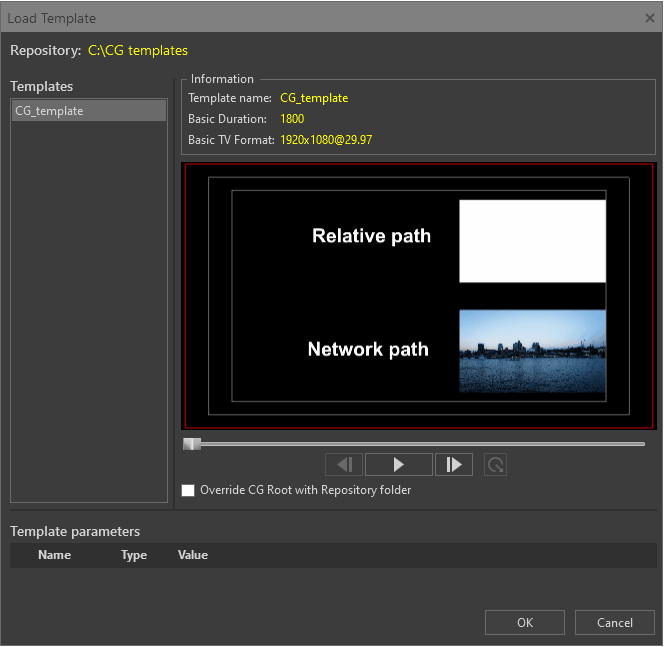
Cinegy Playout Engine Processing
To enable processing of CG templates by the Cinegy Playout engine, ensure that the "CG and Channel Branding option" is set to "Cinegy Title" in the "CG" tab within the Cinegy Playout configuration utility:
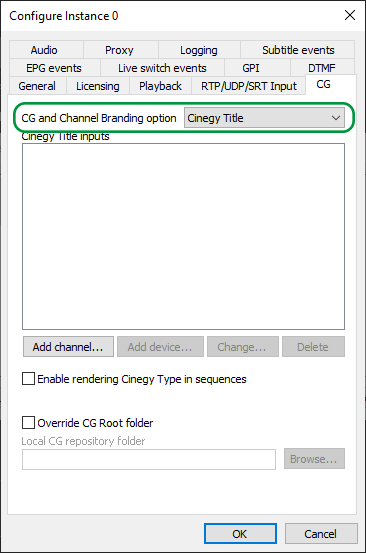
The Cinegy Playout engine receives information about the CG template location and associated variables from a client application.
In the Cinegy Air control application, CG templates are added as secondary events. In this context, the "Option1" field contains the full path to the CG template. When processing a secondary event, the Cinegy Playout engine performs the following steps:
-
Parses the secondary event data and retrieves the CG template path and associated variables.
-
Reads the CG template assigned for this secondary event.
-
Resolves the path to each media file referenced in the CG template as follows:
-
if an absolute path is defined, it is used as is;
-
if a relative path is used, it is resolved as
root folder + relative path, which are both defined in the CG template.
-
-
Accesses each media file according to the resolved path.
From Cinegy CG and Cinegy Studio, the Cinegy Playout engine receives the CG template directly in its internal structure format. Path resolution and media access follow the logic described above.
Overriding the CG Root Folder
To reduce reliance on network availability and ensure more reliable media access, store CG templates and all associated media files on the local machine and enable the "Override CG Root folder" option.

This option serves two main purposes:
-
It determines the local folder from which CG templates are read in case of processing the Cinegy Air secondary event.
The Cinegy Playout engine first attempts to load the CG template from the locally defined CG repository folder. If the CG template is not found in the local repository, the Cinegy Playout engine attempts to read the CG template by the path specified in the secondary event.
-
It defines the CG root folder, which is used to form a full path to access media referenced by the CG template.
If a relative path is used, it is interpreted as
local CG repository folder + relative path defined in the CG template. If an absolute path is defined in the CG template for a media file, this full path will always be used as is, regardless of the override setting.