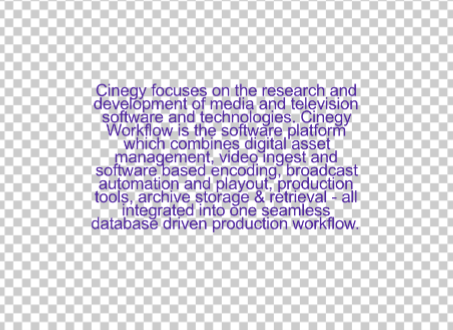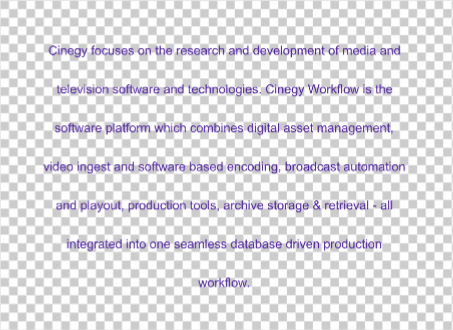Text Effects
Reading time ~3 minutes
The following effects are available for text objects:
They are static effects affecting each character of the text.
Shadow
This effect adds a shadow behind the characters:
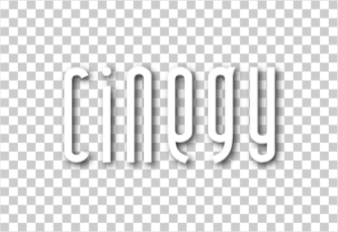
The shadow effect has the following parameters:
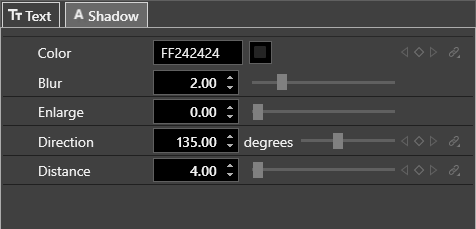
-
Color – specifies the color of the shadow. You can specify the hexadecimal value of the desired color or click the box with the color rectangle. The dedicated color selection window will be opened allowing you to define the color components in different color modes.
-
Blur – specifies the range of the shadow diffusion (0..10).
-
Enlarge – specifies the size of the shadow (0..10).
-
Direction – determines the angle at which the shadow will fall. You can enter the value manually or use the slider on the right.
-
Distance – specifies the distance between the characters and their shadow.
Outline
This effect adds a border around each character of the text.

The outline effect has the following parameters:
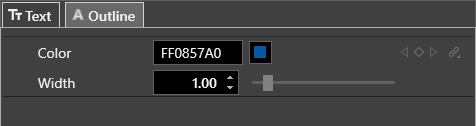
-
Color – specifies the color of the border. You can specify the hexadecimal value of the desired color or click the box with the color rectangle. The dedicated color selection window will be opened allowing you to define the color components in different color modes.
-
Width – specifies the size of the border (0..10).
Glow
This effect adds a glow that emanates from the outside of each character of the text.
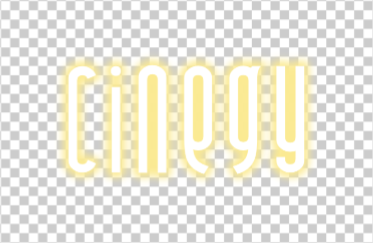
The glow effect has the following parameters:
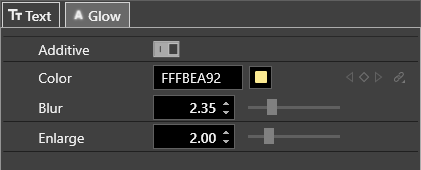
-
Additive – enables additive blending mode.
-
Color – specifies the color of the glow. You can specify the hexadecimal value of the desired color or click the box with the color rectangle. The dedicated color selection window will be open allowing you to define the color components in different color modes.
-
Blur – specifies the range of the glow diffusion (0..10).
-
Enlarge – specifies the size of the glow (0..10).
Text Auto Fit
This effect adds the ability to change the size and spacing of the text if the yellow object frame is big enough. To expand the frame borders, drag its handles to the desired position.
|
|
The text sizing effect has the following parameters:
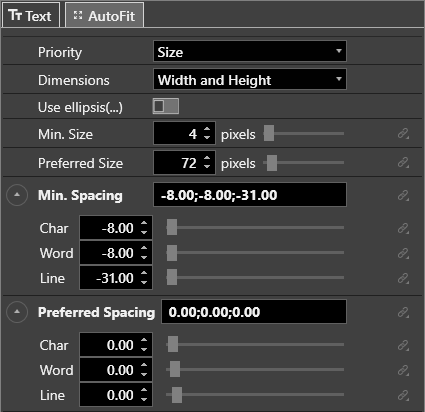
-
Priority – define the parameter of higher priority – either text size or spacing – choosing the corresponding option from the drop-down list.
-
Dimensions – define what will be affected by the text sizing effect – width and height, width only, or height only – choosing the corresponding option from the drop-down list.
-
Min. Size – determines minimum size to which the text can be scaled down.
-
Preferred Size – determines maximum size to which the text can be scaled up.
-
Min. Spacing – determines minimum spacing value for the text components.
-
Char - determines minimum spacing between characters in the words.
-
Word - determines minimum spacing between words in the text.
-
Line - determines minimum spacing between lines of the text.
-
-
Preferred Spacing – determines maximum spacing value for the text components.
-
Char - determines maximum spacing between characters in the words.
-
Word - determines maximum spacing between words in the text.
-
Line - determines maximum spacing between lines of the text.
-