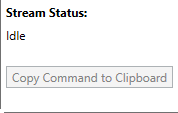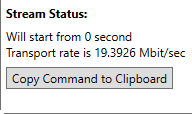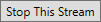Cinegy Network Utilities
Reading time ~3 minutes
Cinegy provides the following network utilities:
The Cinegy Network Utilities can be downloaded from both the Cinegy Customer portal and the Cinegy Partner portal. To start using the utilities you should unzip the downloaded package to any folder on a local drive.
Cinegy Stream Capturer
This tool is used for converting an RTP/UDP stream into the MPEG transport stream file (*.ts).
Run the NetCaptureGui.exe file to launch the Cinegy Stream Capturer utility:
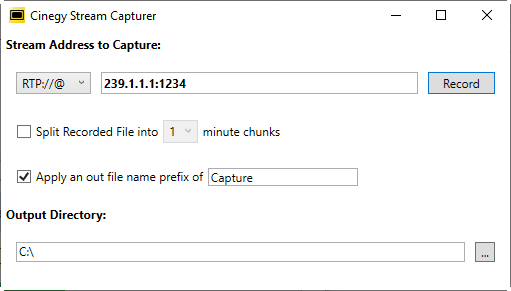
Use the drop-down list to select the stream type – RTP or UDP, and specify the IP address of the stream to be converted.
Select the "Split Recorded File into … minute chunks" option to enable splitting the file being recorded into equal segments with specified duration in minutes using the drop-down list.
Select the "Apply an out file name prefix of" option to use the field entry as a prefix for the received *.ts file name.
Use the "…" button and browse for the output folder to be used for storing the files recorded from RTP/UDP streams.
|
Pressing the "Record" button starts the conversion process. |
The NetCapture.exe utility is automatically launched allowing user to monitor the file size while converting is in progress:
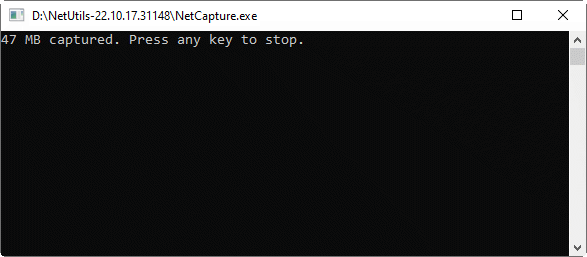
Press any key to stop recording; the received file is stored in the defined output directory.
Cinegy Stream Multicaster
This utility is used for transmission of an MPEG transport stream file (*.ts) into the RTP/UDP stream.
Run the NetSendGui.exe file to launch the Cinegy Stream Multicaster utility:
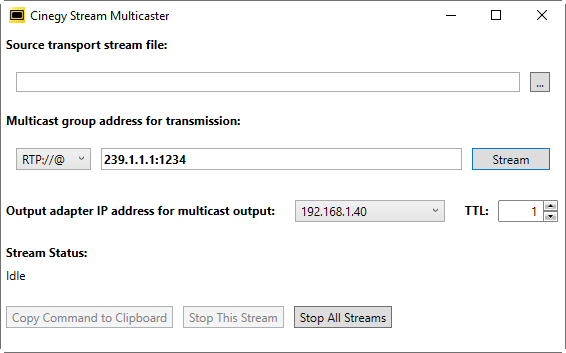
In the "Source transport stream file" field specify a file to be converted into the RTP/UDP stream using the "…" button or via the keyboard.
Select the stream type (RTP or UDP) from the drop-down list and specify the IP address to transmit the stream being converted from the *.ts file.
Define the adapter IP address for multicast output using the corresponding drop-down list. All available IP addresses for the machine will be listed automatically.
|
Press the "Stream" button to start file transmission into the defined RTP/UDP stream. |
The stream status is indicated at the bottom of the window:
|
|
While no file is transmitted |
During file transmission |
When no file is transmitted into a stream, the "Idle" status is indicated.
During file transmission, the "Stream Status" section displays the following information:
-
second of the clip from which file transmission will start;
-
data transfer rate in Mbit per second.
This information is read-only in the Cinegy Stream Multicaster utility. However, the start point of the file transmission can be edited through creating a BAT file.
|
Press this button to copy the command to clipboard. |
Use any text editor (e.g. Notepad) to paste the command and save the file with the *.bat extension. This file can further be used for transmission of the given file into a stream with no Cinegy Stream Multicaster utility required.
To alter the start point of the file transmission, the following text should be added to the pasted string:
-b hh:mm:ss
For example, if the file transmission needs to be started from the fifth minute, the text added to the string shall look as follows:

Save the changes and run the file to start transmission. The following window appears:
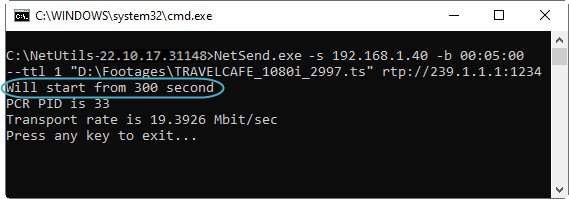
Here the start time value is displayed in seconds.
|
Use the "Stop This Stream" button in the Cinegy Stream Multicaster window to stop the current stream transmission. |
|
If several instances of the utility are launched to transmit multiple streams individually, press the "Stop All Streams" button to stop them all simultaneously. |