Database Backup and Restoring
Reading time ~2 minutes
Cinegy Route Manager provides you with the ability to back up your Cinegy Route database content and configuration and restore it when needed.
|
Note
|
Please note that backups created in versions earlier than Cinegy Route v22.10 will not be compatible with the current version, and henceforth, the restore operation will fail. Refer to the Previous Version Backups paragraph below for instructions. |
Database Backup

|
To back up your Cinegy Route database, press the "Backup DB…" button from the main menu. |
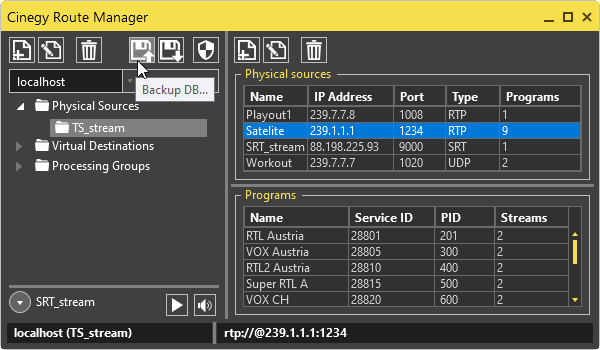
The following "Backup Route DB" dialog appears:
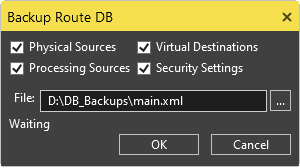
Here check the backup options and define the backup file path using the  button or enter the path via the keyboard in the "File" field.
button or enter the path via the keyboard in the "File" field.
Press the "OK" button to save the selected sources and/or settings to the defined location. To cancel the database backup and close the "Backup Route DB" dialog, press "Cancel".
Restore Database

|
To restore your Cinegy Route database from the backup file, press the "Restore DB…" button from the main menu. |
When performing the restoring operation, all the currently configured channels are lost. The following window with a warning at the top will appear:
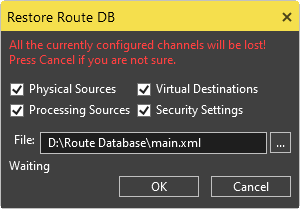
If you choose to continue restoring the server, choose the sources and/or settings to restore by selecting the corresponding checkboxes, and define the location of the backup file using the  button or enter the path via the keyboard in the "File" field.
button or enter the path via the keyboard in the "File" field.
Press "OK" to proceed with the backup restoration or "Cancel" to abort the process.
Previous Version Backups
Backups created in versions earlier than Cinegy Route v22.10 will not be compatible with the current version, and henceforth, the restore operation will fail. To transfer your Cinegy Route database safely, just follow these simple steps:
-
Stop the Cinegy Route Directory Service.
-
Copy all the contents of
C:\ProgramData\Cinegy\VoIP Registry Server\Databasefolder. -
Paste the copied content into a newly created
C:\ProgramData\Cinegy\Cinegy Route Directory Server\Databasefolder with replace. -
Start the Cinegy Route Directory Service and launch Cinegy Route Manager to see the content of your Cinegy Route database.