Installation
Reading time ~3 minutes
Prerequisites
To use the Cinegy Subtitling Service, the following Cinegy software components are required:
-
Cinegy Subtitling Service v24.11.
-
Cinegy Air v24.1 or higher is recommended.
-
Cinegy Event Manager v24.1 or higher (provided as part of the Cinegy Air installation package).
The subtitling component consists of two parts: the Cinegy Subtitling Control and the Cinegy Subtitling Service.
To work with the Cinegy Subtitling Service, the installation of Powershell version 7.2 or higher is required.
Cinegy Subtitling Control Plugin
The Cinegy Subtitling Control is a subtitling secondary event plugin, installed along with Cinegy Event Manager. After installation, it should be properly configured and activated.
|
Important
|
Refer to the Cinegy Subtitling Control paragraph in the Cinegy Event Manager Manual for details on its configuration. |
Cinegy Subtitling Service
The Cinegy Subtitling Service installation package contains the SubtitlingService.exe file which is used to process incoming IP streams in accordance with the settings specified in the appsettings.json configuration file along with two files used to create a Windows service.
On first usage, Cinegy recommends running the Cinegy Subtitling Service as a console application to aid in the tuning of the configuration and debugging of any issues.
|
Caution
|
The provided appsettings.json file contains a basic set of values that must be adjusted for your environment before the initial launch of the Cinegy Subtitling Service. |
|
Important
|
Refer to the Application Settings article for details on configuration settings in the appsettings.json file. |
Installation as a Windows Service
The Cinegy Subtitling Service can be installed and run as a standard Windows service by using the delivered installation script. To do so, you should run the Configure-Services.bat file from your Cinegy Subtitling Service installation package using the "Run as administrator" command. The following management console window appears:
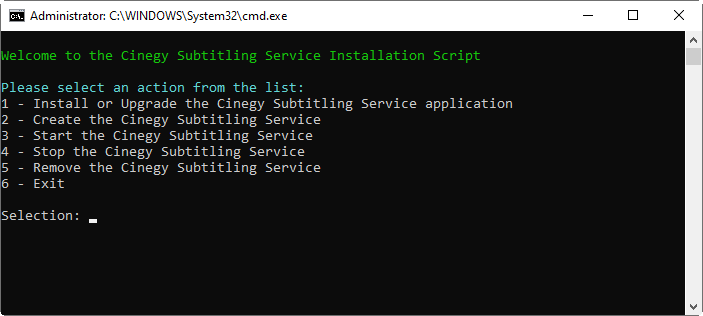
Here you can perform the following actions:
-
Install or Upgrade the Cinegy Subtitling Service application – copies the SubtitlingService.exe file to the
C:\Program Files\Cinegy\Cinegy Subtitling Servicefolder.NoteIf detected, the previous version of the Cinegy Subtitling Service will be automatically replaced with the new one. -
Create the Cinegy Subtitling Service – creates the Cinegy Subtitling Service as a Windows service.
NoteThis step requires the "Install or Upgrade Cinegy Subtitling Service application" action to be previously completed. -
Start the Cinegy Subtitling Service – starts the pre-created Cinegy Subtitling Service as a Windows service. At this stage, the appsettings.json configuration file is copied to the
C:\ProgramData\Cinegy\SubtitlingServicefolder if it is not already present.NoteThis step requires the "Create Subtitling Service" action to be previously completed. -
Stop the Cinegy Subtitling Service – stops the pre-created Cinegy Subtitling Service started as a Windows service.
-
Remove the Cinegy Subtitling Service – removes the Cinegy Subtitling Service from the Windows services list.
-
Exit – quits the management console.
|
Note
|
After installation of the service, if further configuration is required, navigate to the C:\ProgramData\Cinegy\SubtitlingService folder and configure the appsettings.json file as described in the Application Settings article or replace the existing file with a pre-configured one. The service will need to be restarted to pick up any changes to the configuration file.
|