Typical Mode
Reading time ~2 minutes
Cinegy Reporting Tool is designed for collecting the information about the system and Cinegy products installation on your computer.
After collecting the information the report archive is automatically created.
Typical Mode
Having launched Cinegy Reporting Tool, on the "Welcome" page you will be asked to choose the report generation mode. Select the "Typical" mode to use the default settings for report generation:
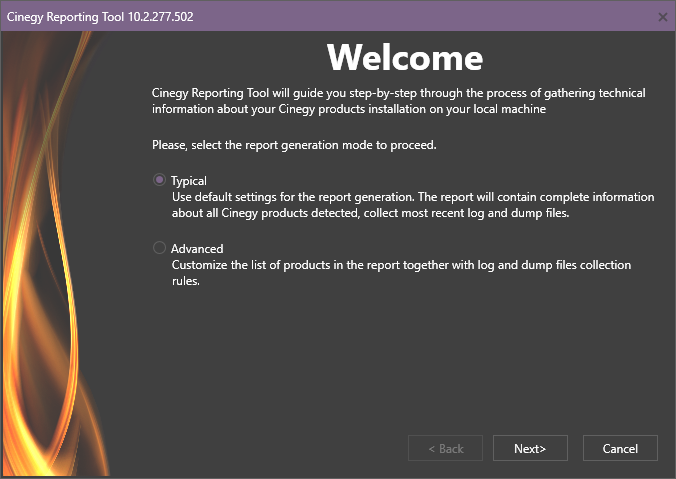
Press "Next" to proceed.
On the next step you will be asked to provide the contact information about your company:
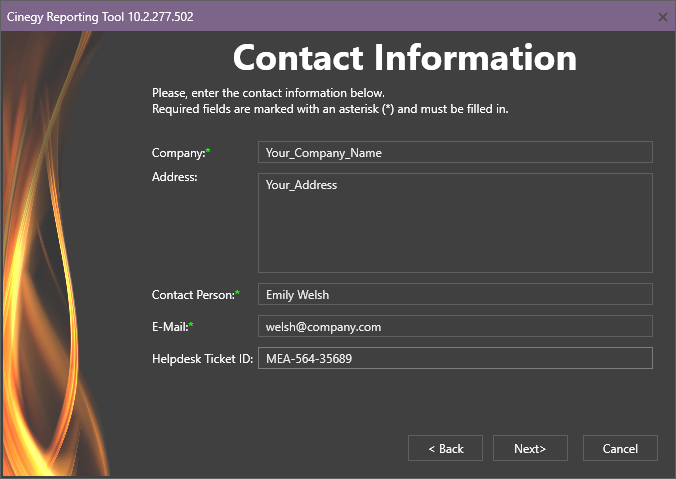
Optionally, you can specify the Helpdesk ticket ID, if there is an issue submitted to the Helpdesk system and the report is intended to help solving this issue.
Press the "Next" button to proceed.
The next "Summary" page displays the list of selected Cinegy products and the information about what components will be included into the report by default:
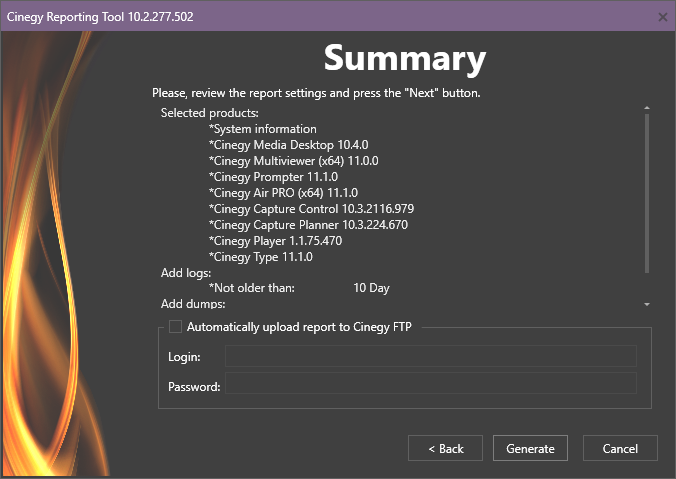
|
Note
|
By default, all products are selected in typical mode. |
Also there is an option for automatic uploading of the generated report to Cinegy ftp for its analysis by the support team. Select this option and specify your Cinegy FTP credentials:
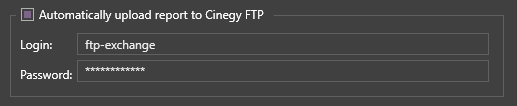
Press the "Generate" button to begin the report generation:
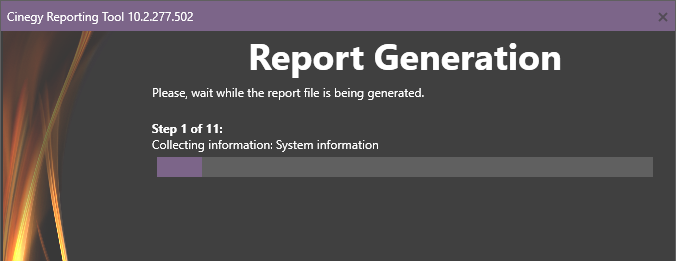
The final step of the Cinegy Reporting Tool wizard shows the report file summary:
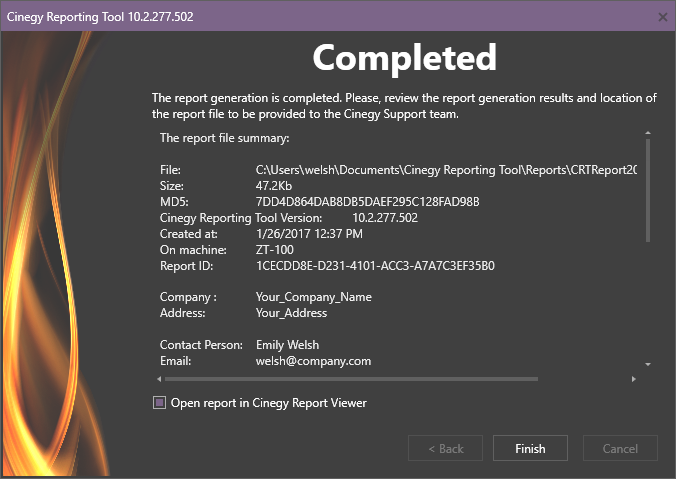
Select the corresponding option to open the generated report in Cinegy Report Viewer.
Press the "Finish" button to exit Cinegy Reporting Tool.