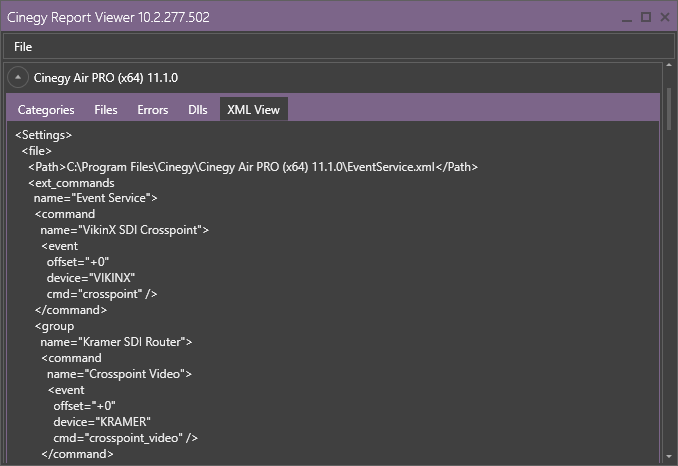Cinegy Report Viewer
Reading time ~2 minutes
Cinegy Report Viewer is a tool for viewing reports generated by Cinegy Reporting Tool. The reports contain technical information about the system, installed Cinegy products and their configuration. Cinegy Report Viewer is intended to be used by the Cinegy Support team to review issue reports, although system administrators on customer side may use it for initial issue investigation.
Opening a Report
To open a report, use the "Open" command from the "File" main menu and select the required file from the target directory. The shortcut for this action is Ctrl+O.
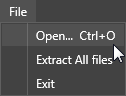
|
Note
|
If on the last step of the Cinegy Reporting Tool work the "Open report in Cinegy Report Viewer" option is selected, the generated report will be automatically open in Cinegy Report Viewer after exiting the Cinegy Reporting Tool. |
The report archive may contain additional files. To extract these files, choose the "Extract All files" command; you will be asked to browse for folder where these files will be extracted to.
Interface
This tool shows the information about the installed Cinegy products, divided into the corresponding groups:
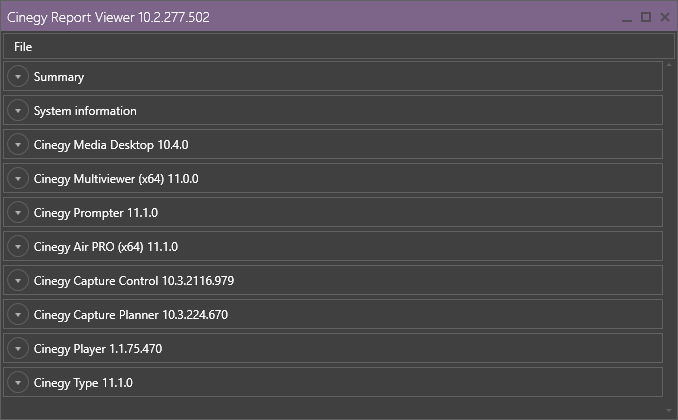
To expand the desired group, press the corresponding down-arrow icon.
Summary
This section shows the report file summary:
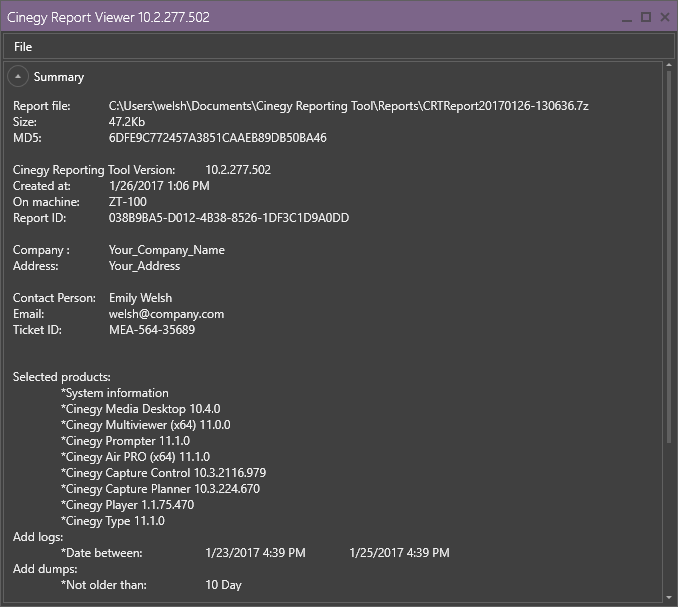
System Information
This section contains detailed information about your computer system. The "Categories" tab contains all the information divided into sub-groups.
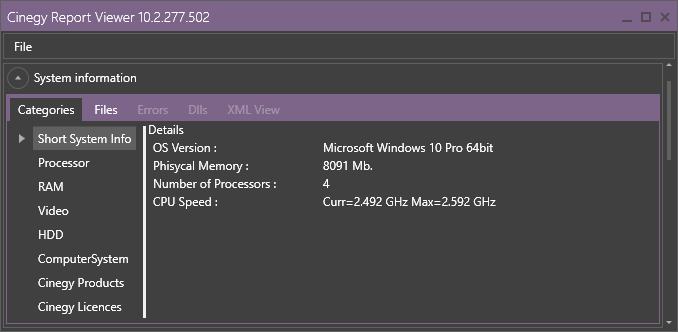
Products Information
For each installed product the information is divided into the groups topical for this particular product.
Categories
Select a desired category to view the detailed information on the product and its settings:
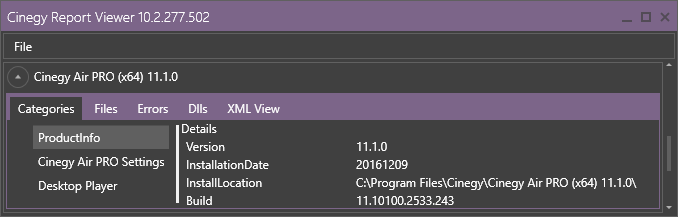
Files
The settings or configuration files, dumps and other types of files may be included into the report. The list of available files is given on the "Files" tab:
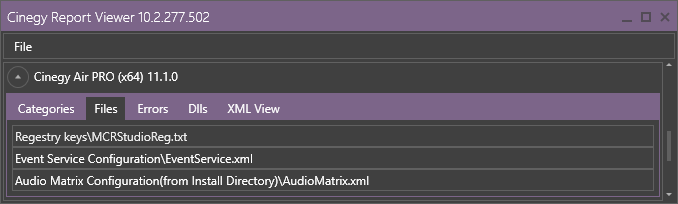
When clicking a file on this tab, a common "Save as" dialog is open allowing to save the file in the desired location.
Errors
On the "Errors" tab, the list of errors is shown:
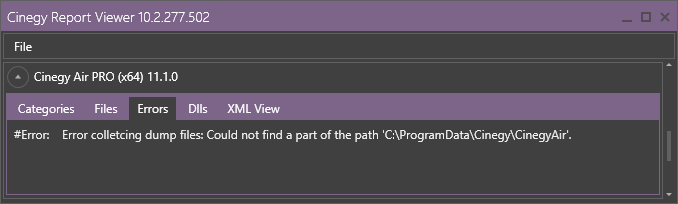
Dlls
The list of installed dlls and their versions is shown on the "Dlls" tab:
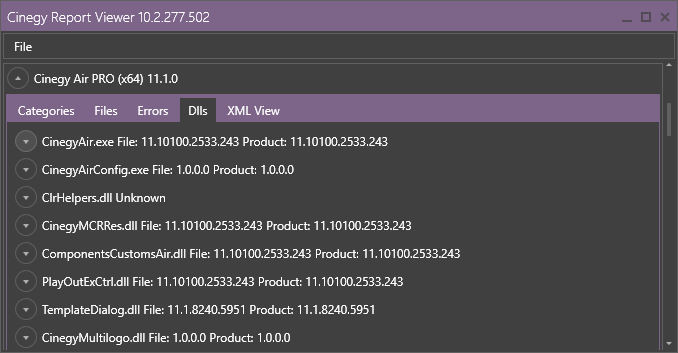
Each assembly/dll item can be expanded to show detailed information:
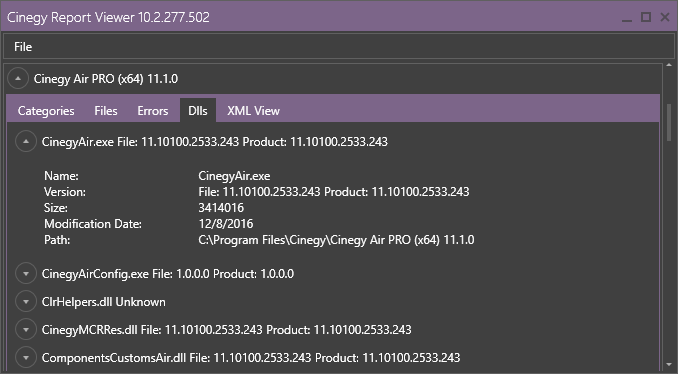
XML View
On this tab, the settings file in the XML format is displayed.