How to Get the Best out of Cinegy Helpdesk
Reading time ~15 minutes
The basic Cinegy support procedures and workflow are described in this post. Recommendations on achieving a smooth and efficient support process and cooperation are provided throughout.
Support Cases
The Cinegy support process covers the following cases:
-
Pre-sales questions. This usually comes from the potential customers/projects and are covered by the sales team providing initial feedback and assistance. When technical support is required, the sales team handles the questions through the internal channels to the support team. The support team is not involved directly into the pre-sales process.
-
USB hardware dongle/software license update request. When the license on the hardware dongle or software license have to be upgraded/changed/renewed, a special ticket type is created. It should contain the dongle upgrade request file or the software license ID number together with formal description of the required changes. The ticket can be submitted by a partner on behalf of a customer. The request has to be approved by a corresponding account manager. Once the confirmation is received, the dongle/software license upgrade will be processed, and the activation code/software license ID will be provided.
NotePlease note, that an approval is usually possible only within CET business hours unless pre-approved beforehand. So, please avoid last-minute requests or requests during weekends/holidays, as the response time is not guaranteed. -
Hardware related questions and requests. Cinegy does not provide an explicit list of hardware configurations and/or vendors to be used, as software can run on commodity hardware with certain parameters to be met. In most cases, the Cinegy System Recommendations document should be used. It is up to the partner to select vendor and machine configuration available locally, precheck typical scenarios and recommend custom configurations to the end user. Cinegy does not provide hardware maintenance support and can only provide general recommendations. Cinegy does provide reasonable help for troubleshooting possible hardware issues, but does not accept hardware failure complaints.
-
Issues with the product installation. Each installation is different and has its own unique features. Cinegy describes general installation process and provides product documentation to be learned by a partner/customer. It is highly advised for partners to participate in Cinegy training courses in order to become a certified Cinegy Partner. Most of the initial support will be covered by the certification course and this knowledge could reduce deployment time and trivial case support tickets.
-
Issues with usage/configuration. Most of the tickets are related to specific technical issues appeared during the product configuration and/or usage. Prior to making a request to Cinegy, the partner/customer shall make reasonable efforts to resolve the issue using the Documentation from the Cinegy website, Cinegy Open, and Knowledgebase section from the Cinegy Helpdesk portal. In case the issue is not covered by the listed sources, a new ticket should be registered in the system.
|
Caution
|
It is highly recommended to raise a separate ticket for each unique problem to simplify the tracking and support process. |
-
Feature requests processing. In case an issue is identified as a missing feature/new functionality request, its type is changed to "Feature Request". Feature requests processing will be described later.
Requesting Support
So what are the ways to register support requests?
-
Cinegy Helpdesk. The recommended and preferred way is creating tickets on the Cinegy Helpdesk portal – a web-based tool for issues tracking, knowledgebase, troubleshooting, etc. Requests registered in such a way are processed according to SLA, and can be easily tracked.
-
Email. While it is possible to send emails only to support@cinegy.com, the response time is not guaranteed in this case, and the request will be answered with the best endeavors.
In most cases customers should contact helpdesk@cinegy.com. If they face any problem with posting tickets to Helpdesk, they may contact us via support@cinegy.com as a backup option.
-
Remote access. A request for remote access to the partner/customer system will go through a responsible account manager (Cinegy sales team). Once approved, the support team will request the connection information and proceed with the remote investigation. Please note, that the remote access request should be reasonable, and initial technical info about the case should be provided prior to the connection to allow us to prepare necessary tools and/or tests beforehand reducing the required remote session time. It is also possible that Cinegy support team will request remote access to the problematic system to speed up the issue investigation. The preferred way of remote access is via TeamViewer v15.
Registering in Cinegy Helpdesk
The main page of the Cinegy Helpdesk portal looks as follows:
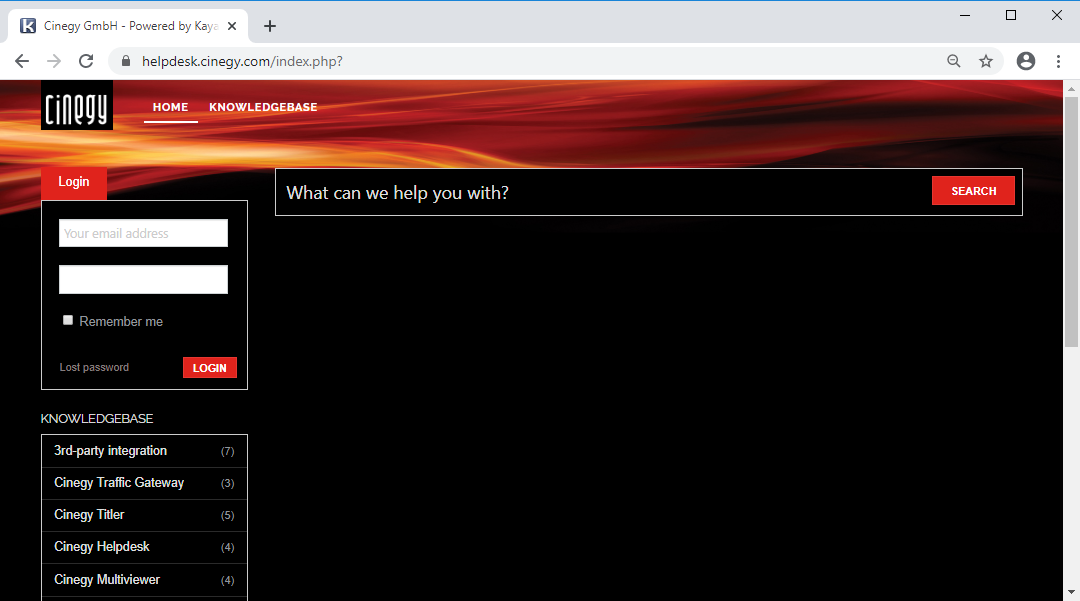
Contact support@cinegy.com for registration on the Cinegy Helpdesk portal. Please specify your full name, email address, company name, customer account number, and full address to be registered.
|
Note
|
Only registered users have access to the tickets. |
After registration you will be able to log in to the Cinegy Helpdesk portal to get access to all content:
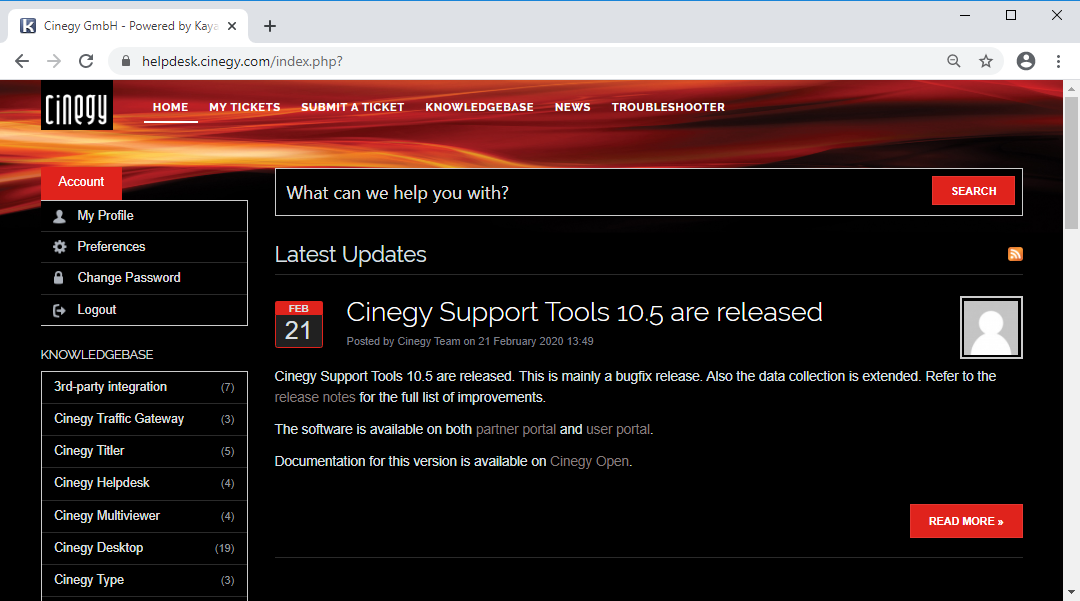
Understanding Ticket Fields
When creating a new ticket to speed up the support process, please provide detailed information on the issue itself and the customer/installation where it is topical.
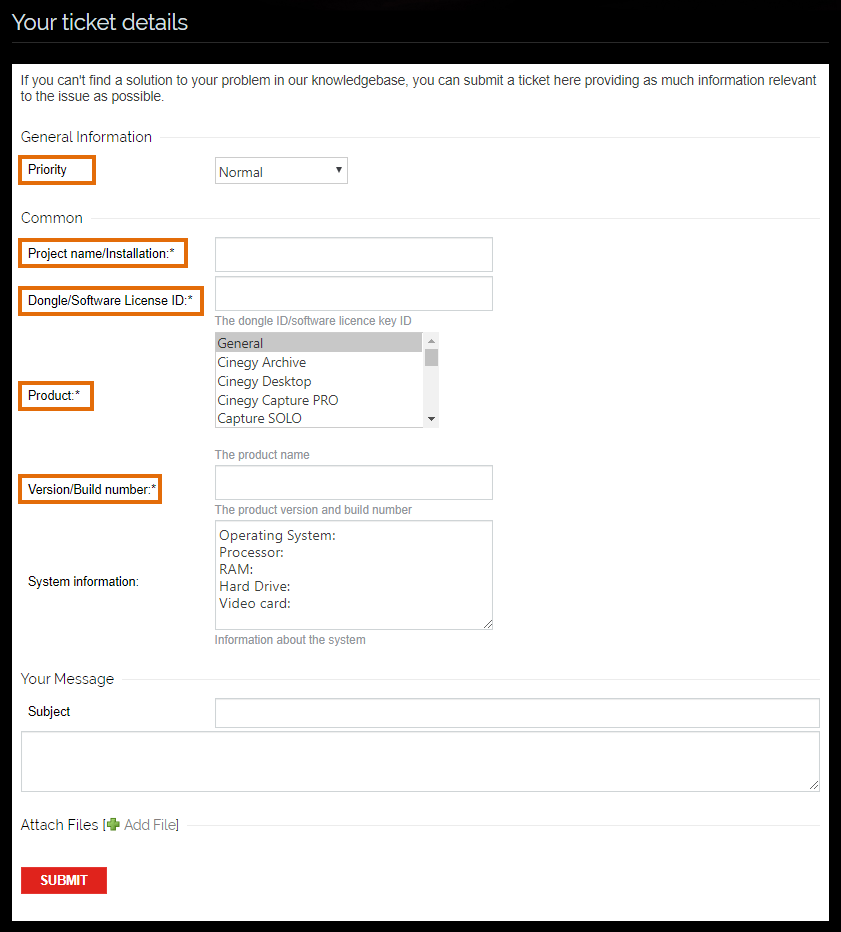
The following fields are mandatory and should be carefully filled in: Priority, Project name/installation, Dongle/Software License ID, Product and Version/Build number.
Dongle/Software License ID
A dongle/software license ID is a very important bit of information. It is used to identify end customers and their SLA status. Further ticket processing is only possible when the correct dongle/software license ID is provided. Without the dongle/software license ID, the ticket processing and response time are not guaranteed. The dongle/software license ID should correspond to the product where the issue is experienced.
The dongle ID can be verified in the Cinegy License Viewer utility. In the "Dongle ID" field specify your dongle ID that can be verified in the Cinegy License Viewer utility as follows:
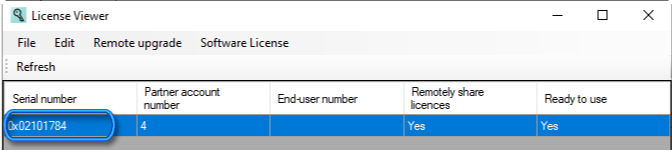
A software license ID can be verified in the Cinegy License Manager utility:

The tickets processing procedure will be explained in more detail below.
Priority
Priority defines the ticket response timing and should be carefully selected to avoid "slow" support for critical issues. When logging an issue, customer will be asked to assign a priority level to their issue. Each ticket is assigned priority that defines the general ticket processing rules and response time limits.
-
Critical/Emergency should be assigned in case of:
-
Major functional failure for which there is no workaround at the time the call is logged.
-
Causes software or operating system to fail completely.
-
Requires constant restart of software or operating system.
-
Prevents software installation.
-
Irretrievable data loss/corruption or severe memory leak.
-
-
High/Urgent should be assigned in case of:
-
Explicitly documented major functionality of software is missing or not usable.
-
Obscure, difficult to reproduce, infrequent crashes or hangs.
-
Software cannot be used as designed, advertised or documented.
-
Documentation defect has caused a severe error, installation failure or data corruption.
-
-
Normal should be assigned in case of:
-
It does not meet the criteria of priority 1 or priority 2.
-
Incorrect functionality, cosmetic issue or documentation issues that do not impact core functionality of the product.
-
Problem does not cause the product to abort or amend.
-
Defect found in a minor function.
-
Misspellings in documentation or in product screens.
-
-
Feature request
-
Additional functionality to be added.
-
Changing the behavior of the system.
-
|
Note
|
Please note, that during the ticket processing the support team may initiate the priority change, either increasing or decreasing it according to the definitions described above. In order to keep the support process clear and structured, we ask you to follow the ticket priority levels as much as possible. It is required due to response times associated with priority levels as well as ticket processing rules. |
Products and Versions
It is important to correctly identify the product customer is having an issue with and its version. This will reduce the time required for the support team to confirm the issue and suggest a workaround or provide a fix.
|
Note
|
Please note, that Cinegy only supports a currently released version (N) of Cinegy products and an immediate previous one (N-1). Cinegy will not proceed requests for support of any other versions, and will close the incident, referring customer to the current version. |
When making each request, customer shall provide diagnostic information including but not limited to – hardware details (models, versions, drivers), workflow details (when specific actions are being performed), any logs and dumps from the corresponding product, etc.
If required information is not provided, it may be requested by the Cinegy support personnel.
The system will try to suggest you the articles from the Knowledgebase section that might be related to your problem. Please review them before submitting your ticket to avoid duplication.
Cinegy Support Tools
To collect the required technical info, we follow an identical procedure in every ticket, the same questions will be asked in different tickets to collect required data. The process of data collection could be a possible source of human errors as data is in different files/formats and locations.
Technical details are very important to speed up the support process. In order to help customers collect the required info automatically without possible human errors, Cinegy provides the Cinegy Support Tools package that consists of several applications. These tools are designed to detect possible issues and collect data automatically. The tools set is being actively extended – new versions will be published once additional features are added.
What are the benefits of Cinegy Support Tools usage?
-
The Cinegy Support Tools package is maintained by Cinegy, so it is able to troubleshoot up-to-date versions of Cinegy products.
-
The package will be frequently extended with additional utilities that should help customers speed up processing of their issues.
-
The Cinegy Support Tools package is publicly available on our Cinegy portal.
-
The tools are aimed at providing information in a clear and easy-to-understand way, thus reducing the operator skills required to identify possible issues, while providing enough technical data for deep analysis. This also reduces the number of requests from the support team for providing specific technical details, as most of them are already included into the report by default.
|
Note
|
The support personnel requests the report almost every time a new ticket is being created. Please provide such a report on a regular basis. |
Cinegy Reporting Tool
Once started, Cinegy Reporting Tool automatically scans the system and detects all Cinegy products installed in the system. For each of the product selected by the operator, technical details are collected into the report, which is further packaged as an archived file containing all information required for the support team to start the issue investigation – the machine hardware configuration, products with exact builds, log, and dump files, etc.
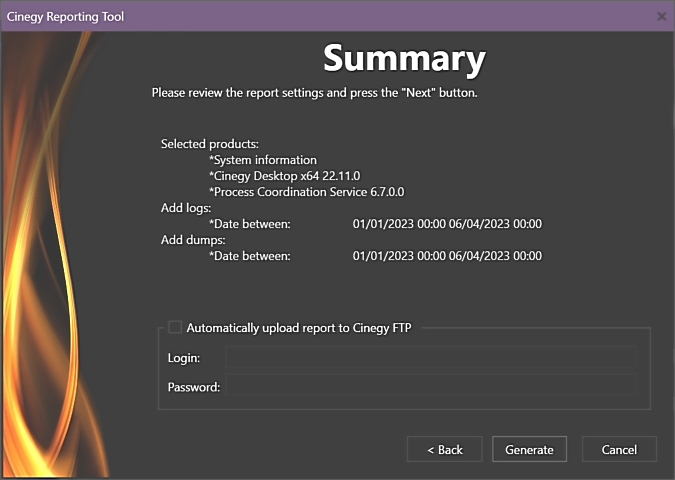
No special training is required to generate such a report. The data collection process is represented in a wizard-like form focusing the operator on a particular area on each step.
Having launched Cinegy Reporting Tool, on the "Welcome" page you will be asked to choose the report generation mode.
Cinegy Reporting Tool is provided in the form of a wizard that guides user through the simple steps allowing an easy and convenient workflow.
The initial screen provides user with the general overview of the tool purpose and allows him to select one of two report generation modes:
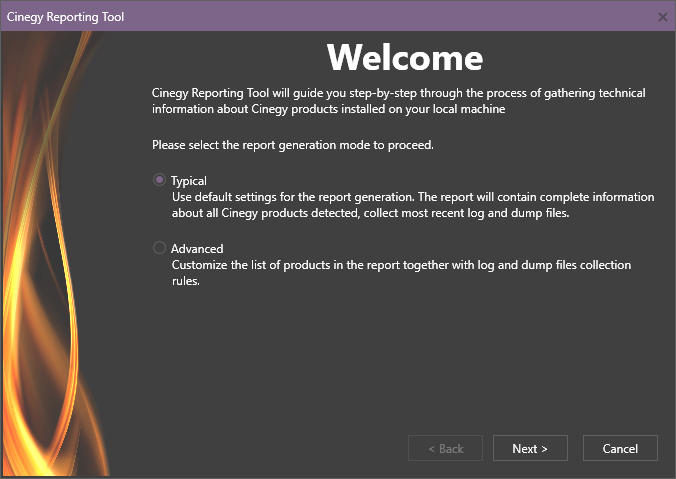
-
Typical – when minimal user interaction is required. By default information about all installed products in the system with their configurations and the most recent (up to 10 days old) logs and dumps files will be collected.
-
Advanced – when user can modify any report generation settings for technical data collection.
|
Important
|
For complete description of the Cinegy Reporting Tool operation, please refer to the Cinegy Reporting Tool Manual. |
Cinegy Report Viewer
Cinegy Report Viewer is the second tool in the Cinegy Support Tools package.
The interface allows a support person (or anyone else) to open the report packages generated by Cinegy Reporting Tool and review the collected data in a human friendly form.
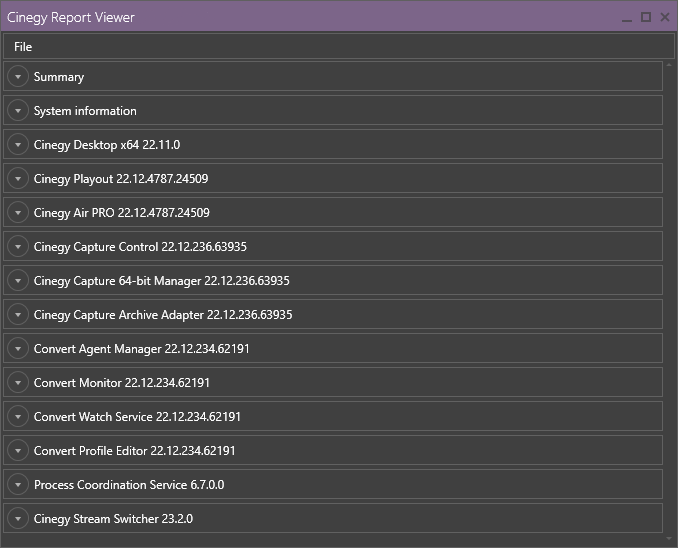
The collected data is grouped into different sections ensuring quick and simple analysis.
Virtually no skills are required to operate the viewer. However, technical training is required to interpret some data.
Once a report file is opened, Cinegy Report Viewer will show collected info grouped into sections that correspond to each Cinegy product included into the report.
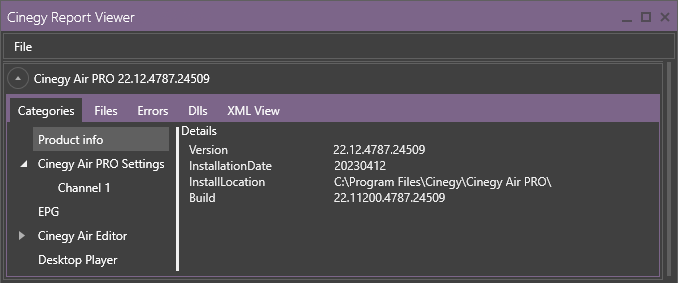
Each section can be further expanded providing additional info on the selected product. Each section may contain the following information:
-
Categories – where most of the configuration settings can be reviewed.
-
Files – where the list of collected files is displayed; individual files extraction for examination is available if required.
-
Errors – that lists errors detected during the information collection.
-
DLLs – that lists the product DLLs together with their advanced details like version, size, etc.
-
XML View – that contains details on system settings in the XML format.
|
Important
|
For complete description of the Cinegy Report Viewer operation, please refer to the Cinegy Report Viewer Manual. |
Processing the Ticket According to SLA
The support team should have a clear idea about the end customer SLA type and ticket priority. Based on this info, the response time limits are defined for the support process. The information about response timing is available in your SLA.
An initial response is an automatic reply from Cinegy Helpdesk after the ticket is registered in the system to acknowledge this fact and inform the customer about the ticket ID assigned to his request. This unique ID identifies the issue and should be present in all communications threads related to this issue.
After the initial response the customer will receive notifications about new staff posts that should come within the defined feedback interval.
A support person will request technical information that is essential for the ticket analysis. In case such information is not provided, we cannot guarantee the prompt ticket resolving. If the customer does not update the ticket with the required information, it will be closed in two weeks as expired.
So, based on the info provided earlier, the initial ticket processing procedure is as follows:
-
An end customer that experiences the issue is identified.
-
A dongle ID/software license ID and an associated SLA type are identified.
-
According to the SLA status and the priority assigned, the initial response from the support team is generated.
Next updates to the ticket should fall into the defined feedback intervals.
The ticket will be closed when the fix or workaround is provided, and confirmation from the customer that the issue is solved is received.
The ticket will be closed as expired in case it is not updated from the customer’s side within two weeks from the post that requires actions on the customer’s side. The expiration period may be extended in case this is negotiated with the support team. In such case the explicit update date is defined when the support team will request status update.
The ticket may be closed upon the customer’s request in case the issue is no longer topical and cannot be reproduced on both sides.
Tickets Processing Stages
A resolution/investigation for the ticket has different stages:
-
the problem is unclear, the support team is collecting additional info from the customer;
-
an issue is being analyzed/tested on the Cinegy side;
-
logs/dumps are being investigated by the development team and other technicians;
-
a remote session is initiated in specific cases;
-
a problem is identified as a bug; the workaround (if any) is provided. According to the priorities and roadmap, the development team fixes the bug.
It is important to know that Cinegy only supports the current released and immediate previous version of the product. Support for all other versions is not guaranteed, and a customer will be advised to upgrade to the supported versions to continue issue investigation. It may also happen that the released versions already contain a fix for the issue raised in the ticket.
|
Note
|
Please note, that in some cases the ticket investigation requires deep technical analysis. In such cases, the issue will be internally passed to the developer/technician and processed. The support team will do their best to provide suitable workaround while the fix is not available. This may include loaning additional temporary licenses to run additional copies of the product, suggesting workflows that allow avoidance of the issue by adding a reasonable number of additional steps, etc. |
Once the issue is reproduced and identified as a defect in the Cinegy software, corresponding info will be added to the ticket. The ticket will be updated with information about the fixing progress.
The ticket will be closed once the fix is provided to the customer and accepted, or when the official product release containing the fix is published on the Cinegy Customer portal / Cinegy Partner portal.
The ticket may be re-opened by the customer in case the issue is still topical and further processing is required.
According to the priorities and roadmap, the development team fixes the bugs:
-
the issue should be reproduced;
-
a solution to the problem should be found;
-
the problem is being fixed and a new version is being tested;
-
the fix is ready, but only for the development branch;
-
the decision about porting the fix to the current released branch or targeting the next major release should be made by the product manager;
-
the new release package will be provided to customers when the bug-fix release is ready.
Feature Requests Processing
The following diagram explains the feature request process between a customer and Cinegy:
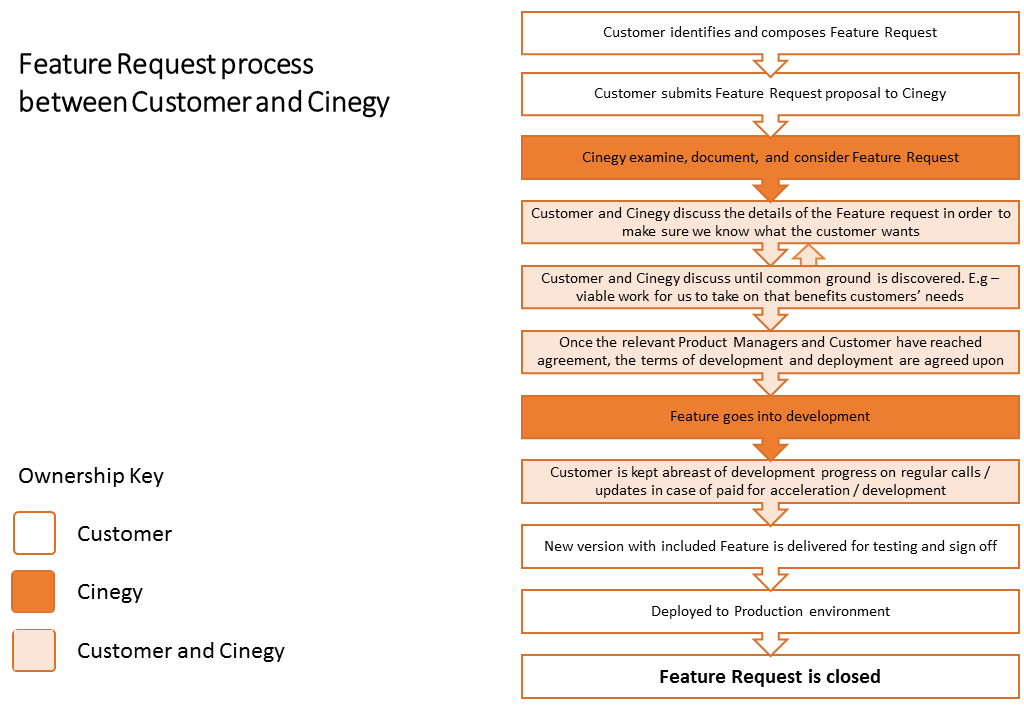
In case the issue is identified as a missing feature/new functionality request, its type is changed to feature request. The ticket will be closed by the support team redirecting customer to discuss the possible options with a responsible sales manager. Cinegy considers a customer feature request, and internally discusses its value.
Discussions between the customer and Cinegy are initiated and proceed until clear understanding of the feature request scope is reached. Once the feature is accepted, it is put into the development roadmap.
In case feature implementation is accelerated by paid development, the customer will be updated on the feature progress. Once the feature is implemented and the corresponding version of the product is released, the feature request will be closed.