Windows Service
Reading time ~3 minutes
In the "Windows service" tab, the default Windows service parameters are displayed or can be changed according to your needs, if necessary:
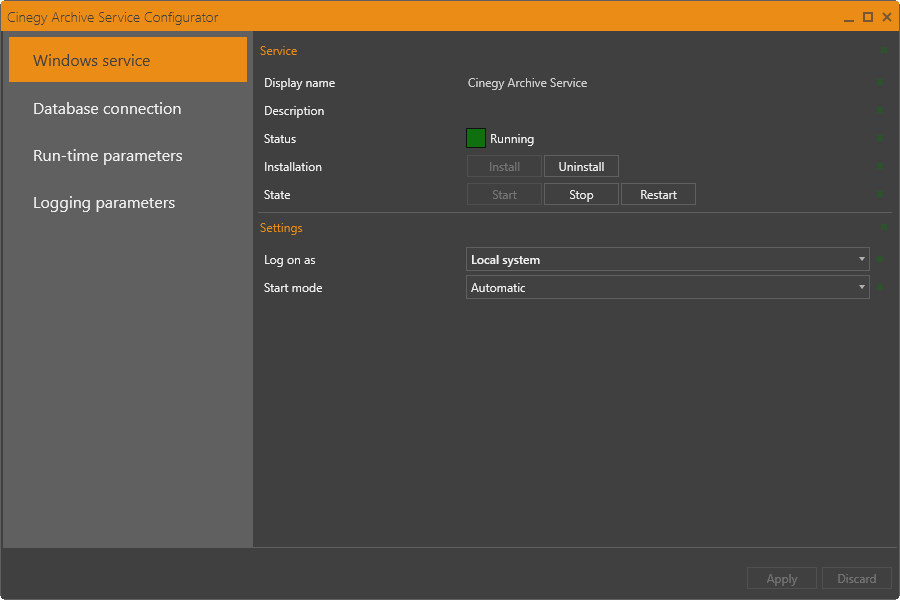
Service
The service display name and description are automatically filled in by the system.
The current service status is indicated with color buttons; the following statuses are available:
| Color indication | Service status |
|---|---|
|
Service is not installed. |
|
Service is not started. |
|
Service start is pending. |
|
Service is running. |
Installation
If the service is not installed, the corresponding status will be displayed, and the "Install" button will be active:
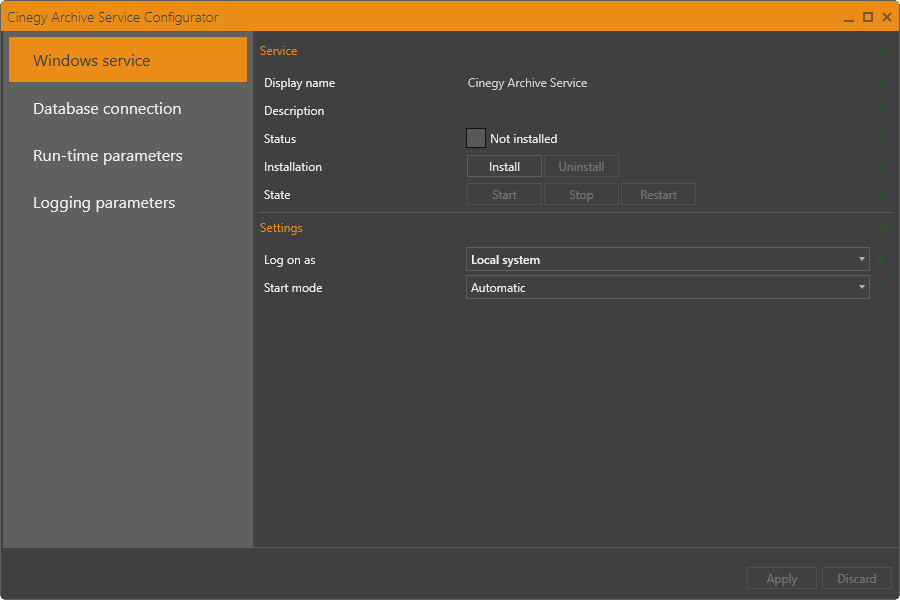
|
Press the "Install" button in the "Installation" field to install the service. |
|
Once the service is installed, it should be started manually by pressing the "Start" button in the "State" field. |
In case of failure to start the service, an error message with the reason for failure and a link to the log file appears:
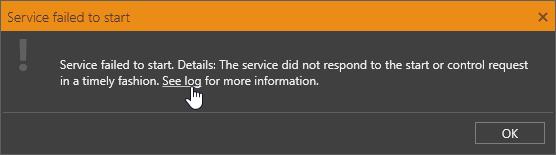
Click the link to open the log and view the details of the failure.
The service can be uninstalled, stopped, or restarted by pressing the corresponding buttons:
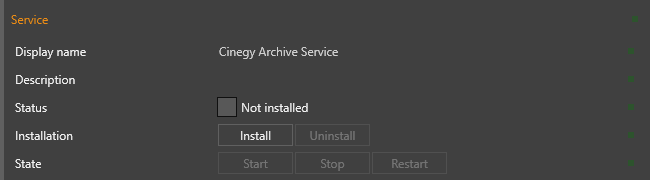
The Cinegy Archive Service is installed as a Windows Service:
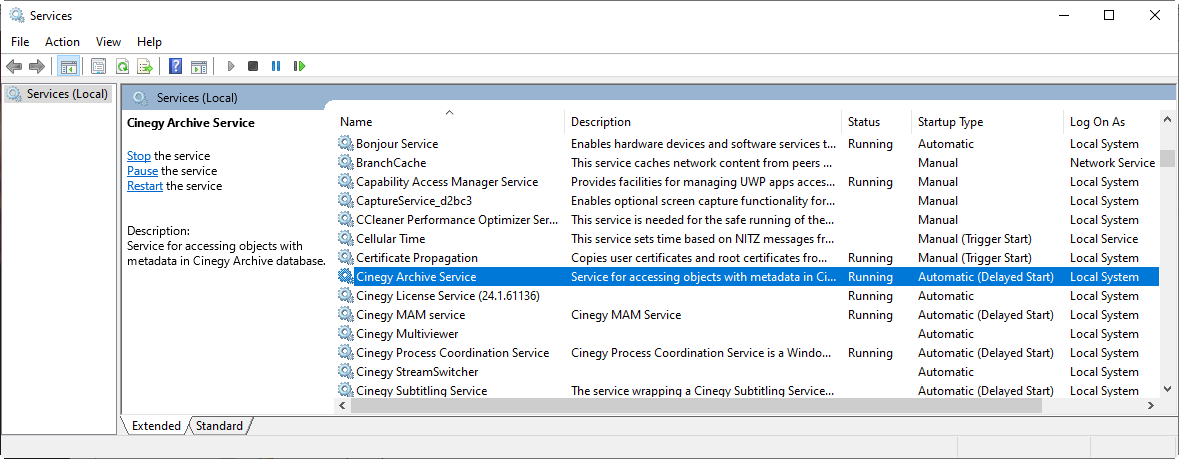
Settings
The following Windows service settings are available:
-
Log on as – use the drop-down list to define the service login mode:
 Note
NoteThis option should be selected depending on the user’s permissions assigned locally by the system administrator. -
Local system – select this option to use the system account of your local machine. Otherwise, use the "User" option to enter an SQL Server username and password.
-
User – if the "User" option is selected, the required field is highlighted with a red frame; press the
 button to expand the "Log on as" settings and enter the username and password in the corresponding fields:
button to expand the "Log on as" settings and enter the username and password in the corresponding fields:
 Note
NotePlease note that the Windows service settings cannot be saved until all required fields are filled in; the red indicator shows a tooltip explaining the reason why settings cannot be applied. -
-
Start mode – use the drop-down list to define the service start mode:
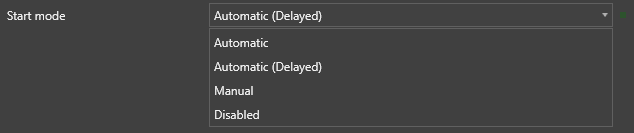 Note
NoteIt is recommended to use the "Automatic (Delayed)" service start mode, which enables automatic service to start immediately after all the main system services have been started.
Having entered the user data, press the "Apply" button to save changes and the "Start"/"Restart" button to run the Cinegy Archive Service.
|
Note
|
Please note that an additional restart of the Cinegy Archive Service is required for the changes to take effect. |
If the user whose ID you entered does not have enough rights to connect to the defined SQL server or the login fails, the Service status will be changed to "Stopped" and the following error message will appear:
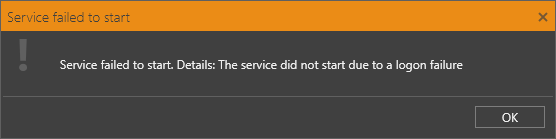
If the data entered is correct, the Service status will be "Running".





