Codec and Wrapper Settings
Reading time ~14 minutes
Cinegy Capture offers a wide variety of encoders and wrappers to meet various media production needs, as well as the ability to capture material without re-compression using the "Direct transcoding" option. Additionally, you can use different encoding modes or combine them with direct transcoding in a single ingest session, ensuring all your files are frame-precisely synced.
Below is the complete list of available codecs and wrappers; however, the available options depend on the chosen template video format. The audio and data encoders are only available when audio and data streams are properly configured via Cinegy Capture Manager for your engine service.
| Codecs | |
|---|---|
Video |
|
DVSD / DV25 / DV50 / DV100 |
|
AVC-Intra / AVC-Ultra 4K Intra |
|
IMX 30 / IMX 40 / IMX 50 |
|
Uncompressed Video |
|
Audio |
|
16-bit PCM |
24-bit PCM |
Data |
|
VANC |
|
| Wrappers | |
|---|---|
Cinegy DANIEL2 Raw |
MPG file |
MP4 |
|
Raw |
|
H.264 Raw |
|
MXF AS02 |
DV Raw |
MOV |
Y4M |
Wave |
M2V |
AAC |
VANC |
* available as a paid option
The configurations below are optional and intended for specific codec/wrapper setups. They should be made with special care and attention to ensure correctness; otherwise, unexpected errors may occur.
Codec Settings
|
Some video encoders have additional settings. Press the "Setup" button next to the corresponding codec to specify its parameters in the pop-up window. Alternatively, double-click the video encoder you need to set up. A set of parameters is determined by the encoder type selected. |
Apple ProRes 422 Encoder Settings
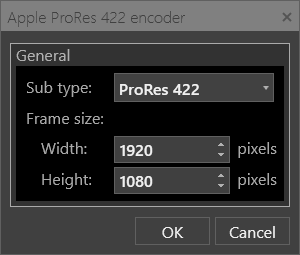
Choose the Apple ProRes subtype to use for encoding, and enter the frame size in pixels by specifying both the width (horizontal) and height (vertical) values.
AVC-Intra Encoder Settings
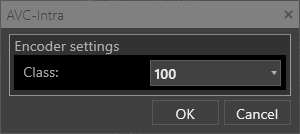
Select the required AVC-Intra class to be used for encoding.
Avid DNxHD Encoder Settings
|
Note
|
Please note that working with the Avid DNxHD video codec requires an additional purchase of a codec license and the installation of a separate plug-in. For details, please get in touch with the Cinegy Sales Team. |
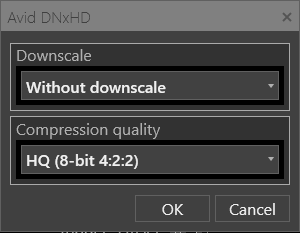
The following parameters are available for this encoder type:
-
Downscale – the format to reduce the raster size for proxy workflow with either HD or UHD format, selectable from the drop-down list.
-
Compression quality – use the drop-down list to select the compression settings to be used for Avid DNxHD encoding.
Avid DNxHR Encoder Settings
|
Note
|
Please note that working with the Avid DNxHR video codec requires an additional purchase of a codec license and installation of a separate plug-in. For details, please get in touch with the Cinegy Sales Team. |
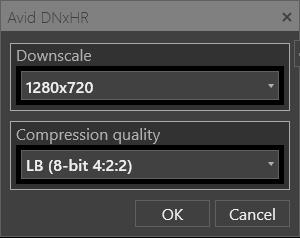
-
Downscale – a format option, selectable from the drop-down list, for reducing raster size in proxy workflows; available in HD and UHD resolutions.
-
Compression quality – compression setting for Avid DNxHD encoding, selectable from the drop-down list.
Cinegy Daniel2 Encoder Settings
|
Note
|
This encoder type is supported for progressive HD and UHD TV formats only. |
Main Tab
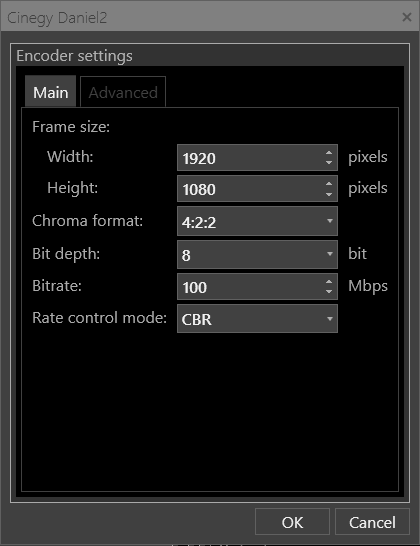
In the "Main" tab, define the following parameters:
-
Frame size – option for defining the video frame dimensions in pixels, specifying width (horizontal) and height (vertical) for encoding.
-
Chroma format – chroma subsampling type used for encoding, available as 4:2:0 or 4:2:2.
-
Bit depth – option for defining the bitstream color depth used by the Cinegy Capture engine, selectable from the drop-down list as 8, 10, or 12 bits.
-
Bitrate – the compression level in Mbps used for encoding.
-
Rate control mode – the encoding method used by the Daniel2 codec:
-
VBR (Variable Bitrate) – allocates bitrate dynamically based on content complexity, optimizing file size without compromising quality.
-
CBR (Constant Bitrate) – maintains a fixed bitrate throughout the video, ensuring a consistent data rate.
-
CQ (Constant Quality) – focuses on maintaining a consistent level of visual quality by adjusting the bitrate as needed.
-
Advanced Tab
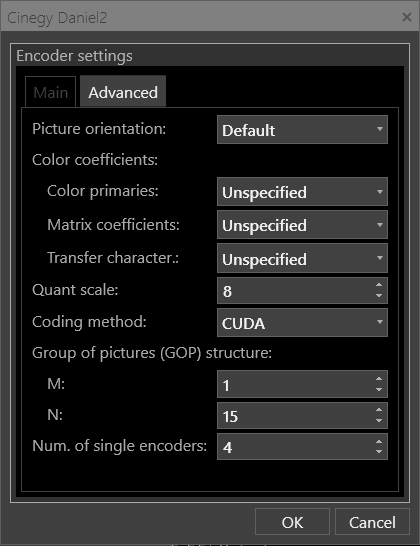
In the "Advanced" tab, define the following parameters:
-
Picture orientation – specify picture orientation to be applied to the encoded video. The available options are "Default", "Flip vertical", "Flip horizontal", "Rotated 180 degrees", "Rotated 90 degrees", and "Rotated 270 degrees".
-
Color coefficients – color coefficients to be present in a bitstream during encoding:
-
Color primaries – chromaticity coordinates of the source primaries.
-
Matrix coefficients – the coefficients for deriving the luminance and chrominance signals from the RGB primaries.
-
Transfer characteristics – optoelectronic transfer characteristics of the source to be used for encoding.
-
-
Quant scale – the quantization parameter used for scaling quantization matrices.
-
Coding method – choose the method to be used for encoding.
-
Group of Pictures (GOP) – the GOP structure of the resulting stream. Use the drop-down list to specify the numeric value for the M and N parameters. M parameter identifies the distance between two anchor frames (I or IP); N defines the distance between two full images (I-frames).
-
Num. of single encoders – the number of single encoders to be used in the encoding process. The recommended value equals the number of logical CPUs.
Cinegy Daniel2 NVIDIA GPU Encoder Settings
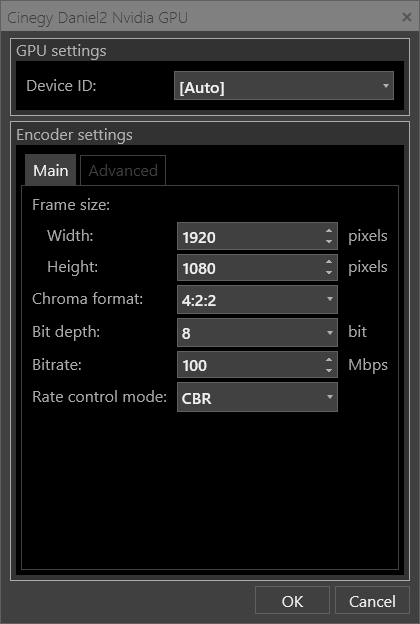
-
Device ID – the device to be used for GPU acceleration, selectable from the drop-down list.
NoteGPU acceleration is only available for specific NVIDIA GPU encoders. For proper hardware performance, an NVIDIA graphics card with an NVENC accelerator is required. NotePlease note that video acceleration configuration is available in both Cinegy Capture Manager and Cinegy Capture Control, and the use of the GPU card selected as the video accelerator in Cinegy Capture Manager will prevail over the card specified in "Device ID".
Further settings for this encoder type are similar to those defined for the Cinegy Daniel2 Encoder.
Cinegy MPEG-2 Encoder Settings
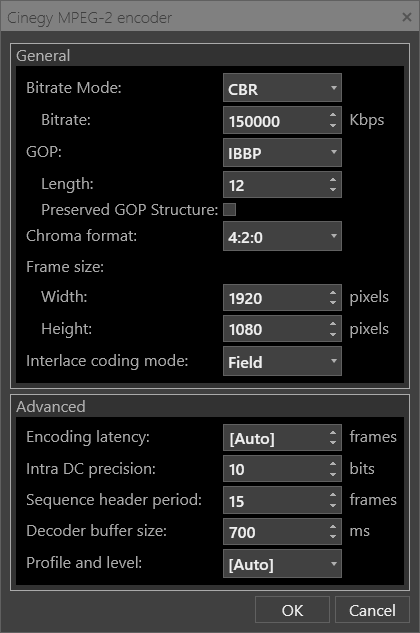
For this encoder type, general and advanced parameters can be defined.
General
-
Bitrate mode – bitrate mode to be used.
-
Bitrate (Kbps) – the target video stream bitrate.
-
GOP – the Group of Pictures (GOP) structure of the resulting stream. Use the drop-down list to specify the GOP structure, and define the GOP length in frames. Use the "Preserved GOP Structure" checkbox to enable/disable a fixed GOP structure.
-
Chroma format – chroma subsampling used for encoding, available as 4:2:0 or 4:2:2.
-
Frame size – the frame size in pixels horizontally (width) and vertically (height).
-
Interlace coding mode – the frame-coding rule (frame or field) for the current stream, selectable from the drop-down list.
Advanced
-
Encoding latency – the latency to be used for encoding.
-
Intra DC precision – the Intra DC precision of the compressed blocks.
-
Sequence header period – the frequency of Sequence header generation, in frames.
-
Decoder buffer size – the video buffer size that defines the encoding delay, in milliseconds, between incoming frames and the encoded stream.
-
Profile and level – the MPEG-2 profile and level.
MPEG-2 XDCAM EX 35 Encoder Settings
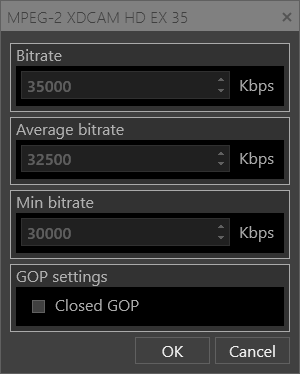
In the "Bitrate" section, the default target audio stream bitrate settings are specified.
Select the "Closed GOP" checkbox to set the closed GOP type.
MPEG-2 XDCAM HD Encoder Settings
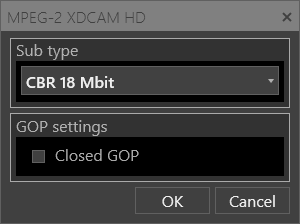
Select the required subtype mode to be used for MPEG-2 XDCAM HD encoding: VBR 18 Mbit, CBR 25 Mbit, or CBR 35 Mbit.
Select the "Closed GOP" checkbox to set the closed GOP type.
MPEG-2 XDCAM HD 4:2:2 50 Encoder Settings
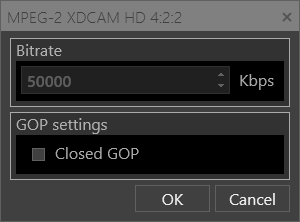
In the "Bitrate" section, the default target audio stream bitrate is defined.
Select the "Closed GOP" checkbox to set the closed GOP type.
Y4M Encoder Settings
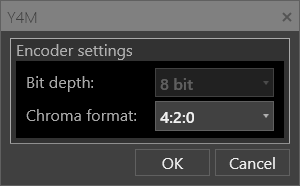
Define the following parameters:
-
Bit depth – the Capture engine bitstream is fixed at 8-bit.
-
Chroma format – the chroma subsampling used for encoding, with two options available: 4:2:0 and 4:2:2.
XAVC Intra Encoder Settings
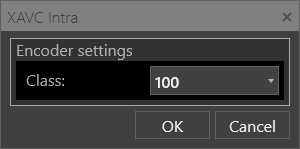
Select the required XAVC Intra class that will be used for encoding.
|
Note
|
Encoder settings depend on the TV format. |
H.264 Proxy Avid Encoder Settings
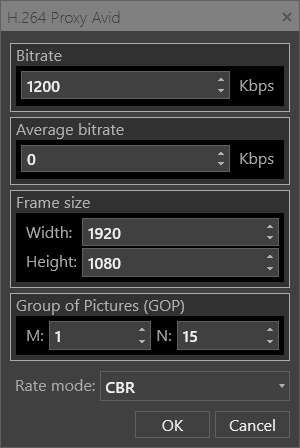
For these encoder types, define the following parameters:
-
Bitrate – the compression level used for encoding, set in Kbps.
-
Average bitrate – the average compression settings in Kbps used for encoding.
-
Frame size – the frame size in pixels horizontally (width) and vertically (height).
-
Group of Pictures (GOP) – the GOP structure of the resulting stream. Specify the values for M and N parameters, where the M parameter identifies the distance between two anchor frames (I or IP) and N defines the distance between two full images (I-frames).
-
Rate mode – the bitrate mode for encoding: CBR (constant bitrate), VBR (variable bitrate), or CQ (constrained quality).
Cinegy H.264 Encoder Settings
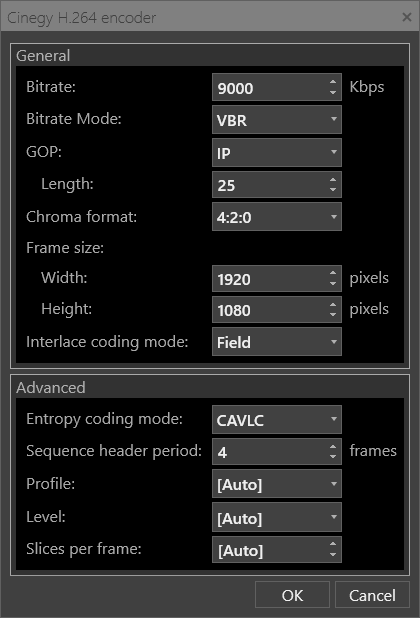
Here, general and advanced settings can be defined.
General
-
Bitrate – the compression level used for encoding, set in Kbps.
-
Bitrate mode – the encoding mode: VBR (variable bitrate), CBR (constant bitrate), or CQ (constrained quality).
-
GOP – the Group of Pictures (GOP) structure of the resulting stream to be selected from the list and the GOP length in frames.
-
Chroma format – the chroma format used for encoding.
-
Frame size – the frame size in pixels horizontally (width) and vertically (height).
-
Interlace coding mode – the frame-coding rule (frame or field) in the current stream, selectable from the drop-down list.
Advanced
-
Entropy coding mode – entropy coding mode (CAVLC or CABAC), selectable from the drop-down list.
-
Sequence header period – the frequency of Sequence header generation, in frames.
-
Profile and level – the H.264 profile type used for encoding and level, selectable from the drop-down list.
-
Level – the profile level used for encoding.
-
Slices per frame – the number of slices per frame/field used for encoding.
H.264 NVIDIA GPU Encoder Settings
|
Note
|
To offload H.264 video encoding from the host CPU, it is recommended to use the H.264 NVIDIA GPU video codec. For proper hardware performance, an NVIDIA graphics card with an NVENC accelerator is required. Please refer to the Cinegy Capture System Recommendations document for details. |
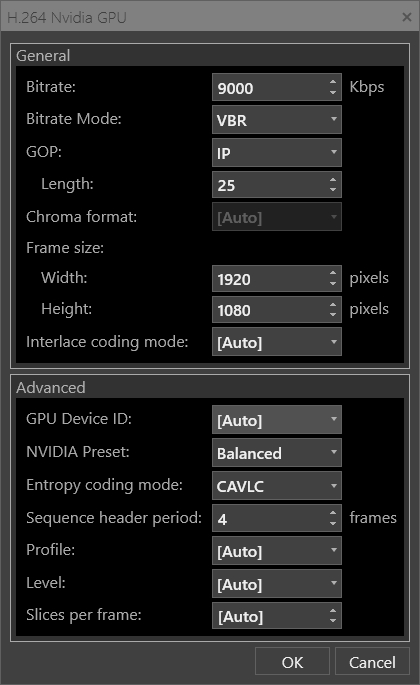
General and advanced settings have to be defined for this encoder type.
General
General settings are similar to those defined for the Cinegy H.264 Encoder.
Advanced
-
GPU Device ID – the device used for GPU acceleration, selectable from the drop-down list.
NoteGPU acceleration is only available for specific NVIDIA GPU encoders. For proper hardware performance, an NVIDIA graphics card with an NVENC accelerator is required. NotePlease note that video acceleration configuration is available in both Cinegy Capture Manager and Cinegy Capture Control, and the use of the GPU card selected as the video accelerator in Cinegy Capture Manager will prevail over the card specified in "GPU Device ID". -
NVIDIA Preset – predefined NVIDIA profiles that automatically adjust how the GPU processes the video stream to achieve the right balance between encoded quality, speed, and memory consumption. The required preset is selected from the drop-down list:
-
*Performance* – prioritizes faster encoding with lower resource usage.
-
*Balanced* – provides an optimized mix of quality and speed.
-
*Quality* – prioritizes higher visual quality at the cost of encoding speed.
-
The rest of the advanced options are similar to those defined for the Cinegy H.264 Encoder.
H.264 AMD GPU Encoder Settings
|
Note
|
To offload H.264 video encoding from the host CPU, workstations running Cinegy Capture Control with an AMD graphics card can utilize the H.264 AMD GPU video codec. |
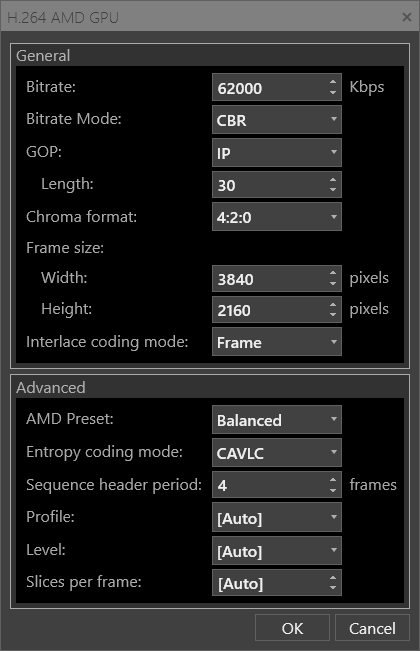
General and advanced settings have to be defined for this encoder type.
General
General settings are similar to those defined for the Cinegy H.264 Encoder.
Advanced
-
AMD Preset – AMD presets, selectable from the drop-down list, for automatically setting all relevant encoding parameters.
The rest of the advanced options are similar to those defined for the Cinegy H.264 Encoder.
H.264 Intel GPU Encoder Settings
|
Note
|
To offload H.264 video encoding from the host CPU, workstations running Cinegy Capture Control with an Intel graphics card can utilize the H.264 Intel GPU video codec. |
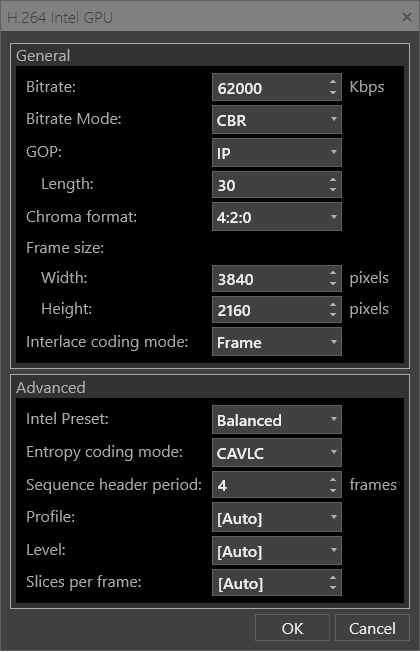
General and advanced settings have to be defined for this encoder type.
General
General settings are similar to those defined for the Cinegy H.264 Encoder.
Advanced
-
Intel Preset – Intel presets, selectable from the drop-down list, for automatically setting all relevant encoding parameters.
The rest of the advanced options are similar to those defined for the Cinegy H.264 Encoder.
HEVC NVIDIA GPU Encoder Settings
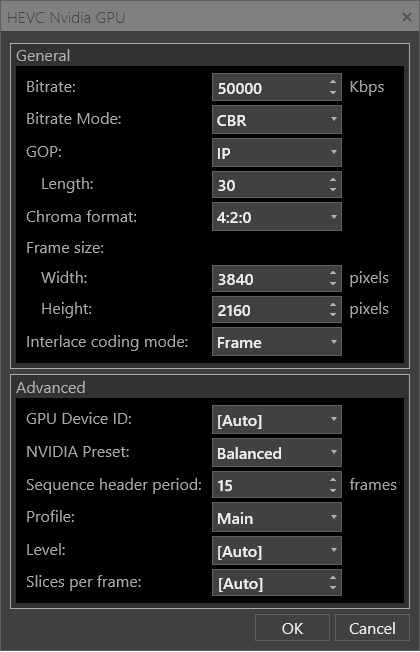
General and advanced settings have to be defined for this encoder type.
General
General settings are similar to those defined for the Cinegy H.264 Encoder.
Advanced
-
GPU Device ID – the device to be used for GPU acceleration. Select the required device from the drop-down list.
NoteGPU acceleration is only available for specific NVIDIA GPU encoders. For proper hardware performance, an NVIDIA graphics card with an NVENC accelerator is required. NotePlease note that video acceleration configuration is available in both Cinegy Capture Manager and Cinegy Capture Control, and the use of the GPU card selected as the video accelerator in Cinegy Capture Manager will prevail over the card specified in "Device ID". -
NVIDIA preset – NVIDIA presets, selectable from the drop-down list, for automatically setting all relevant encoding parameters.
The rest of the advanced options are similar to those defined for the Cinegy H.264 Encoder.
HEVC AMD GPU Encoder Settings
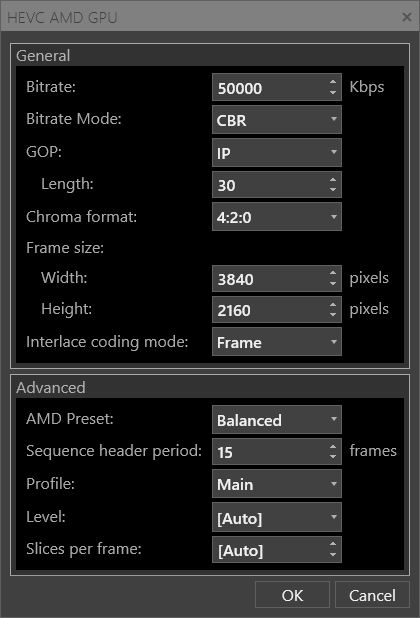
General and advanced settings have to be defined for this encoder type.
General
General settings are similar to those defined for the Cinegy H.264 Encoder.
Advanced
|
Note
|
GPU acceleration is only available for specific AMD GPU encoders. |
-
AMD preset – AMD presets, selectable from the drop-down list, for automatically setting all relevant encoding parameters.
The rest of the advanced options are similar to those defined for the Cinegy H.264 Encoder.
HEVC Intel GPU Encoder Settings
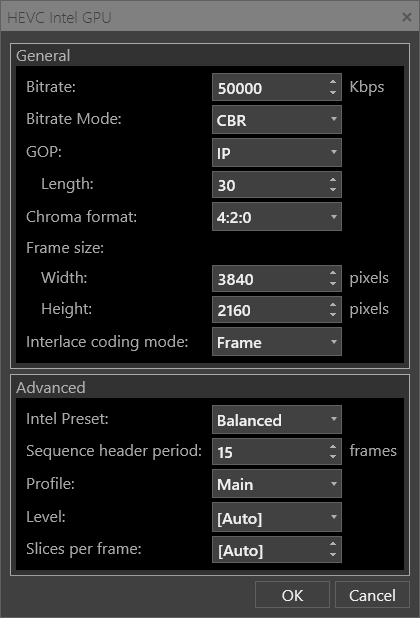
General and advanced settings have to be defined for this encoder type.
General
General settings are similar to those defined for the Cinegy H.264 Encoder.
Advanced
-
Intel preset – Intel presets, selectable from the drop-down list, for automatically setting all relevant encoding parameters.
The rest of the advanced options are similar to those defined for the Cinegy H.264 Encoder.
AAC Audio Encoder Settings
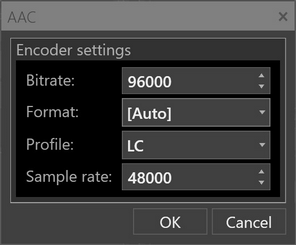
For this encoder type, define the following parameters:
-
Bitrate – the target audio stream bitrate.
-
Format – the format used for encoding. The default format setting is "[Auto]". If necessary, select "ADTS" (Audio Data Transport Stream) or "LATM" (Low-overhead MPEG-4 Audio Transport Multiplex) from the list.
-
Profile – the codec profile used for encoding. The default setting for the profile is "LC" (Low Complexity). It may be changed to "LTP" (Long Term Prediction) from the drop-down list.
-
Sample rate – the target audio stream sample rate (frequency).
MPEG Audio Encoder Settings
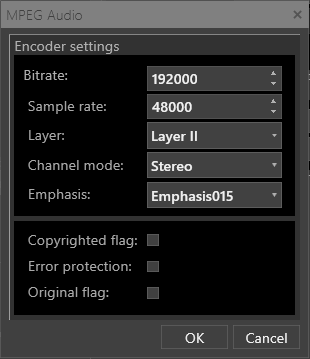
For this encoder type, define the following parameters:
-
Bitrate – the target audio stream bitrate.
-
Sample rate – the target audio stream sample rate (frequency).
-
Layer – the audio layer used in the audio input stream.
-
Channel mode – channel audio mode used in the audio input stream.
-
Emphasis – the emphasis method used for audio encoding.
-
Copyrighted flag – enables/disables indicating that the audio data is copyrighted.
-
Error protection – enables/disables error protection.
-
Original flag – enables/disables the original indication that specifies that this audio is from the original source and not a copy.
Wrapper Settings
|
Some wrappers have additional settings. Press the "Setup" button next to the corresponding wrapper or simply double-click its name. You will be prompted to specify wrapper parameters in the pop-up window. A set of parameters depends on the wrapper type you have selected. |
MPEG-TS Output Settings
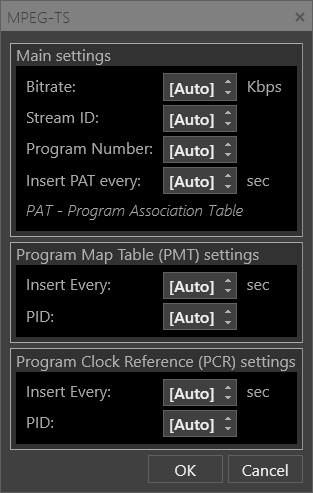
For this wrapper type, define the following parameters:
Main Settings
-
Bitrate – the compression settings in Kbps to be used for wrapping.
-
Stream ID – the transport stream ID of the PAT (Program Association Table).
-
Program Number – the program PID that will be used.
-
Insert PAT every – the frequency of a new PAT insertion, in seconds.
Program Map Table (PMT) Settings
-
Insert Every – the time interval in seconds for a new PMT to be inserted.
-
PID – the PMT PID that will be used.
Program Clock Reference (PCR) Settings
-
Insert Every – the time interval in seconds for a new PCR to be inserted.
-
PID – the PCR PID value.
MXF OP1A Output Settings
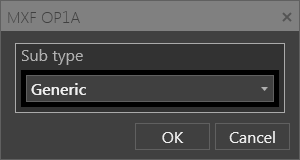
Select the required subtype that will be used for the MXF OP1a output. The available options are "Generic", "AS03", and "AS11".
MXF OPAtom Output Settings
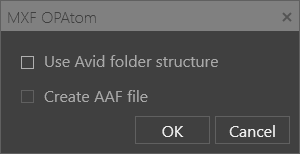
For this wrapper type, tick the "Use Avid folder structure" checkbox to limit the creation of media files and folders to the specified Avid folder only.
If the "Create AAF file" option is selected, the AAF file is created along with all MXF files in the same output folder. The AAF file is regularly updated during the recording session.
Direct Transcoding
As Cinegy Capture supports the ingest from stream sources like RTP/UDP/SRT, the direct transcoding option has been introduced to avoid re-encoding such streams if they are transmitted in the natively supported formats (MPEG2, H.264, HEVC, or Daniel2). It is very useful with an RTP input, using Cinegy Capture to ingest RTP streams from a satellite to files without re-encoding.
A virtual encoder named "Direct Transcoding" is available in the encoders list, along with a corresponding virtual wrapper named "Auto" in the wrappers list. To enable direct transcoding for the ingest profile as a video track, select the "Direct Transcoding" encoder together with the "Auto" wrapper. In this mode, only PCM audio is supported.
The "Auto" wrapper has format mapping in its configuration; having pressed the "Setup" button, define which container file should be created for the specific video codec. MPEG2 and H.264 codecs allow selecting among MOV, MP4, and MXF Op1a containers, while Daniel2 and HEVC codecs support only MXF Op1a and MP4 containers, respectively.
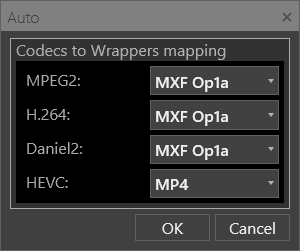
When the ingest session is started, the Cinegy Capture engine tries to recognize the incoming stream type and creates the container file according to the format mapping. The stream will then be written to that container "as is", i.e., without transcoding.
|
Caution
|
If no suitable encoded stream is recognized in the ingest source, the ingest session will fail. |
