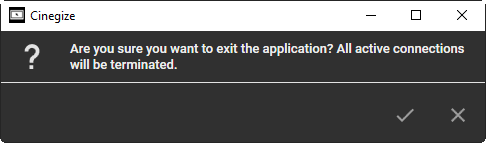Interface
Reading time ~3 minutes
|
To launch Cinegize, double-click its icon located on your Windows desktop or go to Start > Cinegy > Cinegize. The application will be launched: |

The following controls are available here:
-
Sharing – in the "On" position, this switcher is used for working in host mode, while client mode requires the switcher to be in the "Off" position.
NoteSharing is only supported when Cinegize is running in application mode, so it is disabled in service mode. NoteWhen switching from client to host mode, all active connections will be terminated, and you will be warned about this by a corresponding message. -
This machine – indicates the name or IP address of the currently operated machine acting as a host, if the client machine is in the same network. To establish a connection over the Internet, public sharing must be enabled in the settings. In this case, the
@sign is automatically appended for identification. Additionally, a public alias can be defined to be displayed instead of the machine name or IP address (e.g.,cinegy-server@). -
Temp session key – a randomly generated session key to access the current machine acting as a host.
-
Remote machine – the IP address or name of a remote machine. If public sharing is enabled, the
@sign is appended for identification. A public alias can replace the machine name or IP (e.g., cinegy-server@).The most recently connected clients are displayed in the drop-down list and can be edited or deleted directly using the "Edit" and "Delete" options in the context menu. The updated settings will be applied to the client without the need to reconnect.
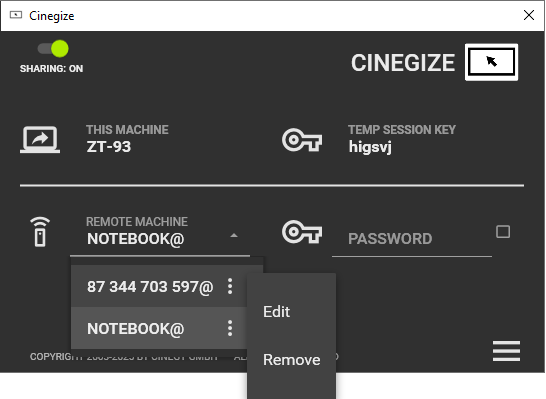
-
Password – a key to connect to the remote machine in client mode. This can be either a temporary key valid for the current Cinegize session or a long-term key specified for service mode. Select the checkbox to save the password for future connections.
|
Press this button to open the Cinegize configurator. |
|
Important
|
Refer to the Settings article for details on how to set up Cinegize. |
System Tray
|
Once Cinegize is launched, the application icon appears in the notification area of the taskbar and remains there, even if the application is minimized to the system tray using the |
Right-clicking on the system tray icon opens the following menu:
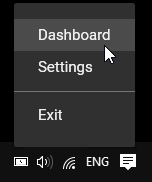
Dashboard
Use the "Dashboard" command to open the window displaying detailed information about the current settings of both the client and the host after establishing a connection:
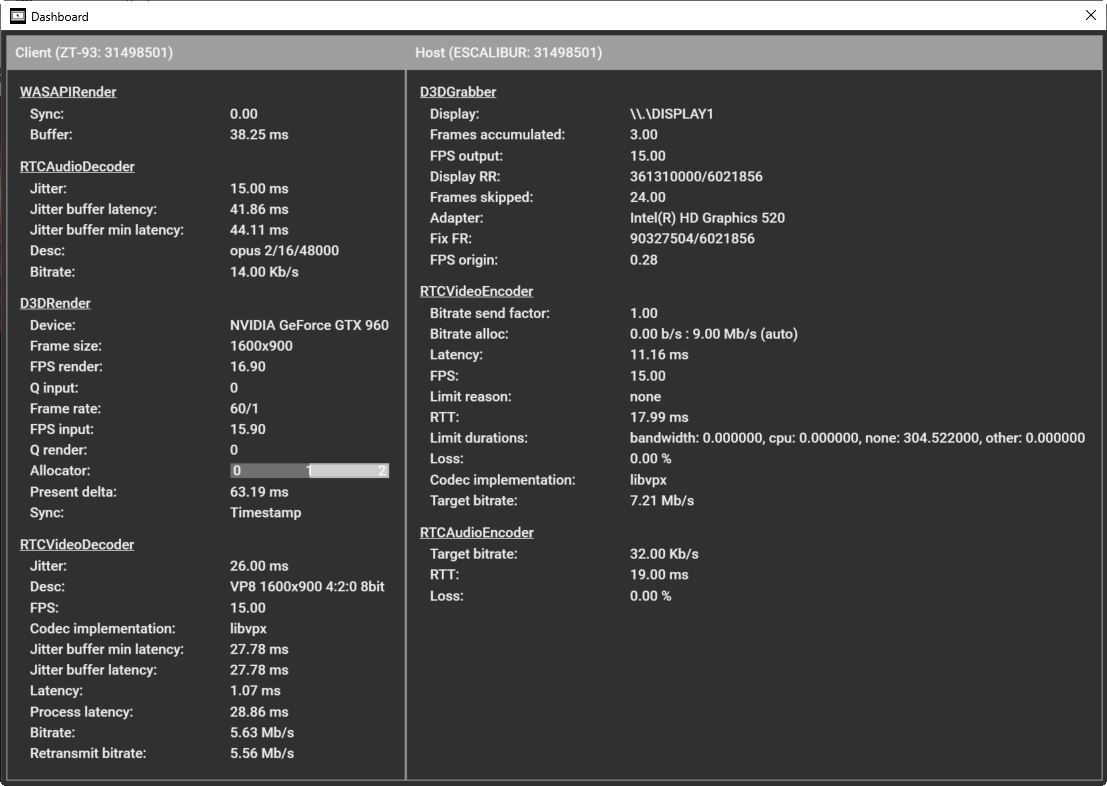
Settings
The "Settings" command navigates to the "Settings" menu when the current settings need to be changed.
Exit
The "Exit" command prompts to close the application with the following confirmation message: