Cinegy PCS Connection Configuration
Reading time ~2 minutes
The Cinegy PCS Explorer requires valid established connection to the Cinegy Process Coordination Service. By default, the configuration is set to connect to the Cinegy PCS installed locally on the same machine (localhost) and use the default port 8555. In case the Cinegy PCS is installed on another machine or another port is to be used, the parameters have to be changed correspondingly.
Press the  button on the bottom right part of the window and choose the "Settings" command. The following window appears:
button on the bottom right part of the window and choose the "Settings" command. The following window appears:
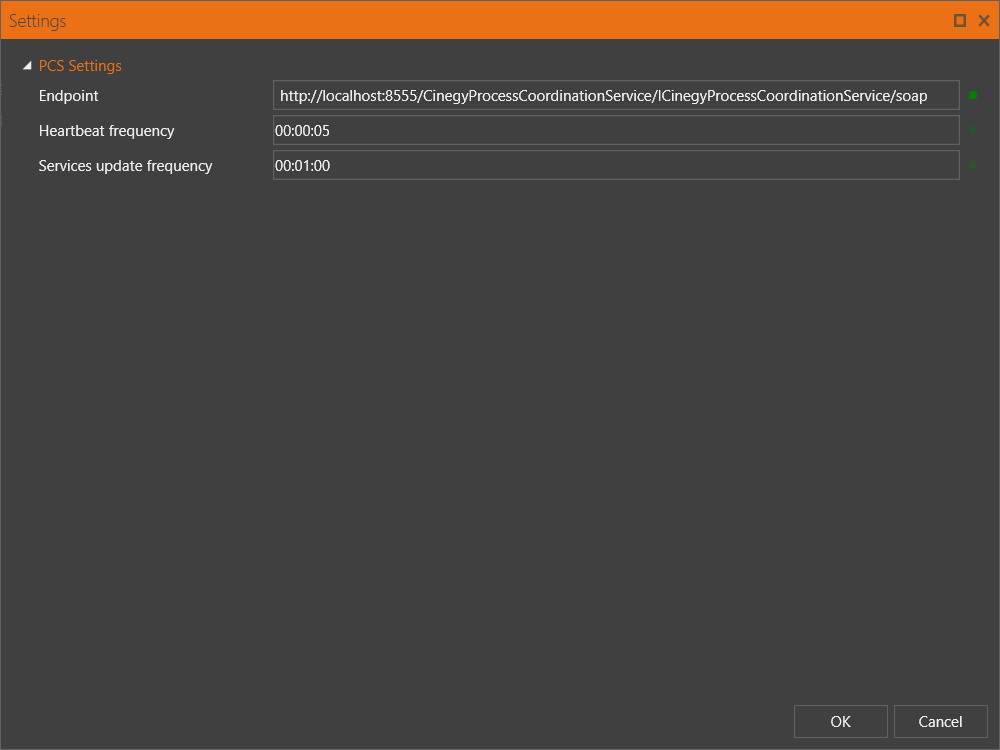
Here set up the following parameters:
-
Endpoint – by default, the configuration is set to connect to the Cinegy PCS installed locally on the same machine (localhost) and use the default port 8555. In case the PCS is installed on another machine or another port is to be used, the endpoint value has to be modified:
http://[machine name]:[port]/CinegyProcessCoordinationService/ICinegyProcessCoordinationService/soapwhere:
-
machine name – specifies the name or IP address of the machine where the Cinegy PCS is installed;
-
port – specifies the connection port configured in the Cinegy PCS settings.
-
-
Heartbeat frequency – time interval for the Cinegy PCS to report that it is running properly.
-
Services update frequency – time interval for the Cinegy PCS to update information about internal services used by clients.
Press "OK" to apply new settings or "Cancel" to discard the changes.