Cinegy Route Browser
Reading time ~2 minutes
Cinegy Route Browser is a useful tool for browsing video streams registered by the Cinegy Route Directory Service and automatically converting them to RTP/UDP/SRT URLs.
|
Important
|
Refer to the RTP/UDP/SRT URL Format article for more information about the URLs' format. |
To start Cinegy Route Browser, go to Start > Cinegy > Cinegy Route Browser. It will automatically connect to localhost:
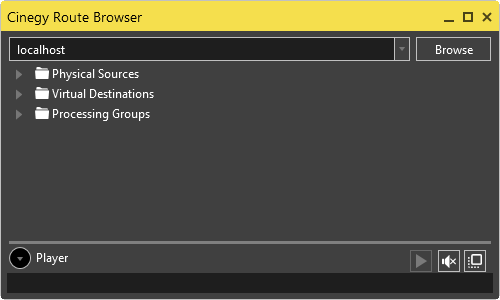
|
You can use localhost if the Cinegy Route Directory Service is installed on your local computer or enter the proper server address or the network name in case it is being used remotely. Then press the "Browse" button to connect to the given server for browsing through the registered streams: |
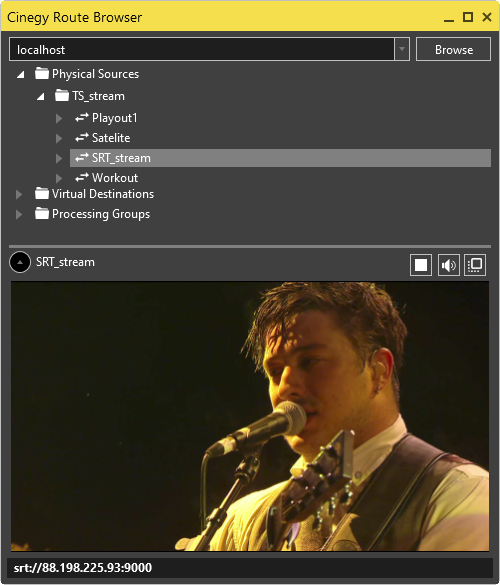
|
Note
|
Only streams marked as "Visible" for current user will be available for browsing. |
Below the tree of the registered streams there is a player where the video stream of the selected network source is previewed.
|
You can show / hide the player using the corresponding button. |
|
The "Play / Stop" button toggles playback mode. |
|
You can play/mute audio by pressing the corresponding buttons. |
|
Press the "Always on top" button to always display the Cinegy Route Browser window on top of any other open windows. |
At the bottom of the dialog box you can see the RTP/UDP/SRT URL corresponding to the selected source or program.
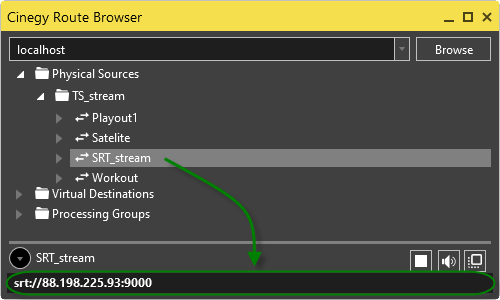
Route Browser supports direct drag-and-drop of the selected program into the Cinegy Air playlist (the corresponding live item will be created in this case) or into the text fields (a source RTP/UDP/SRT URL will be copied).







