Opening a Title Template
Reading time ~1 minutes
To open a previously created Cinegy Title template, select the "Open" command from the "File" main menu or use the Ctrl+O shortcut; the "Load Template" dialog box appears:
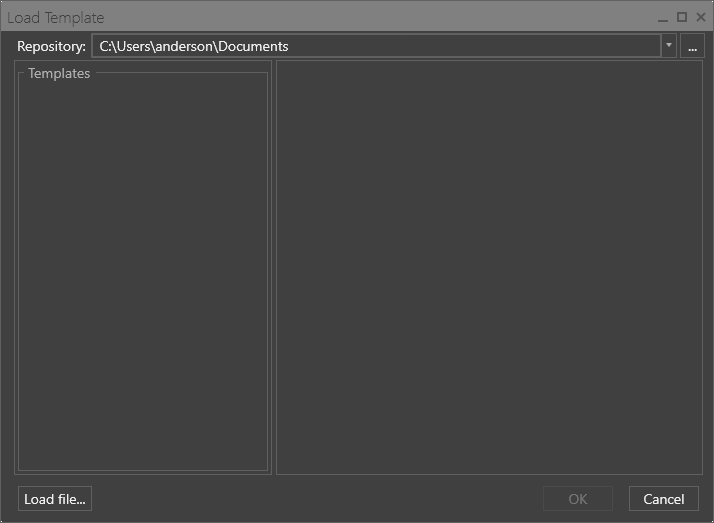
In the "Repository" field define the path to the folder containing Cinegy Title templates or use the "…" button to open the folder selection dialog:
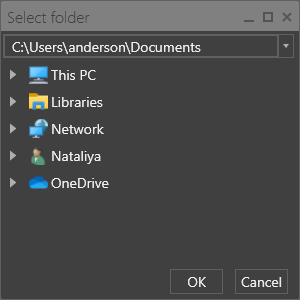
Having selected the folder that contains Cinegy Title templates, their list will be displayed in the "Templates" field. Select a template to see its preview:
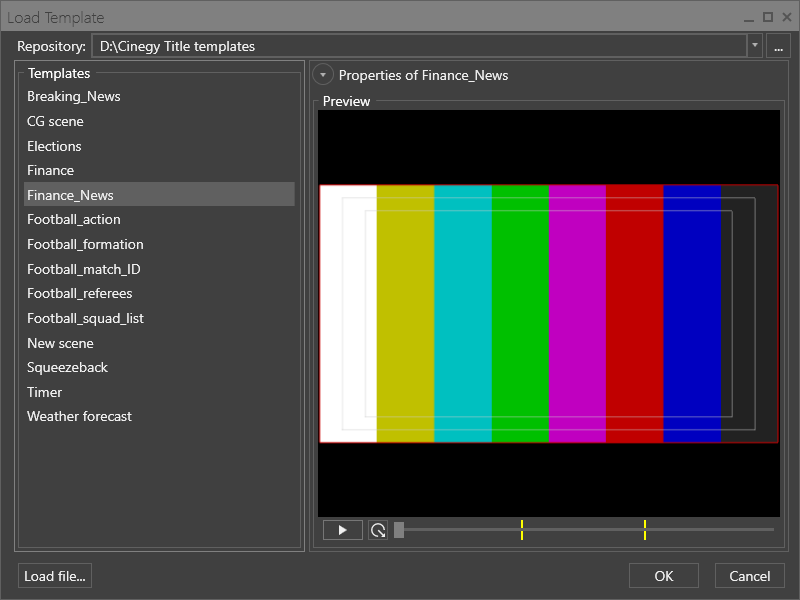
Expand the "Properties" section to review the detailed information about the selected Cinegy Title template:
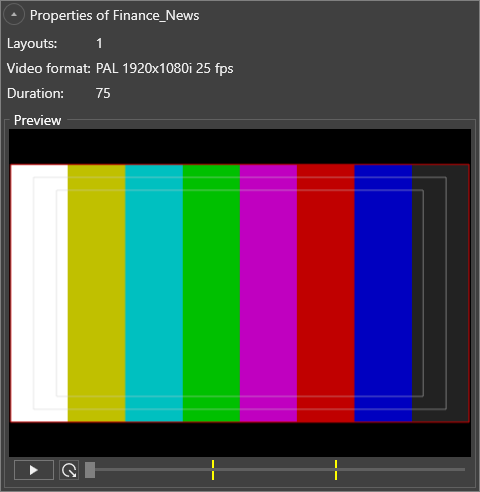
Below the "Preview" window the template playback controls are available.
Alternatively, you can use the "Load file…" button to open the standard dialog for opening files and choose a Cinegy Title template file.