File Match Provider
Reading time ~2 minutes
In the "File Match Provider" section specify the method for resolving the House_ID / Traffic_ID into actual file names to be referenced inside the resulting playlists. SOLO mode allows you to select the default PowerShell script provider. In PRO mode the Cinegy Archive Service provider can be used to fetch items from the Cinegy Archive database.
PowerShell
Activate the PowerShell provider by setting the switcher to the "On" position and press the folder button to specify the script file:
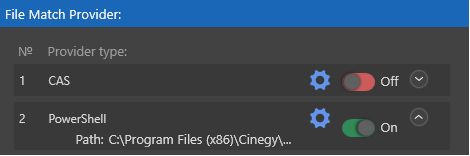
Custom PowerShell scripts may be created to process input playlists, although a default is provided to search for appropriately named files in a list of directories. When performing upgrades, customers are strongly advised to carefully check what changes have been made to the updated PowerShell script that ships with the newer version of Traffic Gateway.
|
Press this button to set the PowerShell provider configuration. The following dialog will be open: |
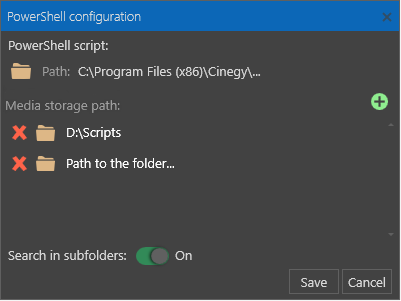
In the "PowerShell script" section press the folder button and specify the path to the script file.
In the "Media storage path" section create the list of folders where the media files are searched for. To add a folder, press the  button. To remove the folder from the list, press the
button. To remove the folder from the list, press the  button near the corresponding folder in the list. Enable the "Search in subfolders" option for the media files to be searched also in the subfolders of the defined folders.
button near the corresponding folder in the list. Enable the "Search in subfolders" option for the media files to be searched also in the subfolders of the defined folders.
|
Note
|
Cinegy Traffic Gateway PowerShell file match provider requires Windows PowerShell 4.0 or later. Previous PowerShell versions are not supported. PowerShell should be manually upgraded on the machines running Windows Server 2008 R2, Windows 8, Windows Server 2012. A required installer upgrade package can be downloaded from Microsoft TechNet website. |
Cinegy Archive Service
|
Note
|
Make sure Cinegy Archive Service is installed on your machine. |
Activate the Cinegy Archive Service provider by setting the switcher to "On" position:
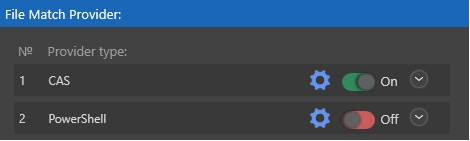
Press the "Configure" button to define the Cinegy Archive Service settings:
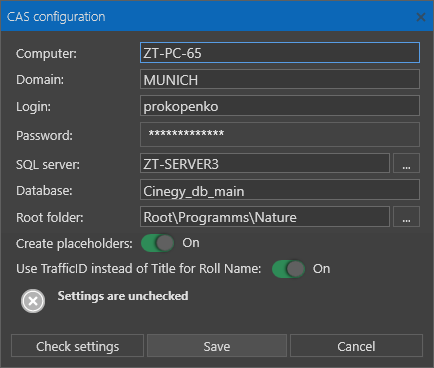
|
Note
|
Filling in all fields is obligatory. |
The "Create placeholders" option defines whether placeholders should be created in the database for incoming items that have no media.
Newly created Rolls in Cinegy Archive are named after the traffic list item name by default. Select the "Use TrafficID instead of the Title for Roll Name" option to use the associated TrafficID value for the Roll name.
Having filled in all fields, press the "Check settings" button. The service will connect to the specified database and will display the corresponding success message.
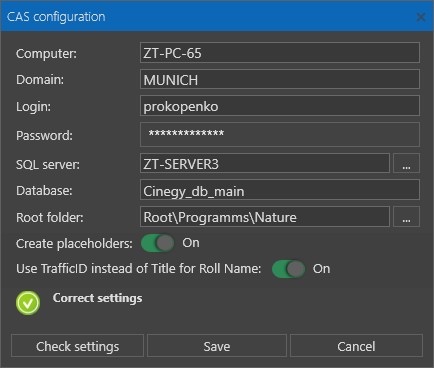
In case the specified settings are invalid, an error message will appear.
