Input File Format
Reading time ~8 minutes
In the "Input File Format" section the input playlist format to be processed by Cinegy Traffic Gateway is defined. Currently only "Cinegy CSV" and "BXF Myers" are provided. The BXF module should work with any standard BXF list, although it has been tested specifically with Myers software. Custom developed plug-ins will also be detected and displayed in this list.
Configuration
|
Press this button to set the selected vendor configuration. |
Audiomatrix
In the "Path" field define the folder location where the audio matrix presets in XML format are stored. Then you can manage the profiles list by adding or removing the encoding profiles:
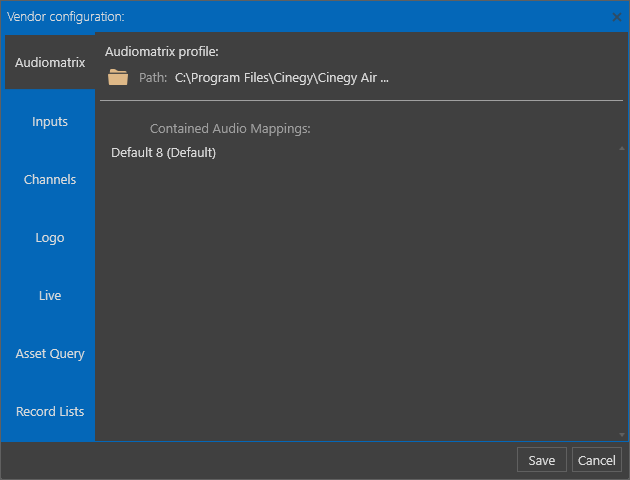
|
Note
|
This setting is topical only for BXF vendor plug-in. |
Inputs
Here you can define folder(s) that will be watched for new files appearing. The configured directories will be monitored and as soon as a new file is added, it will be queued for processing.
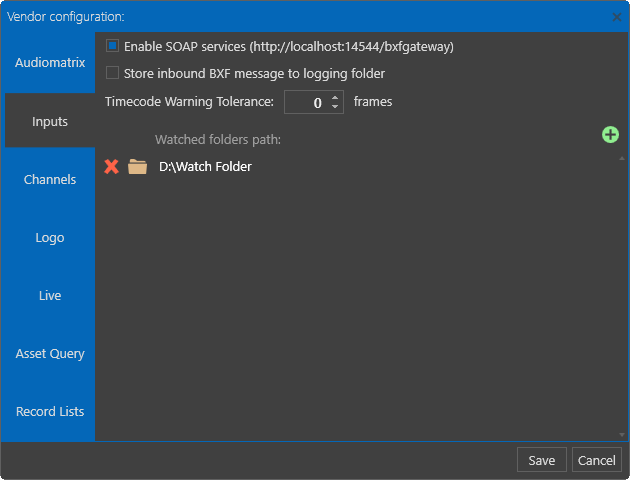
|
Note
|
The account that the Cinegy Traffic Gateway service is running under must have permission to access with read/write permissions any directory referenced here. Mapped network drives are not supported as a valid locations for watched folders, and any network areas must be referenced via UNC paths. |
SOAP services may be optionally enabled, which will allow BXF messages to be submitted to the Traffic Gateway service as a SOAP webservice message as an alternative to a watch-folder submission. SOAP services use the SMPTE specified TCP port (14544), and are accessible from the Traffic Gateway machine via the HTTP protocol.
|
Note
|
If remote machines need to access this SOAP service, please ensure any required firewall permissions are configured to allow inbound traffic on this port. |
If SOAP services are enabled, storage of any inbound BXF messages may be specified. Any recieved messages will be saved in the same location as configured for general logging within Traffic Gateway. This is primarily useful for testing and debugging, and should not be needed during general operations.
|
Note
|
SOAP services are only usable with BXF messages and are primarily used by Myers ProTrack systems. |
The "Timecode warning tolerance" field limits the tolerance quantity of dropped frames. Once exceeded, the warning message appears informing user about out-of-bounds timecode values.
Channels
Setting these parameters is obligatory. Create the TV format list using the  button. The TV formats
should correspond to the processed items format.
button. The TV formats
should correspond to the processed items format.
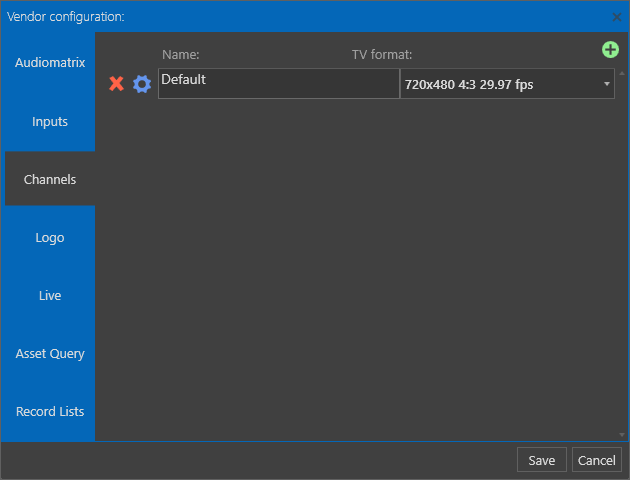
The basic CSV file format assumes that all inputs are for a single defined channel, but BXF files require specifically identified channels inside their data, as this allows Cinegy Traffic Gateway to maintain different settings for different channels within one service. For example, a single Traffic Gateway service may be defined to support two channels, named "Cinegy HD" and "Cinegy SD". These channels may have different TV formats defined in this configuration section.
|
Caution
|
When using BXF, the full value of the <pmcp:channel> tag representing the channel name in the BXF message must exactly match the channel name string defined in this configuration. |
|
Note
|
Please note, Cinegy Traffic Gateway is licensed on a per-defined-channel basis, and enough licenses must be available for each defined channel for the Traffic Gateway service to operate correctly. |
Within a specific channel, relationship of key words can be made to port numbers and device names. These key words will be used in the event of a live item being scheduled within the playlist. If a scheduled live item contains an ID that corresponds to an entry for that channel, Cinegy Traffic Gateway will configure an SDI routing event prior to the live item that will ensure the resulting playout is the expected source.
Traffic Gateway will try and match SDI sources defined against a specific channel first, before checking for matches in the live IP file. If it does not find any match, the live item will just use the default input configured.
Each configured channel should define the targetted SDI routing device and the default level on that router to use. Inside this configuration, add each input you intended to use.
For each input, define the expected output (shown below) – the "Name" parameter for the output is just used descriptively in the metadata, the critical value is the PORT number:
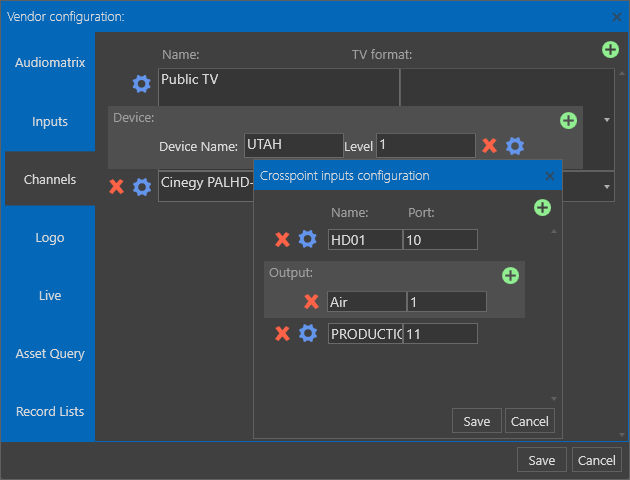
An input can have multiple outputs, which is primarily for when running in cluster mode, since each playout engine will likely be independently routed.
Logo
Here you can define the directory where Cinegy Type templates are stored. When secondary events are detected for graphics insertion, this directory will be checked for matching templates to use for generating output.
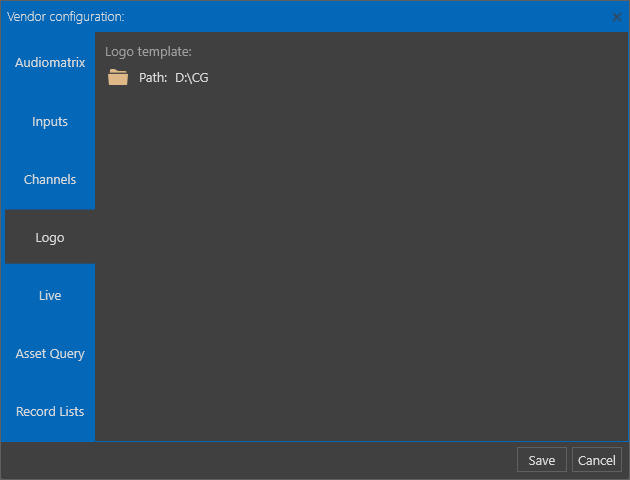
Live
Live items may be marked up within an input playlist. No media is played in live items, a live input stream is passed through the playout engine instead. While no media identifiers would exist for live items, a key may still be provided to indicate what live source should be selected. This key is matched against a list of values assigned against the current TV channel, as well as against a global list of IP sources.
SDI routing commands for live items are defined on the "Channels" tab, and must be defined for each channel as SDI input ports have a strong relationship with a specific engine. IP sources have no such relationship so may be specified globally.
This global specification is carried out within an XML file, and the tab shown below allows specification of the file to load IP sources from.
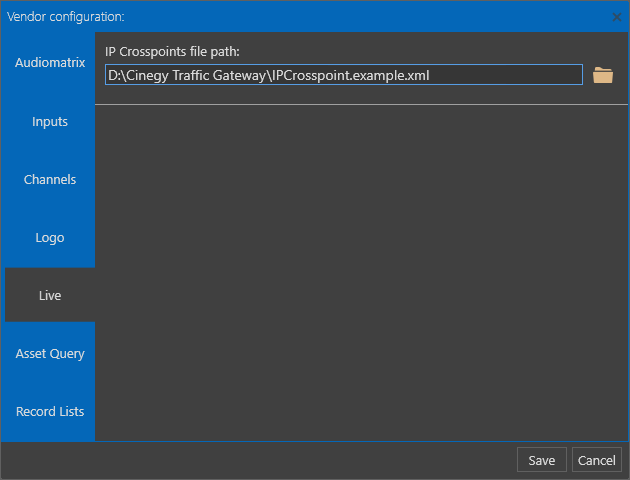
The XML format of the IP Crosspoints file is a simple set of name / value pairs, as shown below:
<xml>
<RouterSource>
<Name>TEST</Name>
<CrossPoint>rtp://@239.1.1.1:1234</CrossPoint>
</RouterSource>
<RouterSource>
<Name>STREAMSWITCHED-HD01</Name>
<CrossPoint>STREAMSWITCHED-HD01.SSX</CrossPoint>
</RouterSource>
</xml>Within the XML, the CrossPoint tag value must be either a valid Cinegy RTP / UDP URL, or the name of an existing Cinegy Stream Switcher settings profile (.SSX) file.
Asset Query
With SOAP services enabled, a specific BXF message may be submitted allowing a BXF Asset Query message to be sent to Cinegy Traffic Gateway.
This feature allows a very limited query, where a set of paths may be specified for searching files matching the inbound search query contained within the BXF message.
Since BXF messages are generally asynchronous, any reply to the query needs to be sent to a specific address. The BXF Traffic System Endpoint URL should be set to an accessible address that will accept BXF messages and route them to the appropriate destination. The provider of a system sending any BXF Asset Query messages should be able to provide a valid address for messages returned from the Cinegy Traffic Gateway service.
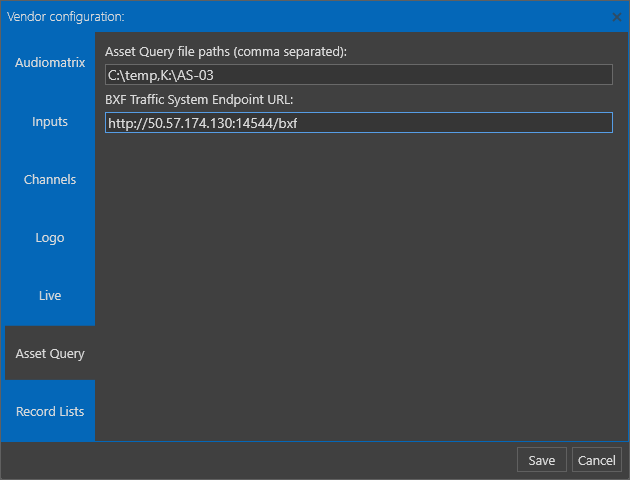
Records List
With SOAP services enabled, a specific BXF message may be submitted allowing a BXF Record List message to be sent to Cinegy Traffic Gateway.
This feature allows instructions to be sent to Cinegy Traffic Gateway describing recordings that shall be scheduled. Cinegy Traffic Gateway then converts these instructions into discreet recording tasks, which are passed onto the Cinegy Capture Planner service. Once registered within the Cinegy Capture Planner service, the recording tasks will be visible to operators inside the Cinegy Capture Planner interface and the allocated Cinegy Capture Engines will run at the appropriate times to record the specified incoming stream.
Recordings may include instructions to target specific placeholder items that already exist within the Cinegy Archive MAM, so when the relevant Cinegy Capture Engine runs the task, an item is registered and fulfills the asset.
To successfully configure this feature, the HTTP URL for the Cinegy Capture Planner service should be entered correctly. This allows the Cinegy Traffic Gateway service to interact with the Cinegy Capture Planner system. Please see the paragraph describing configuration of Cinegy Capture Planner for more information.
Recording tasks may optionally specify a routing source for the Cinegy Capture Engine to use when performing a recording job. If the task specifies a valid crosspoint routing name that is configured within the Cinegy Capture system, then the recording action will include the selection of the needed source.
|
Important
|
Refer to the Event Presets article in the Cinegy Capture Manager Manual to learn about events configuration. |
The converted by Cinegy Capture Planner incoming router events will be applied five seconds before the recording session start. This default value can be changed in the respective field through the Scheduler.Host.exe.config XML configuration file found at the following location C:\Program Files (x86)\Cinegy\Cinegy Capture Planner\.
If the specified crosspoint does not exist, or if no crosspoint is specified in the task, a default value can be entered that will be used instead.
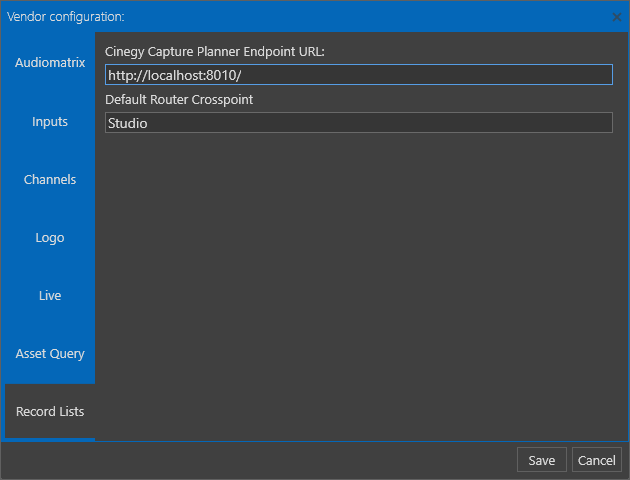
File Processing
|
A playlist file may be manually submitted for processing using this icon. This does not require any watch folder configuration, although other settings for the channel must be configured. To add a new input file for processing, press the "Select file" button and define the necessary file in the common file selection dialog that will open. Record lists or query messages are not supported with this mechanism. |
The file processing progress bar is displayed:
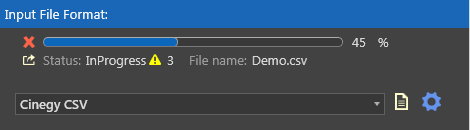
The successful file processing completion:
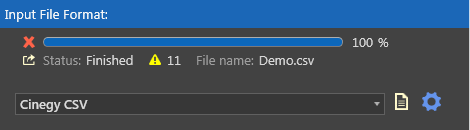
If the file processing fails, the corresponding status will be displayed:
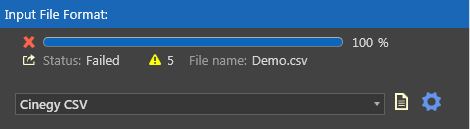
Press the  icon to view the log:
icon to view the log:
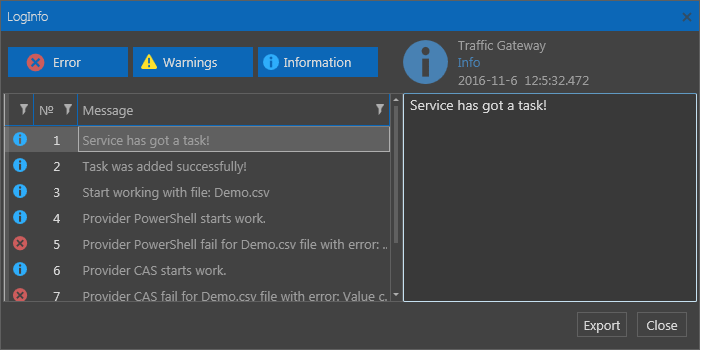
The "LogInfo" window provides the possibility to sort messages by importance and view the detailed information about each item. To export a full log to XML file, press the "Export" button.

