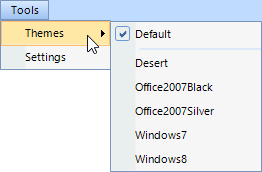Layout Adjustment
Reading time ~2 minutes
The layout view can be modified to customize the application according to your needs.
The commands for arranging the panels on the layout are also available from the menu that appears when right-clicking the panel caption:
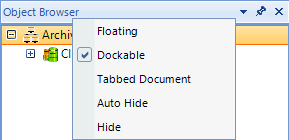
-
Floating – undocks a panel, enabling it to be placed in the desired location. Alternatively, select the panel by pressing its caption and start dragging it.
-
Dockable – docks a floating panel. It is also possible to dock the panel via drag-and-drop. While you drag, visual hints appear:
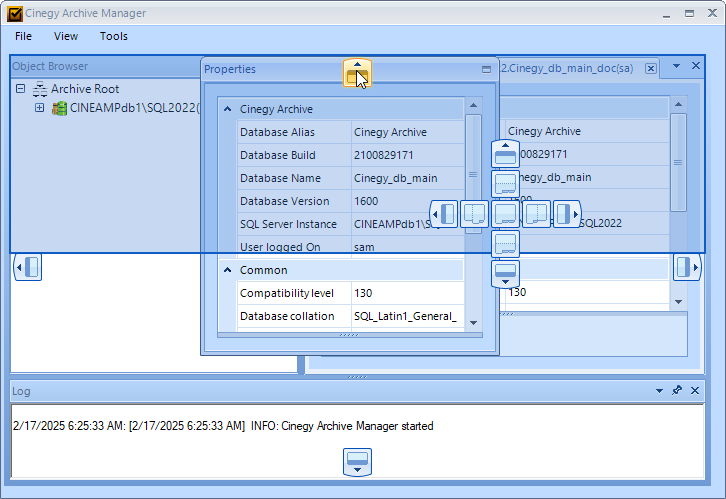
All panels are docked by default.
-
Tabbed Document – with this option selected, the panels are arranged into tabs as follows:
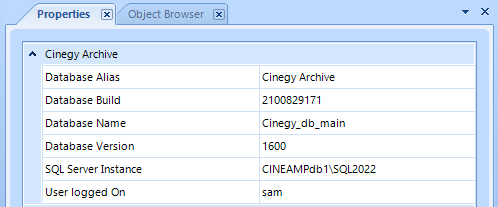
Right-clicking the tab caption launches the submenu with additional panel view modes:
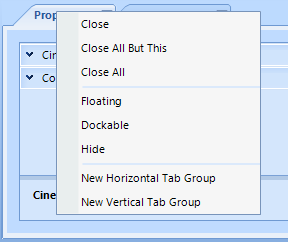
-
Close – to hide the panel;
-
Close all but this – to hide all the panels except the one right-click menu is launched from;
-
Close all – to hide all the panels;
-
New Horizontal Tab Group – to split the tabs into separate groups horizontally;
-
New Vertical Tab Group – to split the tabs into separate groups vertically; separated tabs can then be moved to the previous or next tab groups via the corresponding menu commands:
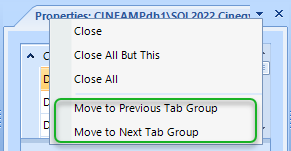
The tabs may be reordered via drag-and-drop.
-
Auto Hide – with this option applied, the panel will collapse, and hovering the mouse pointer over it expands it:
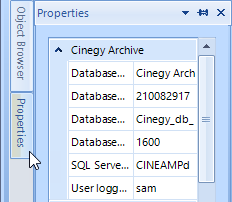
The same action is performed by pressing the
 button.
button. -
Hide – to disable the display of the panels on the layout. This applies to the three panels: "Object Browser", "Properties", and "Log". The same action can be performed by pressing the
 button. To restore a hidden panel to its previous position, use the corresponding option from the "View" main menu:
button. To restore a hidden panel to its previous position, use the corresponding option from the "View" main menu: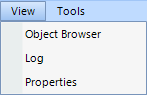
The height and width of the panels can be adjusted by placing the mouse pointer on the grid of panels and dragging the resizing tool vertically or horizontally.
It is also possible to change the interface theme by choosing one of the available variants from the corresponding submenu of the "Tools" main menu: