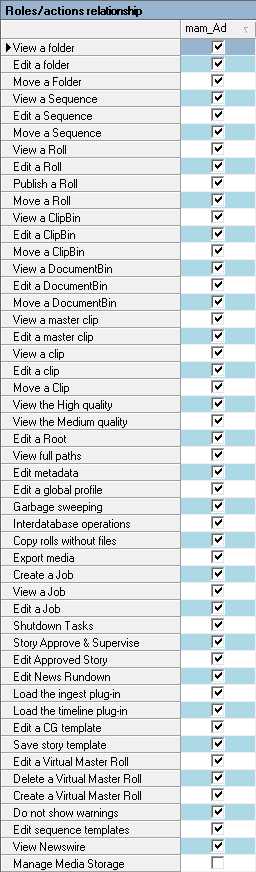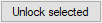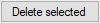Permissions and Security
Reading time ~8 minutes
The Cinegy software user management is based on the Windows Active Directory Services. The Cinegy Archive rights are assigned to domain groups. New users added to the group automatically get access to the Cinegy Archive content.
|
Note
|
Cinegy software manages user access rights according to their roles. |
Use the corresponding command from the "Server and database settings" submenu of the required database context menu in Object Browser:
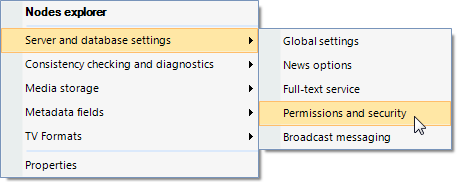
Managing User Roles
The "Roles and metadata restrictions" tab contains the following tabs:
Roles
Use the "Roles" tab to manage a list of available user roles:
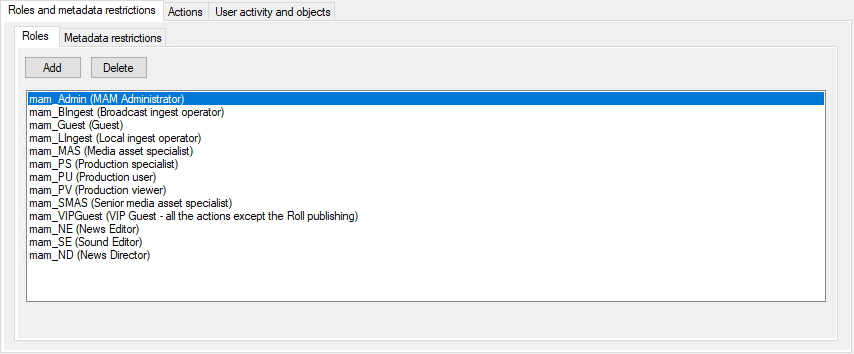
Adding a New User Role
|
To create a new user role, press the "Add" button: |
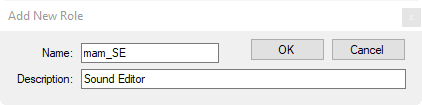
Enter a name and a description and press "OK". Now you can assign rights to the new role.
Deleting a User Role
|
To delete a user role, select the role and press the "Delete" button. |
It is impossible to delete a user role if there are user groups assigned to it. In this case, the following "Delete Role" message appears:
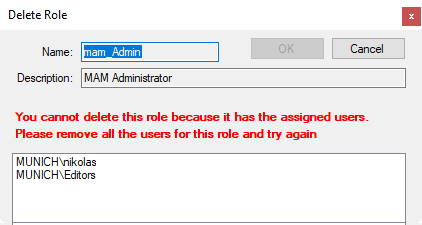
Metadata Restrictions
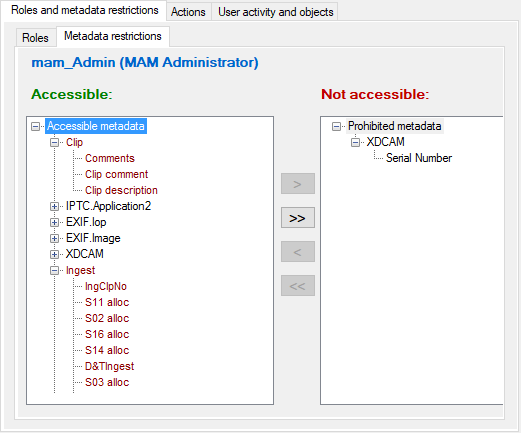
This feature allows you to restrict access to specific metadata in the Cinegy Desktop application.
|
Important
|
Refer to the Creating a New Metadata Field paragraph for more details. |
Assigning Actions to Roles
The "Actions" tab allows you to assign rights to user roles:
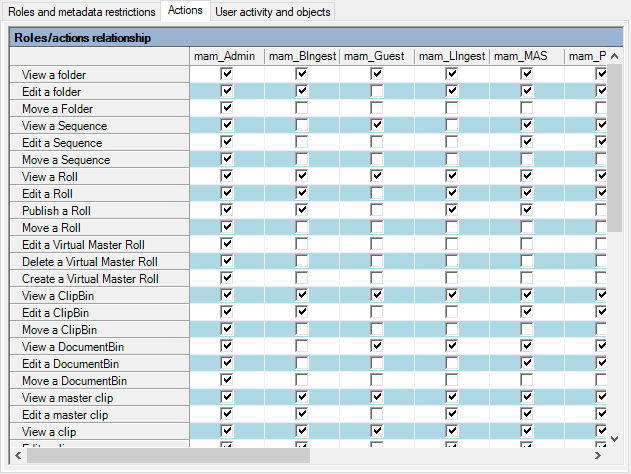
Select the checkboxes next to the required rights for the roles.
|
Caution
|
Make sure the set of rights assigned to a role is consistent. For example, if you give a role the right to view Sequences, make sure "Load Timeline Plug-in" is also permitted; otherwise, the user will be able to see Sequences in the Explorer window but will not be able to open them on Timeline. |
|
Note
|
The changes made to the user’s rights will be applied once the user starts the Cinegy Desktop client next time. |
Relationship Roles/Actions
| Screenshot | Actions | Description |
|---|---|---|
|
View a folder |
Allows the user to view folder objects with their content in the Cinegy Desktop Explorer tree. |
Edit a folder |
Allows the user to create, rename, edit metadata, and delete folder objects and their content. |
|
Move a Folder |
Allows the user to move folders with their content; otherwise, only copying is allowed. |
|
View a Sequence |
Allows the user to view Sequences in the Cinegy Desktop Explorer tree. |
|
Edit a Sequence |
Allows the user to rename and delete Sequences, and edit Sequence metadata; otherwise, they are view-only. |
|
Move a Sequence |
Allows the user to move Sequences; otherwise, only copying is allowed. |
|
View a Roll |
Allows the user to view Rolls and placeholder MOG objects in the Cinegy Desktop Explorer tree. |
|
Edit a Roll |
Allows the user to rename, delete Rolls, edit Roll metadata, and create subclips. |
|
Publish a Roll |
Enables Rolls publishing via the "Publish a Roll" command. |
|
Move a Roll |
Allows the user to move Rolls and placeholder MOG objects; otherwise, only copying is allowed. |
|
Edit a Virtual Master Roll |
Allows the user to rename virtual master Rolls, edit virtual master Roll metadata, and create subclips. |
| Actions | Description | ||
|---|---|---|---|
Delete a Virtual Master Roll |
Allows the user to delete virtual master Rolls. |
||
Create a Virtual Master Roll |
Allows the user to create virtual master Rolls. |
||
View a ClipBin |
Allows the user to view ClipBins with their content in the Cinegy Desktop Explorer tree. |
||
Edit a ClipBin |
Allows the user to create, rename, edit metadata, and delete ClipBins, as well as edit their metadata and create subclips.
|
||
Move a ClipBin |
Allows the user to move ClipBins; otherwise, only copying is allowed. |
||
View a DocumentBin |
Allows the user to view DocumentBins in the Cinegy Desktop Explorer tree and browse their content. |
||
Edit a DocumentBin |
Allows the user to create, rename, edit metadata, and delete DocumentBins and their content. |
||
Move a DocumentBin |
Allows the user to move DocumentBins; otherwise, only copying is allowed. |
||
View a master clip |
Allows the user to view master clips in the Rolls. |
||
Edit a master clip |
Allows the user to create, edit, delete master clips, and edit their metadata. |
||
View a clip |
Allows the user to view clips in the ClipBins; otherwise, the ClipBins are shown as empty. |
||
Edit a clip |
Allows the user to rename, delete, and copy clips within ClipBins, as well as edit the clip’s metadata, and create subclips. |
||
Move a Clip |
Allows the user to move clips between ClipBins; otherwise, only copying is allowed. |
||
View the High quality |
Allows the user to preview nodes in high quality.
|
||
View the Medium quality |
Allows the user to preview nodes in medium quality.
|
||
Edit a Root |
Allows the user to edit any object and create new ones in the tree root; otherwise, only folder renaming is allowed in the Cinegy Desktop Explorer tree. |
||
View full paths |
Allows the user to view full paths to the objects in the clip properties dialogs. |
||
Edit metadata |
Allows the user to edit the node metadata; otherwise, only renaming is allowed. |
||
Edit a global profile |
Allows the user to create and edit public layouts in Cinegy Desktop. |
||
Garbage sweeping |
Allows the user to use Cinegy Media Cleaner for cleaning unused data from the essence storages. |
||
Do not show warnings |
Disables the display of warnings in Cinegy Desktop. |
||
Interdatabase operations |
Allows the user to perform the operations with nodes (copy, paste, etc.) between multiple databases. |
||
Copy rolls without files |
Allows the user to copy Rolls between multiple databases without their footages.
|
||
Export media |
Allows the user to export media both from Timeline and the ClipBins in sequence mode. |
||
Create a Job |
Allows the user to create the Cinegy Convert jobs within the job drop folders. |
||
View a Job |
Displays the job folders subtree in the Cinegy Desktop Explorer tree. |
||
Edit a Job |
Allows the user to edit the Cinegy Convert jobs within the job drop folders. |
||
Shutdown Tasks |
Enables execution of the shutdown production tasks. |
||
Story Approve & Supervise |
Grants the user the "News Director" role, which allows him to modify and approve Stories in the Story Editor regardless of who the author is. |
||
Edit Approved Story |
Allows the user to edit the Story approved by another user. |
||
Edit News Rundown |
Allows the user to edit Rundowns in News Manager. |
||
Load the Cinegy ingest plug-in |
Allows the user to load the Cinegy Ingest plug-in.
|
||
Load the timeline plug-in |
Allows the user to load the Cinegy Timeline plug-in; also makes Sequences and News items visible in the Cinegy Desktop Explorer tree.
|
||
Edit a CG template |
Allows the user to create a Cinegy Title template in the DocumentBin, edit it using the Title Editor, or import a template. |
||
Edit sequence templates |
Allows the user to edit custom Timeline presets. |
||
View Newswire |
Allows the user to view Newswires with their content within Cinegy Desktop. |
||
Save story template |
Allows the user to save the story template in the Story Editor. |
||
Manage Media Storage |
Allows the user to apply the external archive storage integration functionality.
|
||
Disable reordering master clips |
Prevents users from rearranging the order of master clips within a Roll.
|
Authentication and Access
Assigning database roles to user groups of the Windows Active Directory Domain is managed using SQL Server Management Studio functionality.
To check the assigned Cinegy Archive database user roles for a particular user group, use the "Connection info" command from the Cinegy Desktop main menu. For users from the non-administrative user group, it will be "public" + at least one "Cinegy user role".
|
Important
|
Refer to the Cinegy Desktop User Interface article for a detailed description of the "Connection info" command. |
User Activity and Objects
The "User activity and objects" tab allows you to monitor all activities of Cinegy software users. It also displays all objects that have been locked by any user. The administrator can select the necessary locks in the Cinegy Archive database and delete them. This is sometimes useful when a client computer crashes, leaving some objects locked, or when a user is absent and it is necessary to continue work with the locked Sequence or bin.
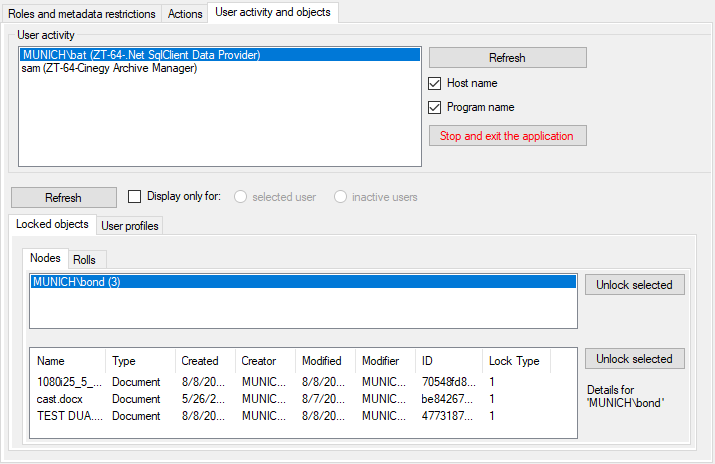
-
The "Host name" checkbox displays the computer name the user is currently working on.
-
"Program name" shows the name of the Cinegy application that is connected to Cinegy Archive.
Locked Objects
Here you can manage nodes locked in the current database.
|
To unlock all nodes for a certain user, select their names from the list and press the top "Unlock selected" button. To unlock separate node(s) for the given user, choose the node(s) from the table below and press the "Unlock selected" button next to it. |
User Profiles
All user profiles traced in the current database are listed in the "User profiles" tab:
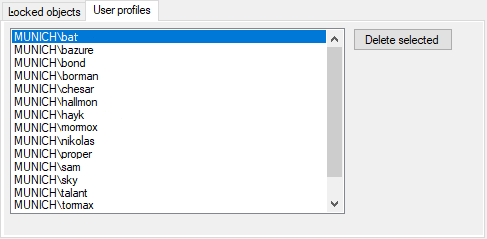
|
To delete a user profile, choose it from the list and press the "Delete selected" button. Multiple selection and deletion are also available here. |
The "Display only for" option enables/disables showing the list of locked objects and user profiles only for the selected user in the "User activity" list or for those users who are inactive, depending on the position of the radio button.
|
Note
|
The administrator can also unlock Rolls after a failed capture/import. |
|
Press the "Stop and exit the application" button to stop the task and force the selected application to close. |