Working with Cinegy DB Wizard
Reading time ~1 minutes
|
Caution
|
It is strongly recommended that you never use any third-party tools to modify the Cinegy Archive database. Any damage caused by such actions is not covered by the official support policy. For database modifications, it is recommended to use only Cinegy-provided tools or Cinegy-provided APIs. |
|
Note
|
Full administrator rights on your SQL Server are required to work with Cinegy Archive Database Wizard successfully. |
To run the application:
-
Make sure that you have a connection to the SQL Server.
-
Run the CinegyDBWizard.exe file located in your distribution package.
-
Select an SQL Server from the drop-down list of available servers in the dialog box that appears:
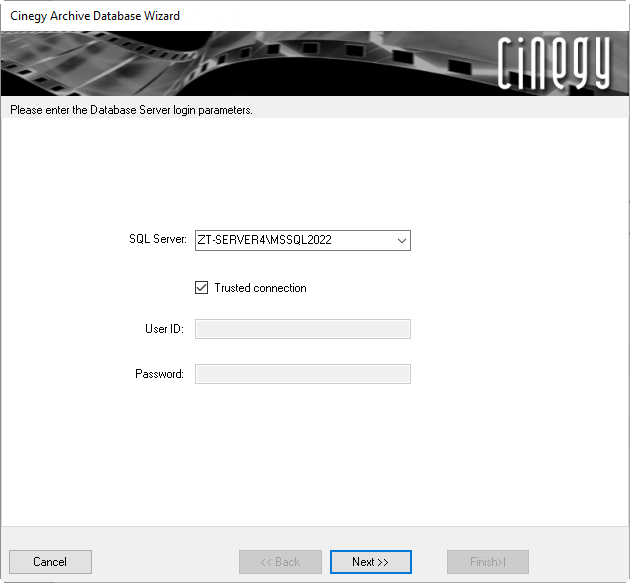 Note
Note"Use trusted connection" means that a Windows user account is used for SQL Server authentication. The corresponding user account should have enough permissions assigned to perform administrative database operations. If you deselect "Use trusted connection", you will need a dedicated username and password on the SQL Server. -
In the window that appears, select between the option to create a new database or to upgrade an existing one, and press the "Next" button to proceed:
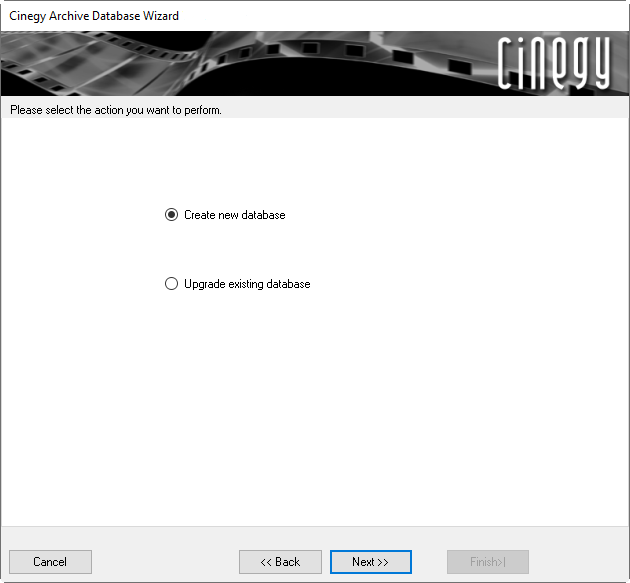 Note
NoteThe setup wizard takes you through the setup process step-by-step. To change your settings, use the "Back" button.