Alarms Settings
Reading time ~7 minutes
The parameters of alerts can be configured in this tab. Cinegy Multiviewer supports various alerts that are described below. An additional notification is generated in case the problem is resolved and no further action is required.
Activate the "Enable audible alarms" toggle switch to be notified about any critical and major alarms with a corresponding audible phrase. Informational alerts do not generate any audible alarms.
|
Note
|
Only the signal absence alert is available for the SDI signal. |
By default, the audio phrase is played only once for each accident. For the audible phrase to be played in a loop until the alarm is dismissed or the problem has disappeared, activate the "Loop audible alarms" toggle switch.
When the alarm initiates, the relevant player can be highlighted to help the operator locate the problem signal faster. For this activate the "Enable player highlight alarms" toggle switch and in the corresponding fields define the highlight border color and thickness (in pixels).
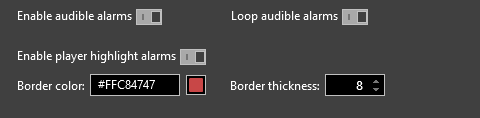
RTP Alert Settings
Here alerts can be configured for the cases when the RTP stream is missing:
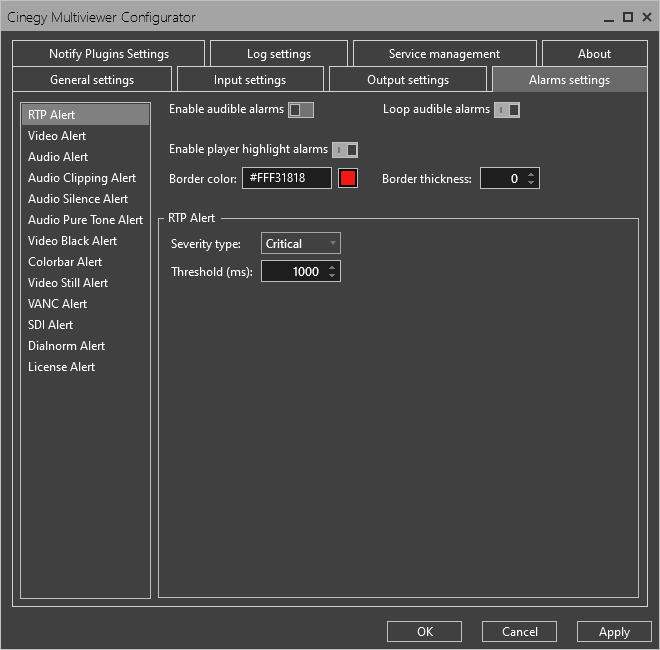
The severity type indicates the seriousness of the alarm. You can select the severity type of the alert or disable it:
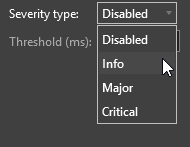
For each of the severity types a threshold value to generate alarms can be defined. For example, setting the threshold value to 1000 ms means that each time there is no RTP signal on Cinegy Multiviewer input, the alarm should be generated and trigger the notification plugin according to the selected severity type.
The threshold time for the alert can be specified in the "Threshold (ms)" field via the keyboard or by pressing the up/down arrow button correspondingly:

Video Alert Settings
Here alerts can be configured for the cases when the video stream is missing:
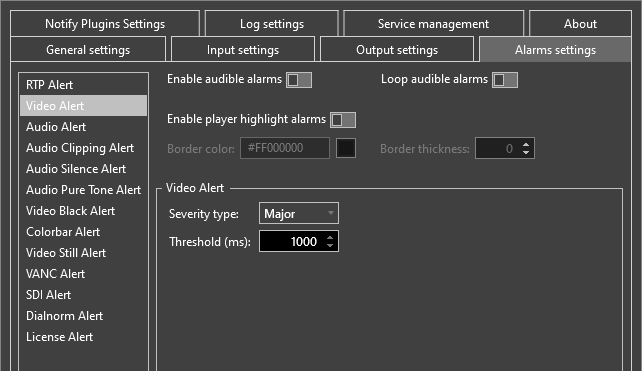
For the Video Alert, define the severity type and threshold value in the corresponding fields in the same way as for RTP alerts.
Audio Alert Settings
Here alerts can be configured for the cases when the audio stream is missing:
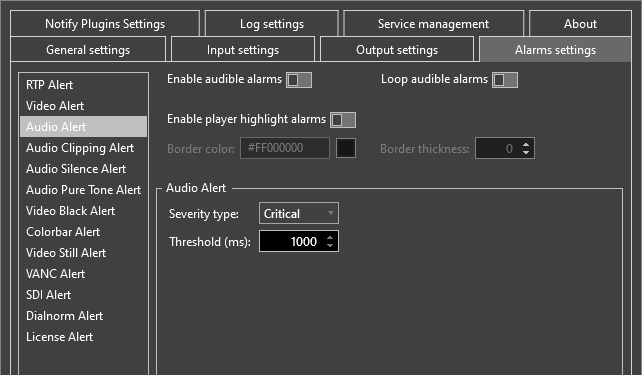
For the Audio Alert, define the severity type and threshold value in the corresponding fields in the same way as for RTP alerts.
Audio Clipping Alert Settings
Here alerts can be configured for the cases when the audio volume exceeds the specified level (clipping):
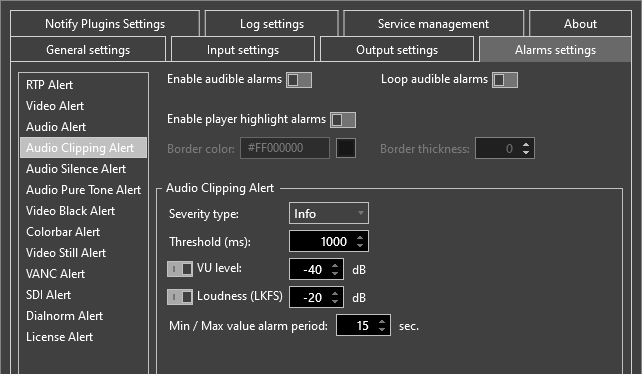
For the Audio Clipping Alert, define the severity type and threshold value in the corresponding fields in the same way as for RTP alerts. You can also set the maximum audio level in the corresponding field via the keyboard or by pressing the up/down arrow button.
Define the min/max value alarm period in seconds using the up/down arrow button. This value identifies the time period when the alert will be raised if the configurable VU and LKFS volume options become out or above the specified range.
Audio Silence Alert Settings
Here alerts can be configured for the cases when the audio volume is below the specified level (silent):
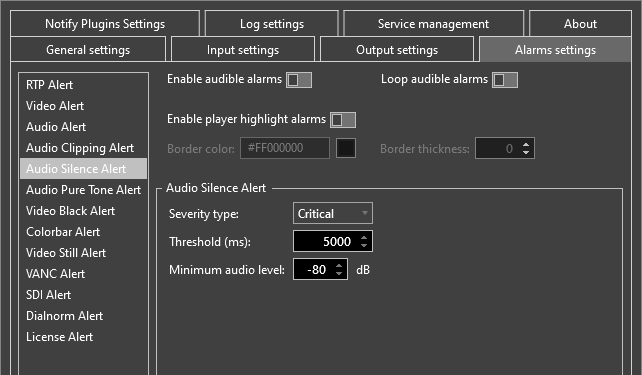
For the Audio Silence Alert, define the severity type and threshold value in the corresponding fields in the same way as for RTP alerts. You can also set the minimum audio level in the corresponding field via the keyboard or by pressing the up/down arrow button.
Audio Pure Tone Alert
Here alerts can be configured for the cases when the pure audio tone is detected:
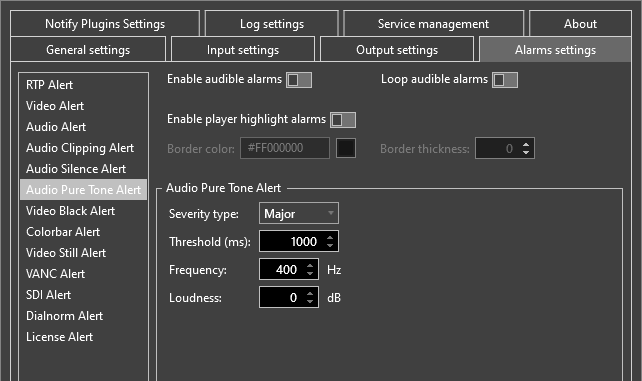
For the Audio Pure Tone Alert, define the severity type and threshold value in the corresponding fields in the same way as for RTP alerts. The Audio Pure Tone Alert is activated in case pure audio tone is detected during the time interval specified in the "Threshold" field. Define audio frequency and loudness in the corresponding fields.
Video Black Alert Settings
Here the alerts can be configured for the cases when black frames are detected:

For the Video Black Alert, define the severity type and threshold value in the corresponding fields in the same way as for RTP alerts. The Video Black Alert is activated in case black frames are detected during the time interval specified in the "Threshold" field.
You can also define the algorithm that will be used to find the difference between the current and the previous frame in the sequence. The algorithm will scan incoming frames, analyzing pixel luminance. Algorithms differ in the method of determining whether the current frame is "black".
The following algorithms are available for selection from the pull-down list:

-
Max Level – the algorithm examines the maximum difference between frames. The Max Level algorithm proceeds by analyzing the luminance of all pixels of the frame (the maximum value of the pixel luminance of the current frame). The frame is considered "black" if the analyzed luminance is less than the value specified in the field "Value".
-
Mean – the Mean algorithm calculates the luminance of all the pixels of the frame. The resulting value is divided by the number of pixels; thus, defining the mean (average) pixel luminance of the frame. If the mean luminance of pixels does not exceed the value specified in the field "Value", the mean algorithm determines the frame to be "black".
-
Root Mean Square – the Root Mean Square algorithm recognizes the "black" frame if the root mean square of the pixel luminance of the frame does not exceed the value specified in the field "Value".
Colorbar Alert Settings
Here the alert can be configured for the cases when the color bar displaying is detected:
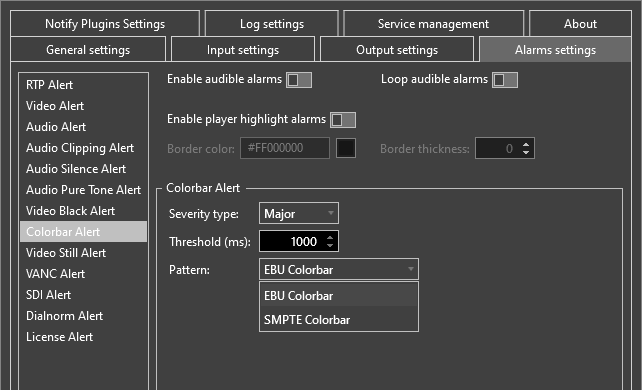
For the Colorbar Alert, define the severity type and threshold value in the corresponding fields in the same way as for RTP alerts. In the "Pattern" field select the color bar pattern to be detected.
Video Still Alert Settings
Here the alerts for the cases when the freeze frames are detected can be configured:
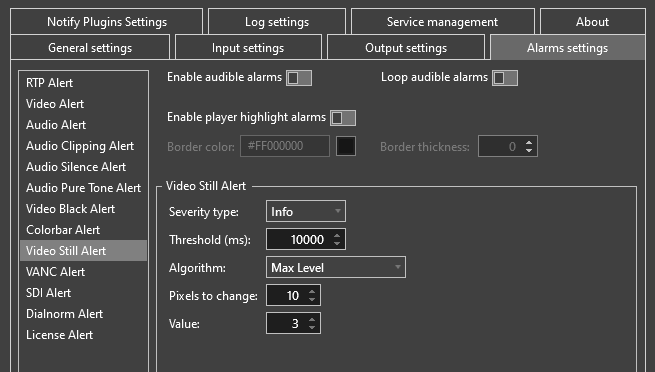
For the Video Still Alert, define the severity type and threshold value in the corresponding fields in the same way as for RTP alerts. The algorithm type with the appropriate value can be configured here as well. The following algorithm types are available:
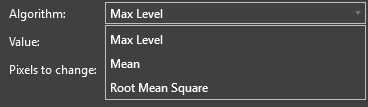
-
Max Level – the algorithm compares the pixel-by-pixel change in the picture from frame to frame. For this analysis pixel luminance is taken into consideration. A pixel is considered changed if its luminance has shifted to the same or greater value as specified in the "Value" field. Correspondingly, luminance changes lower than the specified value are ignored. The number of changed pixels between neighboring frames is counted. If this number is greater than the value specified in the "Pixels to change" field, the frames are considered different. If the picture remains unchanged during the time interval specified in the "Threshold" field, the Video Still Alert is activated.
-
Mean – the algorithm compares frames considering pixel luminance. The values of all pixel changes are summed, and the result is divided by the total number of pixels in the frame; thus, the mean (average) value is obtained. The frames are considered different if the mean value is greater or equal to the value specified in the "Value" field.
-
Root Mean Square – the algorithm proceeds the same way as the Mean algorithm. The frames are considered different if the root mean square is greater than or equal to the value specified in the "Value" field.
Video Still Alert is activated in case the frames are not changed during the time interval specified in the "Threshold" field.
VANC Alert Settings
Here the alerts can be configured for the cases when VANC information loss is detected:
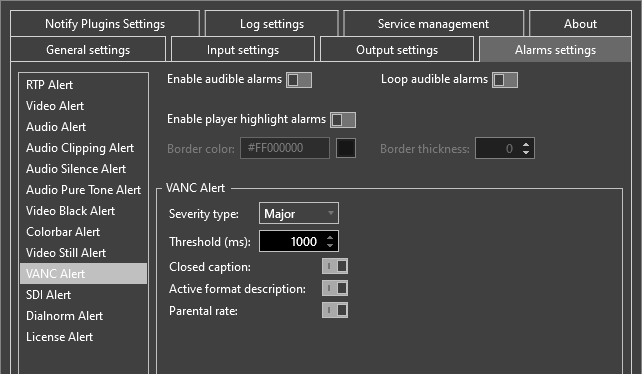
For the VANC Alert, define the severity type and threshold value in the corresponding fields in the same way as for RTP alerts. Activate the "Closed caption" / "Active format description" / "Parental rate" toggle switch(es) to receive alerts when the corresponding information is missing.
|
Note
|
If the "Analyze VANC" option is not activated in the "Input Settings" tab, VANC alert settings will not be enabled. |
SDI Alert Settings
Here the alerts can be configured for the cases when SDI connection loss is detected:
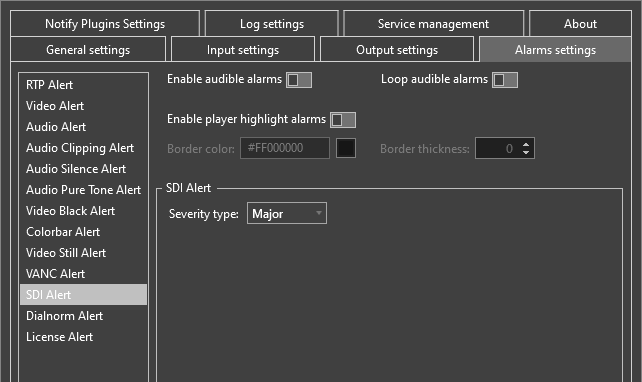
For the SDI Alert, define the severity type.
Dialnorm Alert Settings
Here alerts can be configured for the cases when the dialnorm metadata is out of the specified range in AC-3 streams:
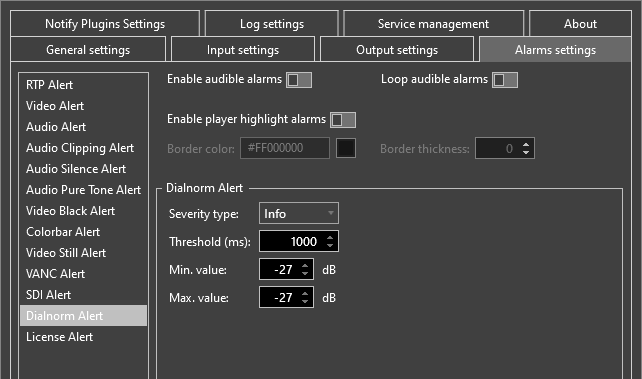
For the Dialnorm Alert, define the severity type and threshold value in the corresponding fields in the same way as for RTP alerts. Also, define the minimum and maximum loudness values. If the loudness value becomes out of this range, the alert will be raised.
License Alert Settings
Here the alerts can be configured for the cases when the license is lost:
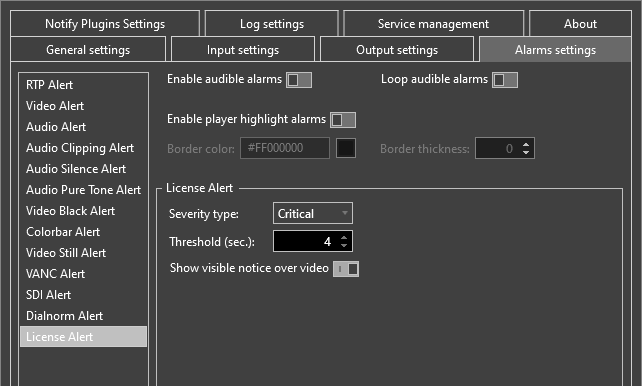
For the License Alert, define the severity type and threshold value in the corresponding fields in the same way as for RTP alerts.
To show the visible notice over the video about the license loss, select the corresponding option.