Output Settings
Reading time ~7 minutes
This tab allows you to configure output settings for the channels to be monitored.
There are four output modes in Cinegy Multiviewer:
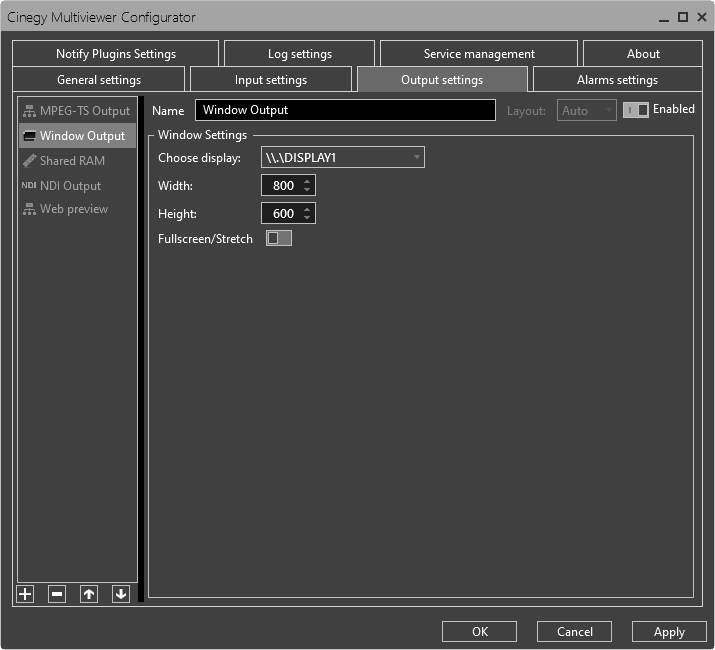
-
Window output – in this mode a frame is formed from the data of all the incoming MPEG-TS streams and is played in the Cinegy Multiviewer window.
-
MPEG-TS output – in this mode a render of the incoming streams (or layout) is sent out as an RTP/UDP or SRT stream itself for playback from any accessible locations on the network.
-
Web preview – in this mode a render of the incoming streams (or layout) is sent out for live preview via the Remote Control panel.
-
Shared RAM output – in this mode a live uncompressed stream can be sent to another Cinegy application installed on the same machine, e.g., Cinegy Capture or Cinegy Playout instance.
-
NDI output – in this mode the NDI output stream is generated.
|
Note
|
It is possible to configure one Window output as well as multiple RTP, NDI, and Shared RAM outputs. Use  or or  buttons in the "Outputs" list to re-order the list of outputs. buttons in the "Outputs" list to re-order the list of outputs.
|
It is possible to add a new or remove the selected output mode configuration by pressing the  and
and  buttons respectively. If the Window output configuration is not present, when adding a new output configuration, you will be suggested to choose the following modes:
buttons respectively. If the Window output configuration is not present, when adding a new output configuration, you will be suggested to choose the following modes:
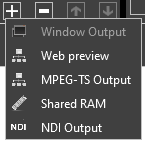
Window Output Settings
Select the "Window Output" option from the left-hand list:
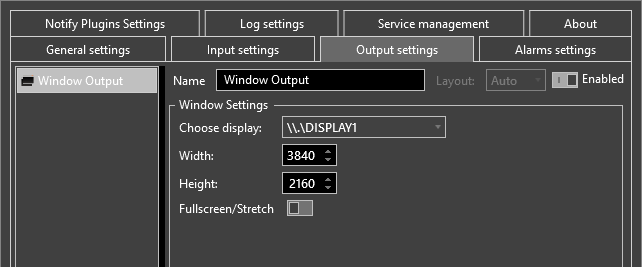
Here, use the pull-down list to choose the PC display on which the Cinegy Multiviewer window will run and define the width and height of this window (in pixels).
To expand the Cinegy Multiviewer window to full screen, activate the "Fullscreen/Stretch" toggle switch.
MPEG-TS Output Settings
Select the "MPEG-TS Output" option from the left-hand section of the "Output settings" tab:
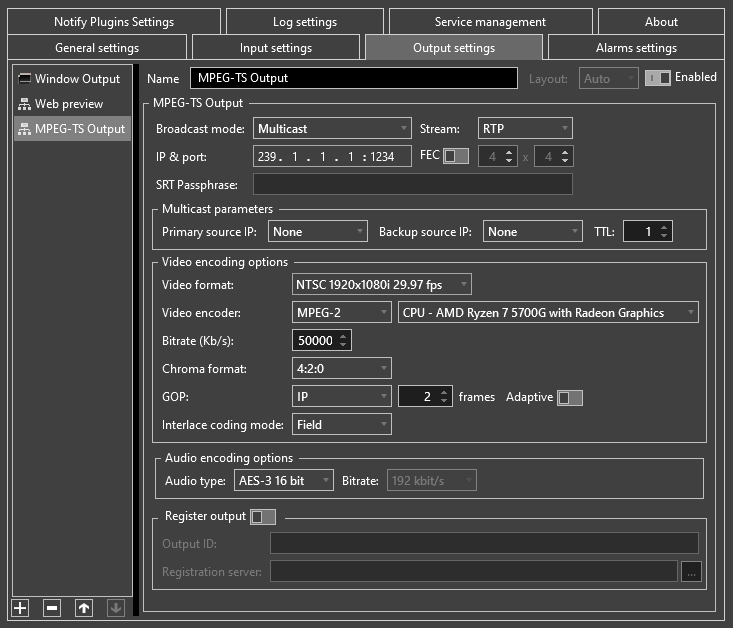
Here activate the "Enabled" toggle switch and configure the following settings:
-
Broadcast mode – choose the output transmission method (unicast or multicast).
NoteChanging broadcast mode settings resets configurations of defined channels. You will be informed about it with the corresponding alert message. -
Stream – choose the output stream protocol type (RTP, UDP, or SRT).
ImportantFor detailed information, please refer to the RTP/UDP/SRT URL Format article. If you want your SRT output stream to be encrypted, specify the SRT passphrase in the corresponding field.
-
FEC – the parity packets generated for any stream that can be used to correct missing data due to packet loss; activate this option and define the rows and columns values in the corresponding fields.
-
IP & port – in unicast mode, here enter the destination station address and port. In multicast mode, enter the IP and port of the multicast group that will be used for multicasting.
Multicast Parameters

Here define the following parameters:
-
Primary source IP – select the IP address of the local network adapter that will be used for multicast output.
-
Backup source IP – select the IP address of the local network adapter that will be used for multicasting instead of the primary source IP.
NoteIt is recommended to set up a static IP address for this adaptor. The "Primary source IP" and "Backup source IP" parameters affect multicast mode only. -
TTL – here define the number of routers (hops) that multicast traffic is permitted to pass through before expiring on the network.
NoteThe "TTL" parameter affects multicast mode only. ImportantRefer to this documentation for more information on the TTL option.
Video Encoding Options
Define the video format of the rendered output stream:
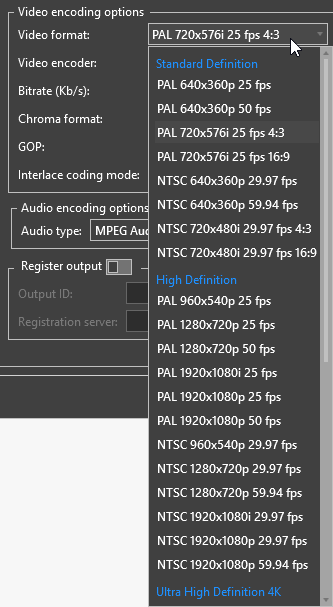
|
Important
|
Refer to the System Recommendations article for full details about currently supported video formats. |
Advanced Half-height Video Output
Using the TV formats from the "Half-height" section allows the user to sub-divide the CPU and GPU loads between several servers:

In this case, the corresponding half-height aspect ratio should be chosen from the "Force aspect ratio" drop-down list in the Cinegy Multiviewer Layout Designer for the corresponding player.
Video Compression Options
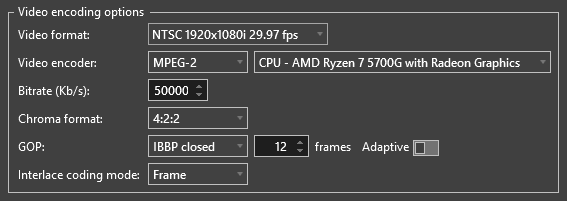
-
Video encoder – choose the video encoder from the drop-down list and the encoding device from the drop-down list of available CPU and GPU devices.
-
Bitrate – define the bitrate value used for compression.
-
Chroma format – define the color space (4:2:0 or 4:2:2) by selecting the corresponding option from the drop-down list.
-
GOP – choose the Group of Picture (GOP) structure of the resulting stream from the drop-down list and define the GOP length in frames.
-
Adaptive – select this option to allow GOP to be of variable length.
-
Interlace coding mode – define the frame-coding rule for interlaced video. Each video encoder has own set of modes.
-
Entropy coding mode – define coding mode for the H.264 video encoder by selecting the corresponding option from the drop-down list.
Audio Encoding Options

Here define the audio type with its associated bitrate for the selected video stream.
Output Registering

|
Note
|
The "Register output" parameter affects multicast mode only. |
The "Register output" option allows the user to register the output stream in the Cinegy Route Directory Service to be used by other Cinegy software components as an RTP/UDP input. To be used, activate the corresponding option and define the following parameters:
-
Output ID – define the output stream ID (any unique text string).
NoteNo special symbols can be used for the stream ID; alphanumeric only and spaces are allowed. -
Registration server – enter the Cinegy Route IP via keyboard or browse for the corresponding registration server via the
 button.
button.
Web Preview Settings
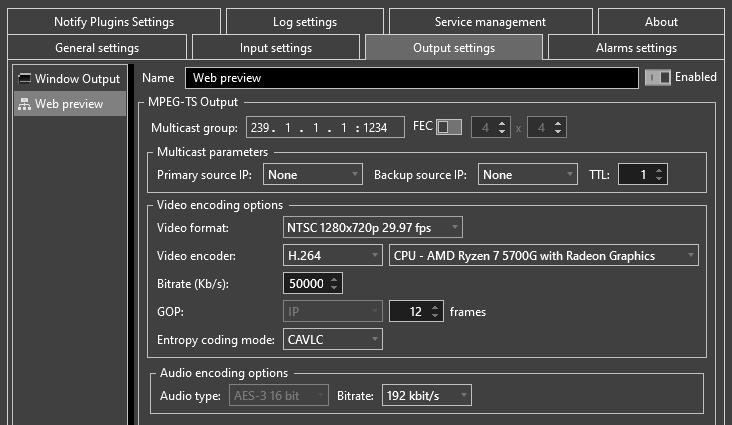
Define the following parameters for the web preview:
-
Multicast group – enter the IP and port of the multicast group that will be used for multicasting.
-
FEC – the parity packets generated for any stream that can be used to correct missing data due to packet loss; activate this option and define the rows and columns values in the corresponding fields.
Multicast Parameters

Here define the following parameters:
-
Primary source IP – select the IP address of the local network adapter that will be used for multicast output.
-
Backup source IP – select the IP address of the local network adapter that will be used for multicasting instead of the primary source IP.
NoteIt is recommended to set up a static IP address for this adaptor. The "Primary source IP" and "Backup source IP" parameters affect multicast mode only. -
TTL – here define the number of routers (hops) that multicast traffic is permitted to pass through before expiring on the network.
ImportantRefer to this documentation for more information on the TTL option.
Video Encoding Options
Here define the following parameters:
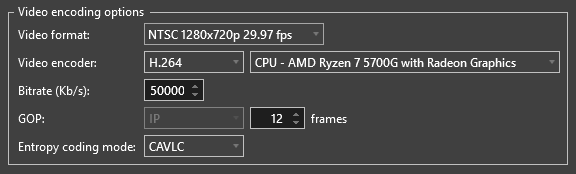
-
Video Format – define the video format of the rendered output stream.
NoteOnly progressive formats are available for web preview. -
Video encoder – choose the video encoder from the drop-down list and the encoding device from the drop-down list of available CPU and GPU devices.
For the selected video stream, you can also define its further parameters, such as bitrate adding the length of the GOP sequence (only IP encoding mode is available).
-
H.264 entropy coding mode – choose the type of entropy coding: Context-based Adaptive Binary Arithmetic Coding (CABAC) or Variable-Length Coding (CAVLC).
Audio Encoding Options
-
Audio type – only AES-3 16-bit type is available, define its associated bitrate for the selected video stream.
Shared RAM Output Settings
Select the "RAM Output" option from the left-hand section of the "Output settings" tab:
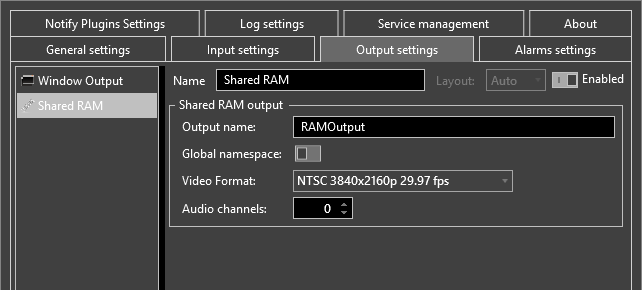
Define the following parameters for the Shared RAM output device:
-
Output name – define the name for your output device.
-
Global namespace – activate this option to enable sharing between several users on the machine or between applications and services.
-
Video format – choose the desired video format from the drop-down list.
-
Audio channels – define the number of output audio channels.
NDI Output Settings
Select the "NDI Output" option from the left-hand section of the "Output settings" tab:
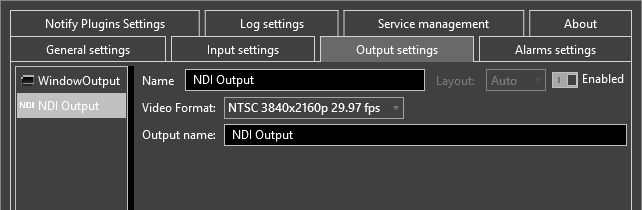
Define the following parameters for the NDI output device:
-
Video format – choose the desired TV format.
-
Output name – define the name of the output NDI stream.
Output Layout
Cinegy Multiviewer offers an option to assign a particular layout to the output.
|
Note
|
This option is only available when "Designer layout" is selected as the layout type in the input settings. The layout file previously created via Cinegy Multiviewer Layout Designer should be specified as a file template. |
The layout file can contain several different designed layouts. If the "Layout" parameter is set to "Auto", layout switching by using hotkeys will result in a change to the corresponding layout on the output. To assign the particular layout to be displayed on the output, select its number in the "Layout" drop-down list.
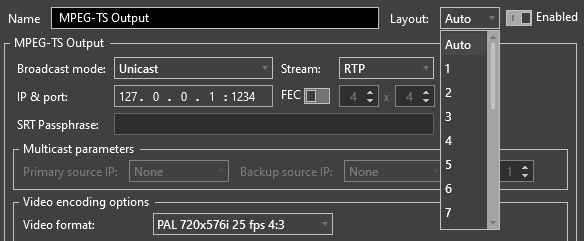
|
Note
|
If there is no layout with the corresponding index number in the layout file, black frames will be generated on the output. |