Setup
Reading time ~5 minutes
Introduction
Cinegy Stream Switcher is an automatic system to support failover configuration in IP domains. This application is used for automatic RTP streams switching in redundant configurations. It works with any external system that generates RTP streams intended to be monitored.
One of the possible implementation of Cinegy Stream Switcher is for the Cinegy Air configuration, where RTP streams from two playout servers are monitored.
The following diagram represents the general concept of the Cinegy Stream Switcher operating with Cinegy Air configurations:
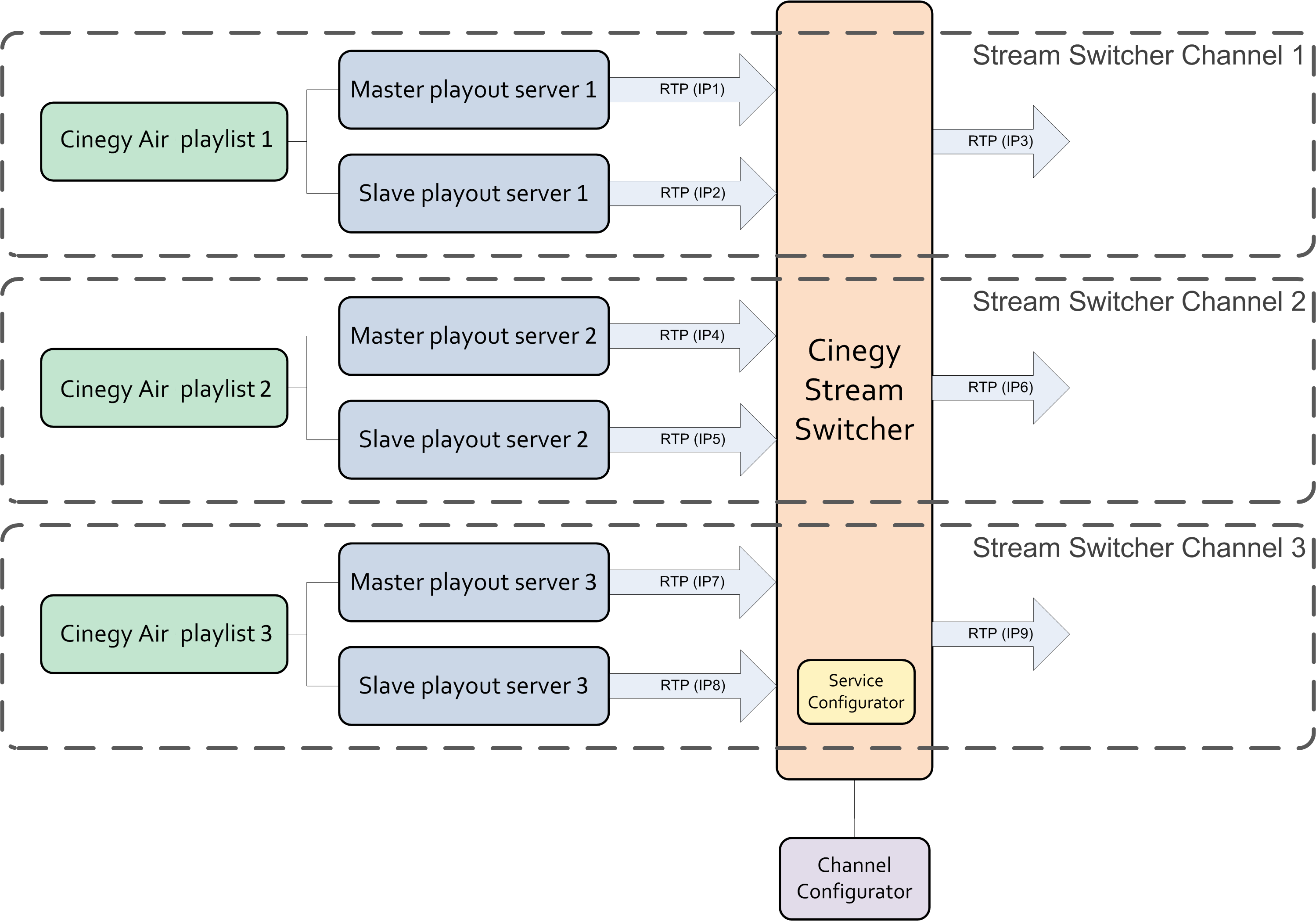
Cinegy Air playlist is sent to two playout servers: master and slave. If there is a failure and master playout server is disconnected, broadcasting will automatically be switched over to the slave playout server.
|
Important
|
Refer to the Cinegy Air Configuration Models article in the Cinegy Air Manual for more information about Cinegy Air setup. |
Installation
To start the Cinegy Stream Switcher installation, run the Setup.exe file from your installation package. The setup wizard will be started:
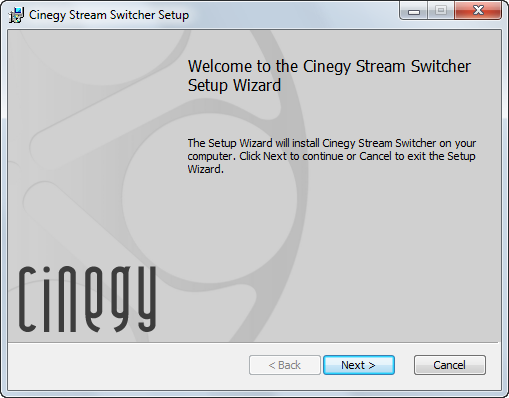
Press "Next" to proceed with the installation or "Cancel" to abort and exit the setup wizard.
Read and accept the license agreement.
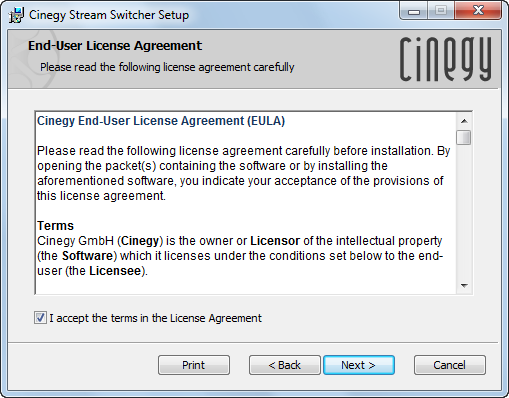
Press "Next" to proceed.
The following window appears:
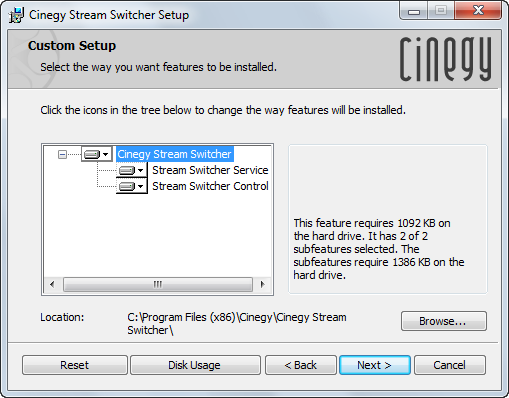
Select the component for installation:
-
Stream Switcher Service – service component that analyzes incoming streams;
-
Stream Switcher Control – control application for managing monitored channels.
Press the "Browse" button to select the installation folder.
Press the "Next" button to begin the installation. A progress bar will show the progress of the installation process.
As a next step, the Cinegy Stream Switcher Configurator dialog will appear.
|
Important
|
Refer to the Configuration paragraph for details concerning the Cinegy Stream Switcher configurator. |
The following dialog will inform you that the installation is complete:
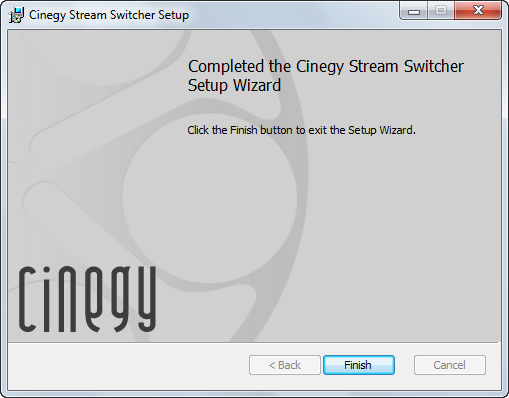
Press the "Finish" button to exit the setup wizard.
Licensing
The Cinegy License Service, a dedicated service that deals with the dongle interaction is required to provide Cinegy Stream Switcher access to the information stored inside the hardware dongle.
The Cinegy License Service can be installed from the corresponding folder in your Cinegy Stream Switcher installation package. Follow the instruction of the installation wizard.
You need to connect the hardware dongle to the machine, where Cinegy Stream Switcher is running. A separate licence should be acquired for each monitored channel.
If the hardware dongle is not connected, not found or no license is available on a detected dongle, Cinegy Stream Switcher will stop switching channels and will not send notifications.
Cinegy Stream Switcher Components
Cinegy Stream Switcher consists of two components: Cinegy Stream Switcher service and Cinegy Stream Switcher Control application. The following diagram displays their interaction:
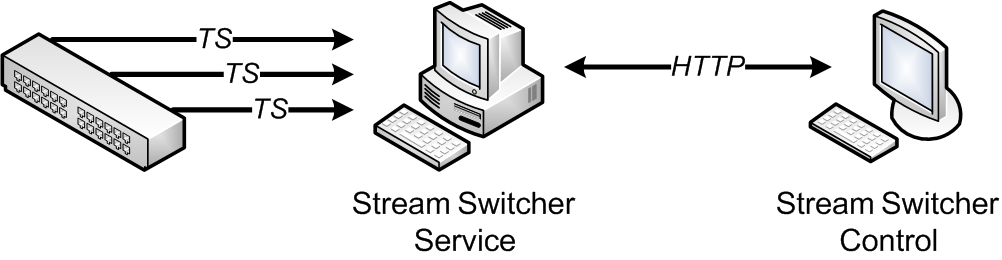
The Cinegy Stream Switcher service manages the incoming RTP streams and that is why it should be installed on a computer with access to the RTP network.
The Cinegy Stream Switcher Control application connects to the Cinegy Stream Switcher service via the HTTP protocol and allows you to manage and control the streams’ status. It can be installed on a different computer that has access to the computer where the Cinegy Stream Switcher service is installed. The Cinegy Stream Switcher control application does not require physical connection to the RTP network. Alternatively, both components can also be installed on the same machine.
Configuration
|
First of all, Cinegy Stream Switcher service should be configured using the Cinegy Stream Switcher Configurator. In order to launch it, go to Start > All Programs > Cinegy > Cinegy Stream Switcher Configuration Tool or use the corresponding shortcut on your desktop. |
The following configuration window will open:
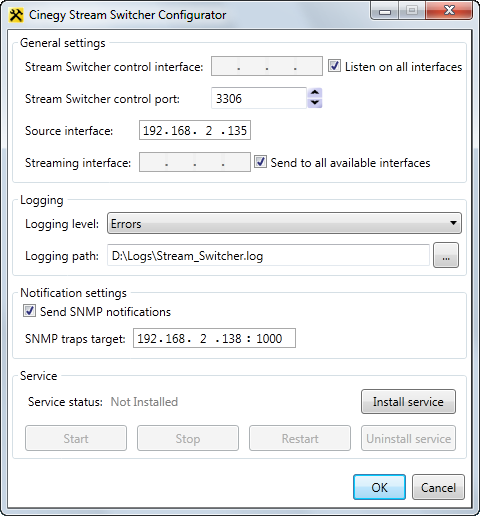
General Settings
In the "General settings" group, define the following settings of the controlled interfaces:
-
Stream Switcher control interface – defines the IP address of the Cinegy Stream Switcher server. Select the "Listen on all interfaces" option to listen to all available network adapters.
-
Stream Switcher control port – defines the Cinegy Stream Switcher server port.
NoteThese IP address and port are used by the Cinegy Stream Switcher Control application to manage the Cinegy Stream Switcher service. -
Source interface – defines the IP address of the network adapter that receives RTP stream from Cinegy Air.
-
Streaming interface – defines the IP address of the network adapter that performs the streaming of the outgoing signal. Select the "Send to all available interfaces" option to stream to all available network adapters.
Logging Settings
Define the following logging parameters:
-
Logging level – specifies the level of errors to be reported;
-
Logging path – specifies the log file location.
Notifications
Along with logs, Cinegy Stream Switcher can send SNMP traps. For this activate the "Send SNMP notifications" option in the "Notification settings" group and define the SNMP traps target IP and port.
Cinegy Stream Switcher Service
Cinegy Stream Switcher Windows service performs incoming streams analysis.
To install Cinegy Stream Switcher service, press "Install service" button. The service status will change to "Stopped". Then press the "Start" button to run the service:

Use the "Stop" button to stop the service.
"Restart" button will restart the service.
To uninstall the Cinegy Stream Switcher service, use the "Uninstall service" button.
Having configured all the necessary settings and started the Cinegy Stream Switcher service you can proceed to configuring monitored channels using Cinegy Stream Switcher Control application.