Scripting
Reading time ~3 minutes
Cinegy Convert supports the automatic execution of PowerShell scripts for various specific cases.
|
Tip
|
You can use one of the actual Cinegy sample scripts hosted on GitHub, or you can customize them to suit your needs. |
Press the  button in the "Pre-processing" field of the profile configuration window. The script will be applied before task processing:
button in the "Pre-processing" field of the profile configuration window. The script will be applied before task processing:

The following dialog appears:
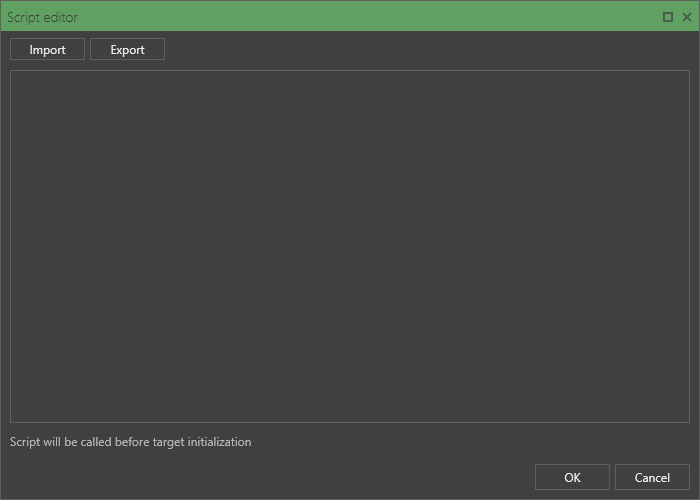
|
Press the "Import" button to select an existing PowerShell script from the "Import script from" dialog that appears. |
The script will be loaded into the dialog. You can edit it directly via the keyboard if necessary:
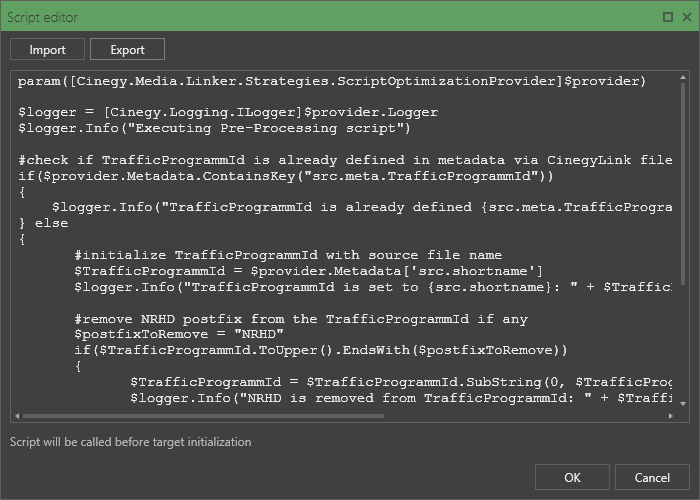
|
The currently loaded script can be saved as a PS1 file by pressing the "Export" button and defining its location and name in the "Export script as" dialog that appears. |
Press "OK".
You can also apply a script to be executed when task processing is finished in the same way by pressing  in the "Post-processing" field.
in the "Post-processing" field.
With the script(s) applied, the field value(s) in the profile editing form will be changed correspondingly:

To expel a selected script, click  and select the "Clear" command:
and select the "Clear" command:

Examples
Pre-processing Scripting
The pre-processing script will be executed before the task processing starts. It is used for defining additional metadata for a task, for instance, scanning the file, calculating the MD5 hash value, and locating it into one of the macros, which can be further used in profiles, for example, when importing into the Cinegy Archive database.
A sample script provided by Cinegy for download from GitHub enables generating TrafficID by a certain pattern.
Pre-processing scripting allows adding {src.meta.*} fields and their values to generate additional metadata to be applied to the media.
|
Important
|
Refer to the "Source Macros" paragraph within the "Macros" article to get more information on the supported macros and their usage. |
The script sample that demonstrates the required syntax is provided below:
param([Cinegy.Media.Linker.Strategies.ScriptOptimizationProvider]$provider)
$provider.AddMetadata('test_key', 'test1'); //Adding new value
$meta_value = $provider.Metadata['test_key']; //Reading of the added value
$provider.AddMetadata('test_key', 'test2'); //Exception will be generated
$provider.AddMetadata('src.name', 'new_name'); //Exception will be generatedThe example above shows that the new metadata generated during the pre-processing script execution can be registered using $provider.AddMetadata(<macro>', $value). Once registered, the new metadata can be referenced, for example, in the profile parameters:
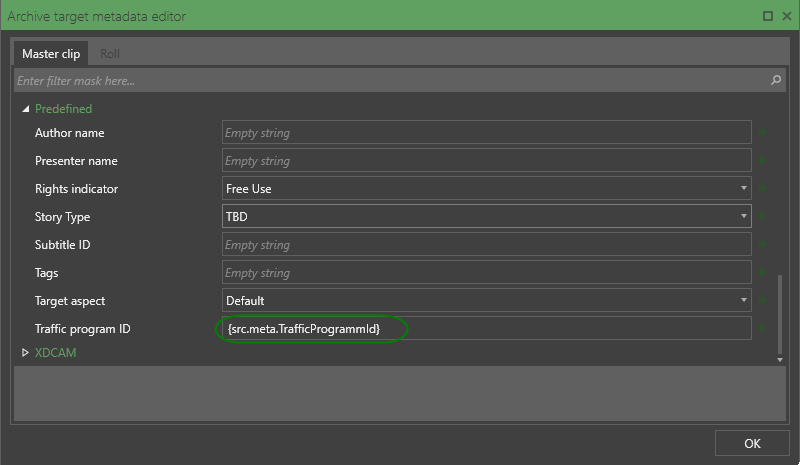
|
Note
|
On the attempt to override the existing metadata values, the exception will occur. |
Post-processing Scripting
The post-processing script will be applied on the entire completion of task processing, once the file is created or the node is registered in the Cinegy Archive database.
A sample script provided by Cinegy for download from GitHub uploads the video file processed by Cinegy Convert on Facebook.
|
Important
|
More information about this particular case can be found in the post devoted to the presentation "Hacking Cinegy" at Cinegy TechCon 2017. |

