Logging
Reading time ~3 minutes
The Cinegy Process Coordination Service logging parameters are defined on the "Logging" tab of the configurator:
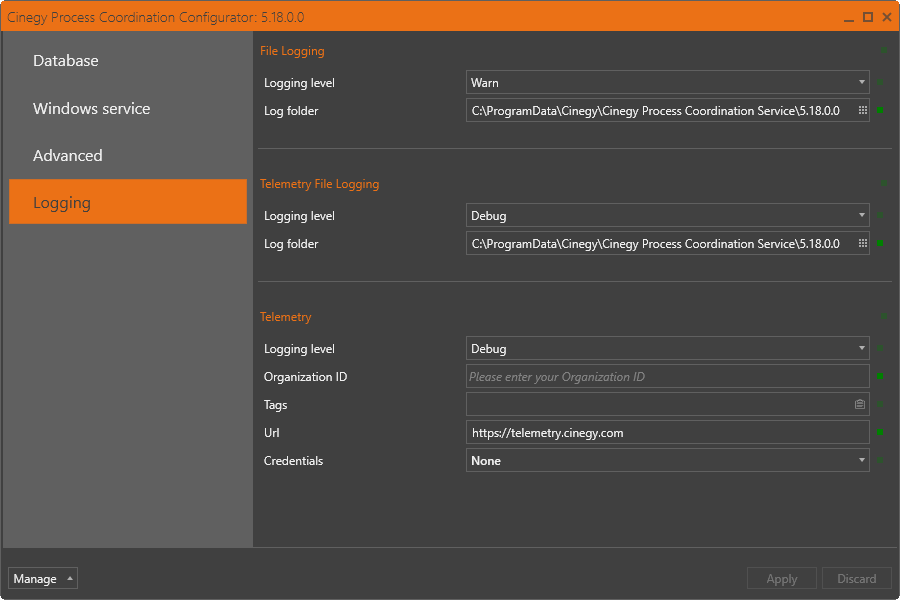
The following logging parameters are displayed:
File Logging
Defines the settings for log report saved to a text file.
-
Logging level – use the drop-down list to define one of the following available log levels, ordered from highest to least severity:
-
Off – disable file logging.
-
Fatal – logs for failures like data loss scenarios that require immediate attention and can lead the application to abort.
-
Error – logs for errors, non-application wide failures, exceptions and failure in the current activity or operation, that might still allow the application to continue running.
-
Warn – logs for unexpected events in the application flow like errors, exceptions or conditions that do not cause application crash.
-
Info – logs for general application flow and progress tracking with long-term value.
-
Debug – logs for short-term and fine-grained information used for development and debugging.
-
Trace – logs for information used for debugging that may contain sensitive application data.
The default log level is "Debug".
-
-
Log folder – define the destination folder for storing log files. By default, logs are written to the folder where the Cinegy Process Coordination Service is installed. You can change the directory by entering a new path via the keyboard or using the
 button to select the required folder:
button to select the required folder: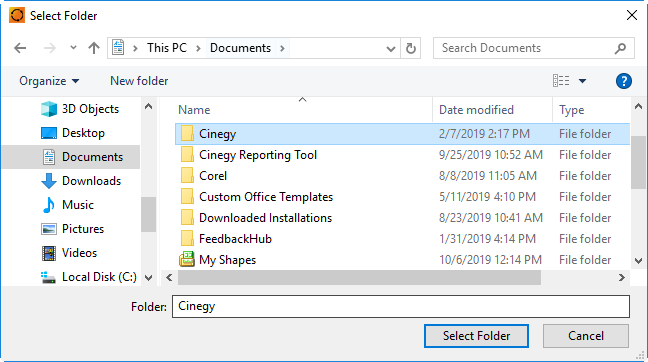
Telemetry File Logging
Defines the settings for log report saved to a text file by using the telemetry cluster.
|
Important
|
The Administrative user rights are required to set up the Telemetry logging functionality. |

To configure the telemetry file logging, define the following parameters:
-
Logging level – use the drop-down list to define one of the following available log levels, ordered from highest to least severity: Off, Fatal, Error, Warn, Info, Debug and Trace.
-
Log folder – define the destination folder for storing log files. By default, logs are written to the folder where the Cinegy Process Coordination Service is installed. You can change the directory by entering a new path via the keyboard or using the
 button to select the required folder.
button to select the required folder.
Telemetry
The telemetry notifications are logged into Grafana portal deployed inside the Cinegy Telemetry cluster, that allows to secure customer data by organization ID and provide a direct access to the exact data stored.
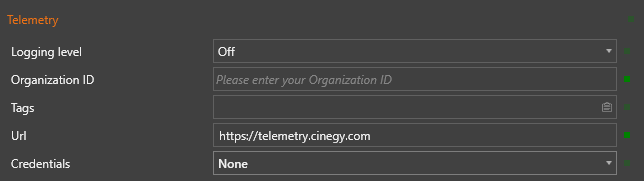
To access the telemetry portal, specify the following parameters:
-
Logging level – use the drop-down list to define one of the following available log levels, ordered from highest to least severity: Off, Fatal, Error, Warn, Info, Debug and Trace.
-
Organization ID – specify the Organization ID, unique for each customer.
-
Tags – set the system tags to filter telemetry results.
-
Url – enter the link to access the telemetry portal. The default value is https://telemetry.cinegy.com
-
Credentials – use the drop-down list to define the credentials to access the telemetry portal:
-
None – is no credentials are required.
-
Basic authentication – select this option and enter the username and the password to access the telemetry portal:

-
Having specified all the required parameters, press the "Apply" button to save changes.