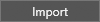Resources
Reading time ~1 minutes
All the existing profiles are listed in tabular form in the "Resources" tab:
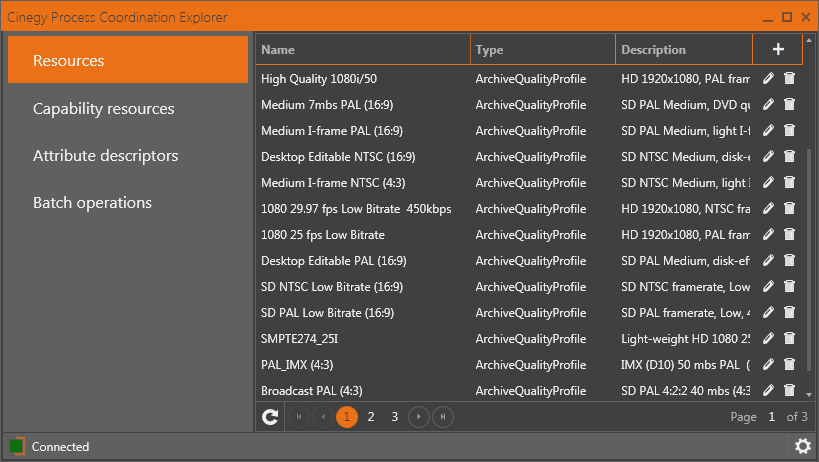
Navigation through pages buttons and the total pages number are available on the bottom bar.
|
The current page is highlighted with an orange circle. |
|
To go directly to the desired page, click the corresponding page number. |
|
Use these buttons to jump to the first, previous, next, or last page correspondingly. |
Press  across a resource to delete it, or
across a resource to delete it, or  to edit it.
to edit it.
|
Caution
|
Cinegy Process Coordination Explorer provides only generic resource editing capabilities. Please use dedicated tools for creating/editing profile content. |
Importing Resources
|
Important
|
You can use sample profiles installed with Cinegy Convert or create your own profiles via the Cinegy Convert Profile Editor tool. |
Press the  button to add a resource. The following "Resource edit" dialog appears:
button to add a resource. The following "Resource edit" dialog appears:
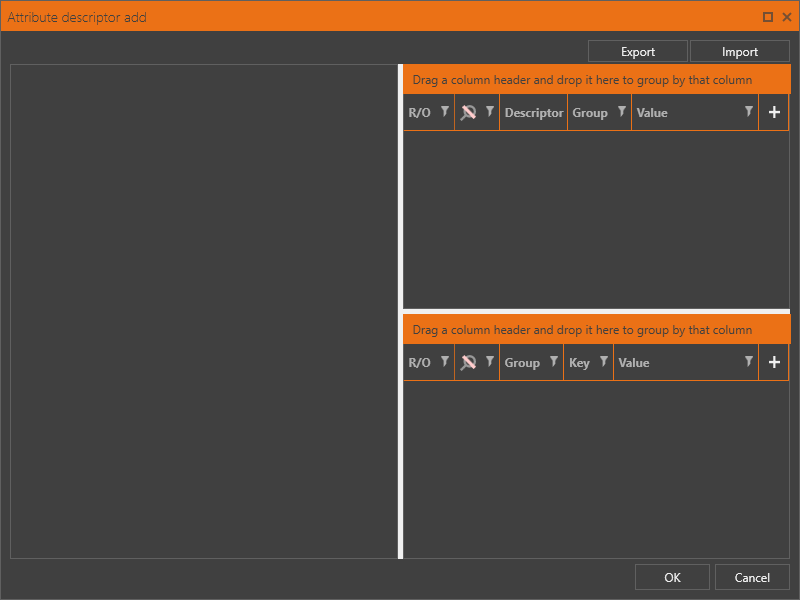
|
An existing previously created profile can be imported to the Cinegy Process Coordination Explorer resources list by pressing the "Import" button and choosing the desired *.crtb file. |
Having selected a profile, choose the profile template from the "Select template" dialog box that appears and press "OK":
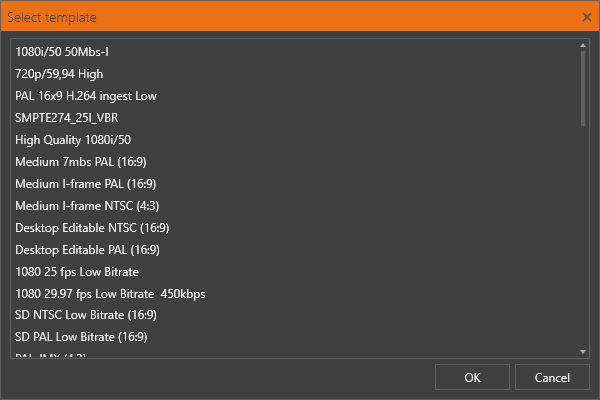
All the profile data is loaded into the "Resource edit" dialog.
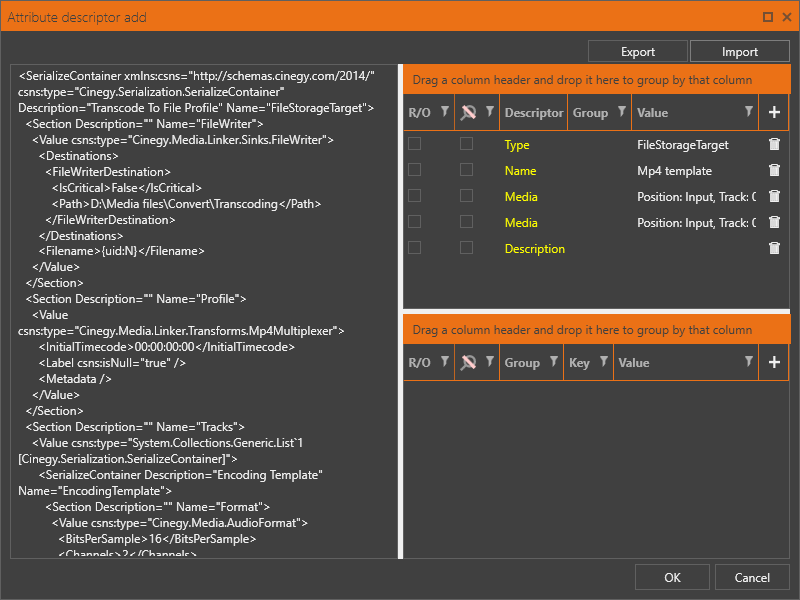
Press "OK"; the imported profile will be added to the resources list.