Cinegy Report Viewer
Reading time ~5 minutes
Cinegy Report Viewer is a tool for viewing reports generated by Cinegy Reporting Tool. The reports contain technical information about the system, installed Cinegy products and their configuration. Cinegy Report Viewer is intended to be used by the Cinegy Support team to review issue reports, although system administrators on customer side may use it for initial issue investigation.
Opening a Report
To open a report, select the "Open" command from the "File" main menu or use the shortcut Ctrl+O and select the required file from the target directory or another folder.
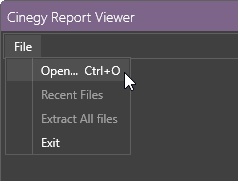
|
Note
|
To automatically open the generated report in Cinegy Reporting Tool, select the "Open report in Cinegy Report Viewer" checkbox on the final step of Cinegy Reporting Tool. The report will be automatically opened after pressing the "Finish" button and exiting the Cinegy Reporting Tool. |
To open recently used report files, select the "Recent files" command from the "File" menu:
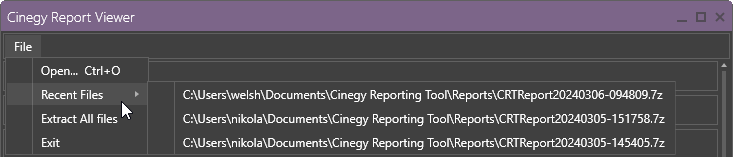
The report archive may contain additional files. To extract these files, choose the "Extract All files" command. Browse for the folder where these files will be extracted to:
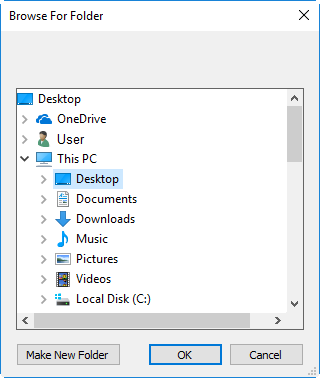
Interface
Cinegy Report Viewer tool contains detailed information about all Cinegy products installed on your machine, divided into corresponding groups:
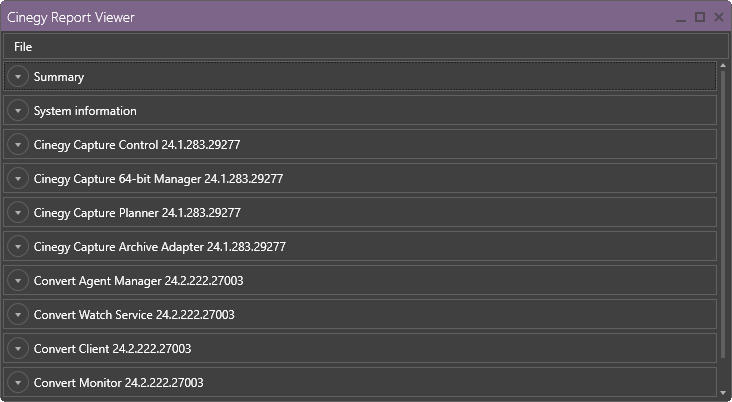
To expand the desired group, press the corresponding down-arrow icon.
Summary
This section contains the report file summary:
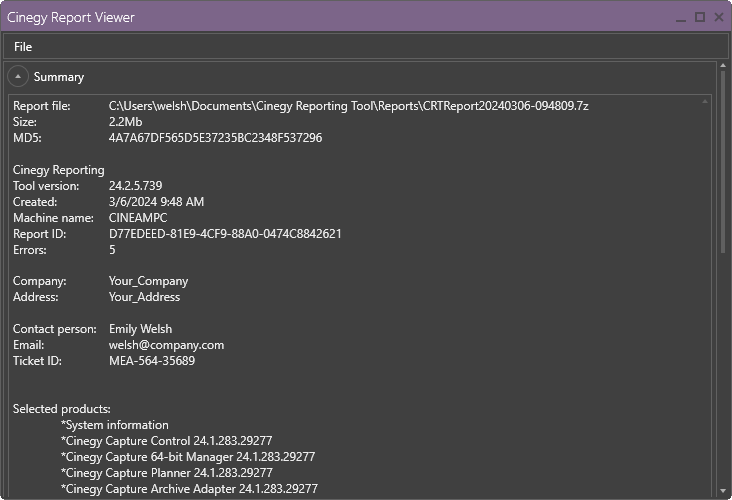
System Information
This section contains detailed information about your computer system:
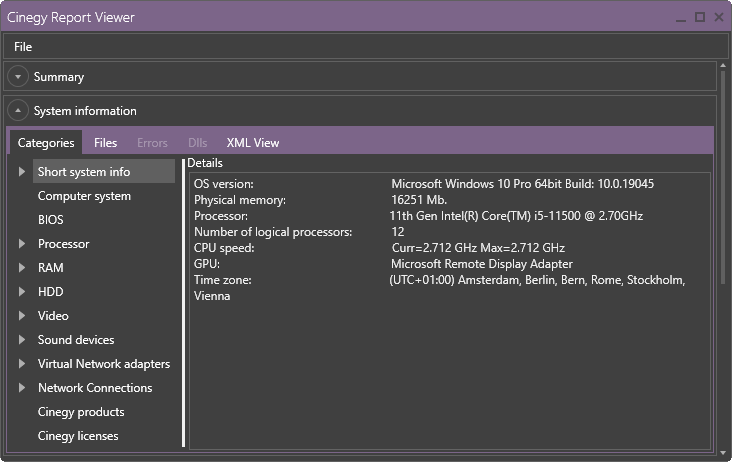
Categories tab
The "Categories" tab contains detailed system information divided into subgroups: Short system info, Processor, RAM, HDD, Sound devices, Network adapters, Cinegy products and licenses.
Right-click anywhere the "Categories" tab and choose the "Copy Categories" command from the context menu to copy all categories information to clipboard:
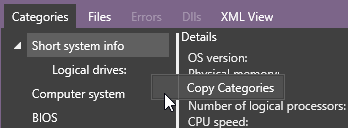
Short system info
Contains details on computer system, OS version, physical memory, processor name, CPU speed, GPU name, logical drivers, BIOS:
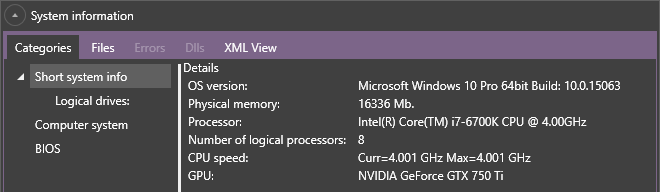
Virtual Network adapters
Contains the list of available virtual network adapters registered on the machine with detailed information on each one:
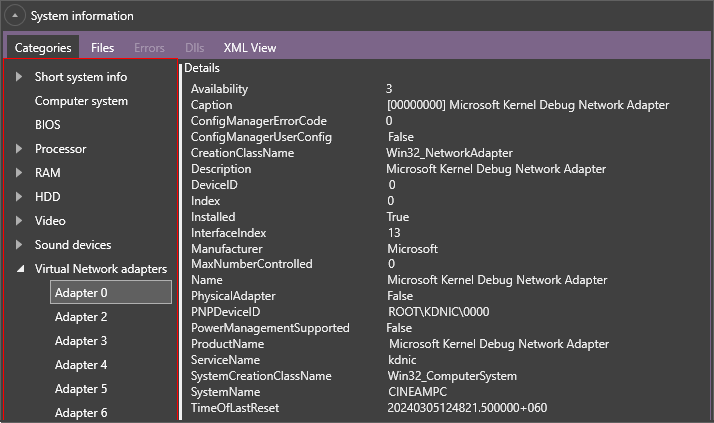
Network connections
Contains the list of available physical network adapters registered on the machine with detailed information on each one:
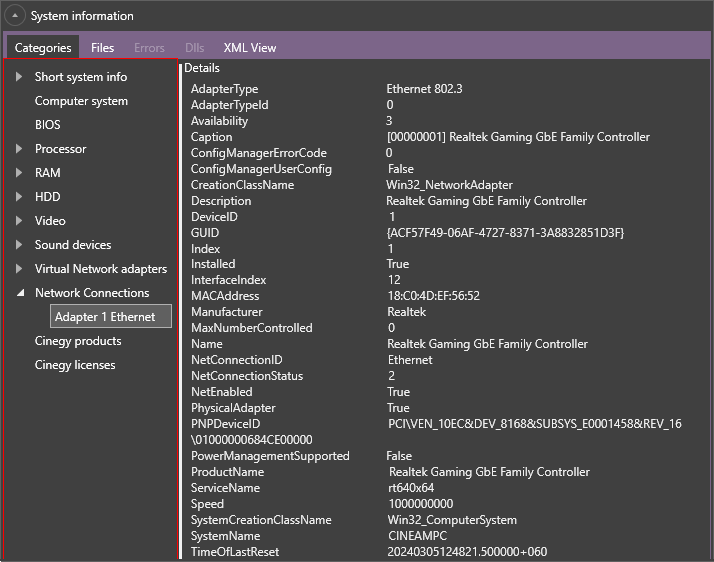
Products
Contains the list of Cinegy products and codecs installed on the machine:
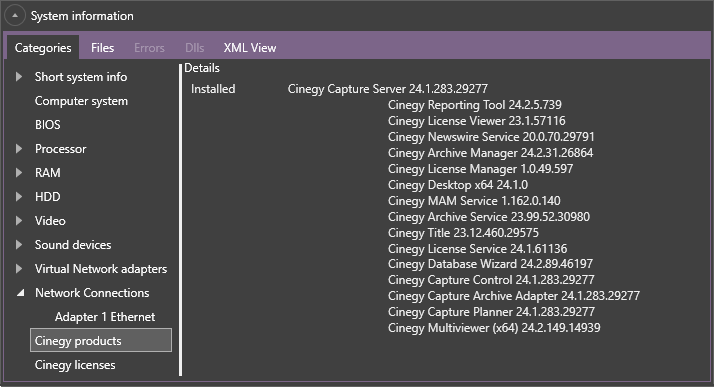
Cinegy licenses
Contains detailed information on dongles and Cinegy licenses registered on the current machine:
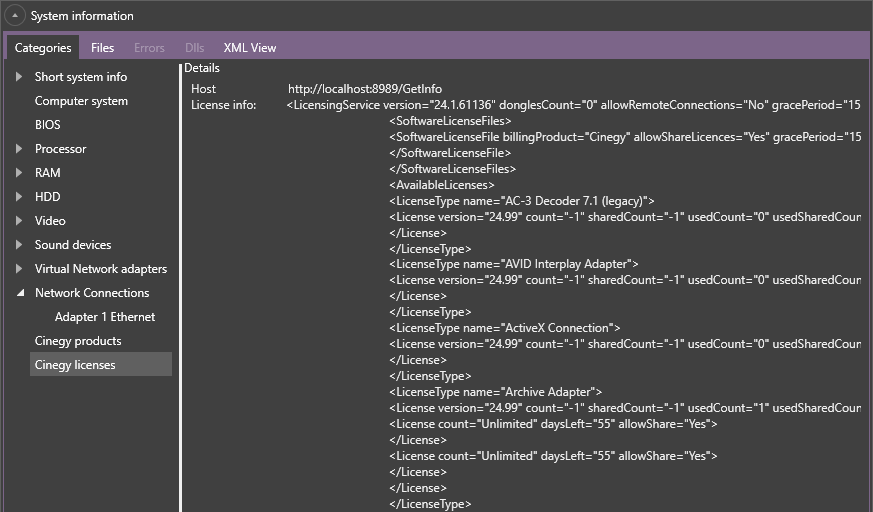
Files
The "Files" tab contains the list of available log and configuration files included into the report, presented in the following formats: *.csv, *.txt, *.xml and *.EVTX (Windows Event Logs):
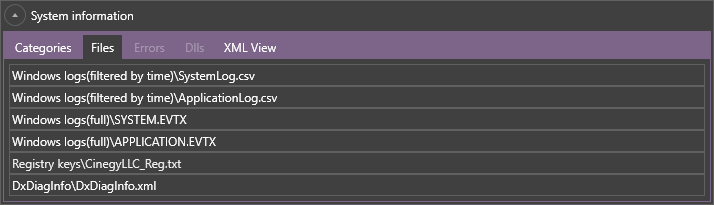
Right-click anywhere the "Categories" tab and choose the "Copy file names" command from the context menu to copy file names to clipboard, choose the "Extract files" command from the context menu to save all files to the selected folder:
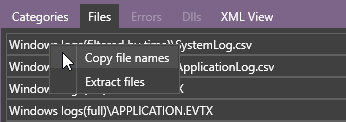
When clicking a file on this tab, a common "Save as" dialog is opened allowing to save file in the selected folder:
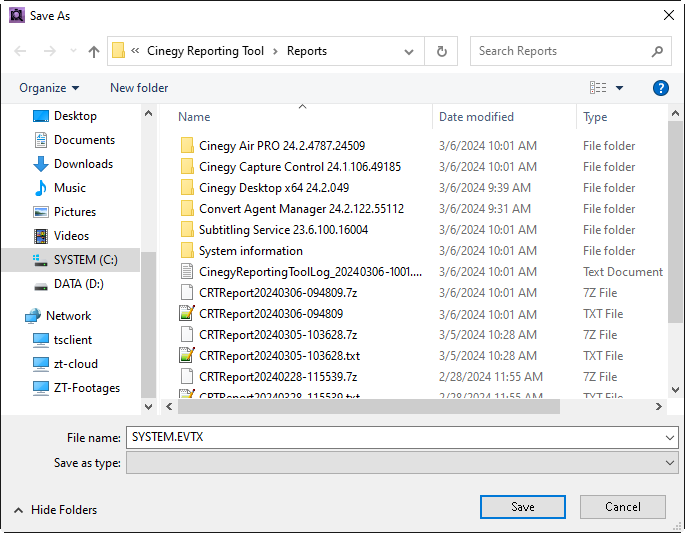
XML View
The "XML View" tab contains details on system settings in the XML format:
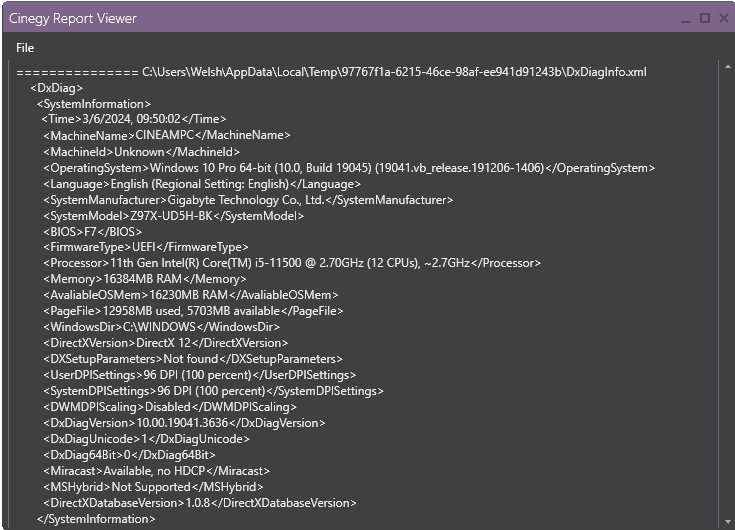
Right-click anywhere the "XML View" tab and choose the "Copy XML" command from the context menu to copy information in XML format to clipboard:
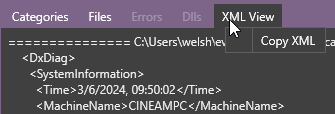
Products Information
For each installed product the information is divided into the groups topical for this particular product.
Categories
Select the desired category to view the detailed information on the product, product components and its settings:
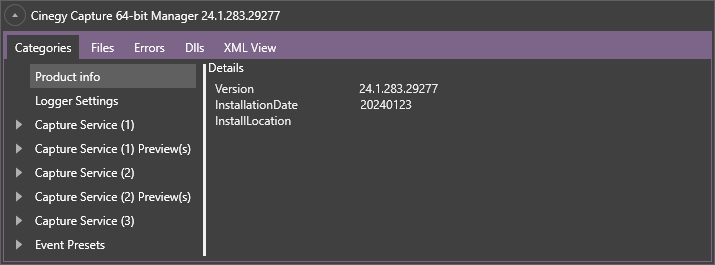
Files
The "Files" tab of the selected product contains settings or configuration files, dumps and other file types included into the report:
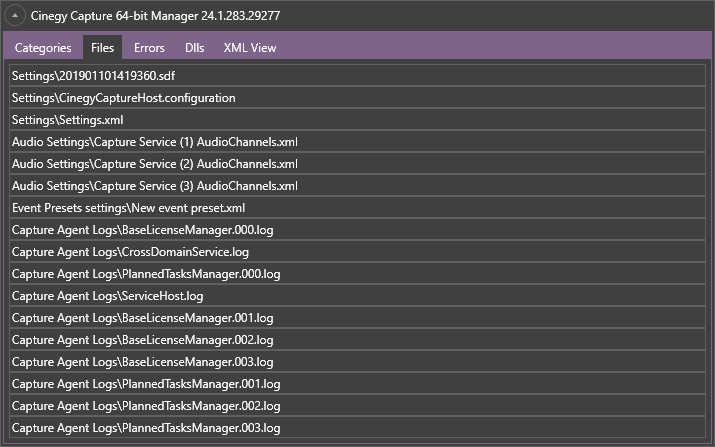
When clicking a file on this tab, a common "Save as" dialog is opened allowing to save file in the selected folder.
Errors
On the "Errors" tab of the selected product, the list of errors is presented:

Right-click anywhere the "Errors" tab and choose the "Copy Errors" command from the context menu to copy provided errors to clipboard:
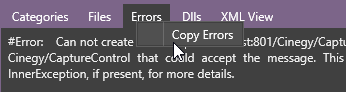
Dlls
The "Dlls" tab of the selected product contains the list of installed dlls and their versions:
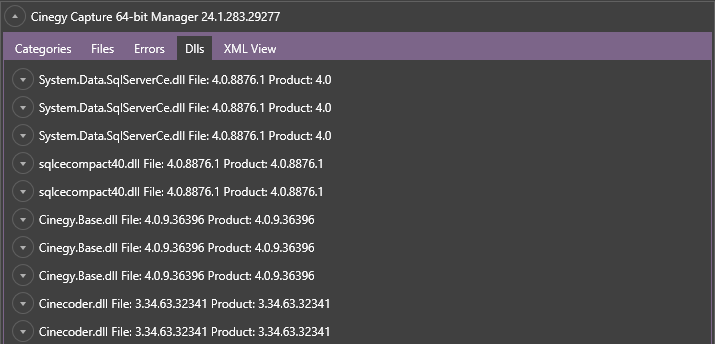
Each assembly/dll item can be expanded to view detailed information:
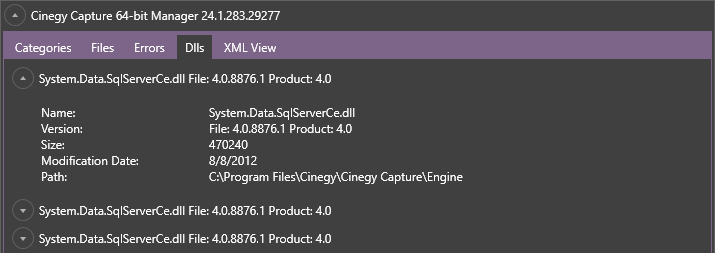
Right-click anywhere the "Dlls" tab and choose the "Copy Dlls info" command from the context menu to copy dlls information to clipboard:
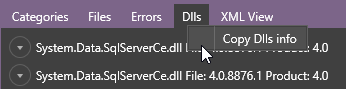
XML View
On the "XML View" tab of the selected product, the settings file in the XML format is displayed:
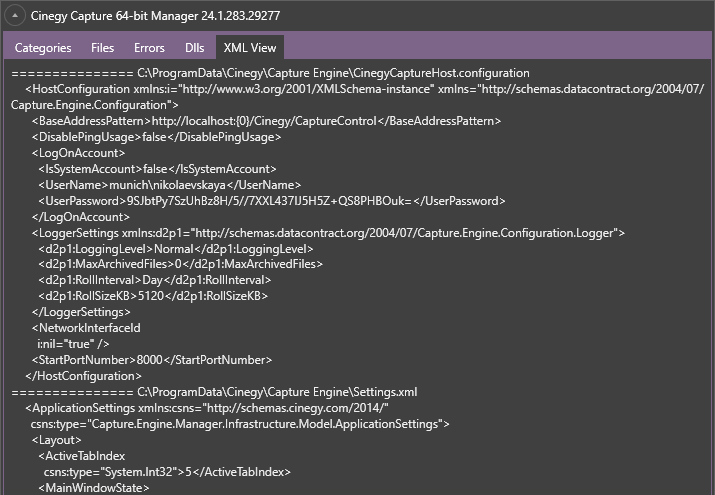
Supported Products
| Cinegy Product | Information Gathered | Settings Visualization (Categories Tab) |
||
|---|---|---|---|---|
Products |
Registry files with settings |
Supported (detailed information)/ |
||
System information |
DXDiagInfo |
Basic system info (CPU, RAM, GPU) |
||
Cinegy Capture Manager |
Database files |
Supported |
||
Cinegy Capture Control |
XML config files |
Partially supported |
||
Cinegy Capture Planner |
XML config files |
Partially supported |
||
Cinegy Capture Archive Adapter |
XML config files |
Partially supported |
||
Cinegy Archive Service |
Registry file with settings |
Supported |
||
Cinegy Desktop |
Dump
|
Supported |
||
Cinegy Player Pro |
Registry files with settings |
Partially supported |
||
Cinegy Player 3, GPU-based |
Dumps |
Not supported |
||
Cinegy Desktop Import Tool |
Dlls information |
Not supported |
||
Cinegy Multiviewer |
XML config files |
Not supported |
||
Cinegy EAS Gateway |
XML config files |
Supported |
||
Cinegy Process Coordination Service |
XML config files |
Not supported |
||
Cinegy Traffic Gateway |
XML config files |
Supported |
||
Cinegy Air Control |
XML config files |
Supported |
||
Cinegy Studio PRO |
Layouts |
Supported |
||
Cinegy Playout |
Registry files with settings |
Supported |
||
Cinegy Live |
XML config files |
Supported |
||
Cinegy Stream Switcher |
XML config files |
Partially supported |
||
Cinegy Convert Legacy |
XML config files |
Partially supported |
||
Cinegy Convert PRO |
XML config files |
Not supported |