Cinegy Cleanup Tool and Task Scheduler
Reading time ~3 minutes
The Cinegy Cleaup Tool functionality can be extended with the help of standard Microsoft Windows administrative tool - Task Scheduler, which allows to automatically initiate and execute tasks, according to predefined criteria.
|
To launch Task Scheduler tool, navigate to Start > Programs > Windows Administrative Tools > Task Scheduler. |
The client application will be launched:
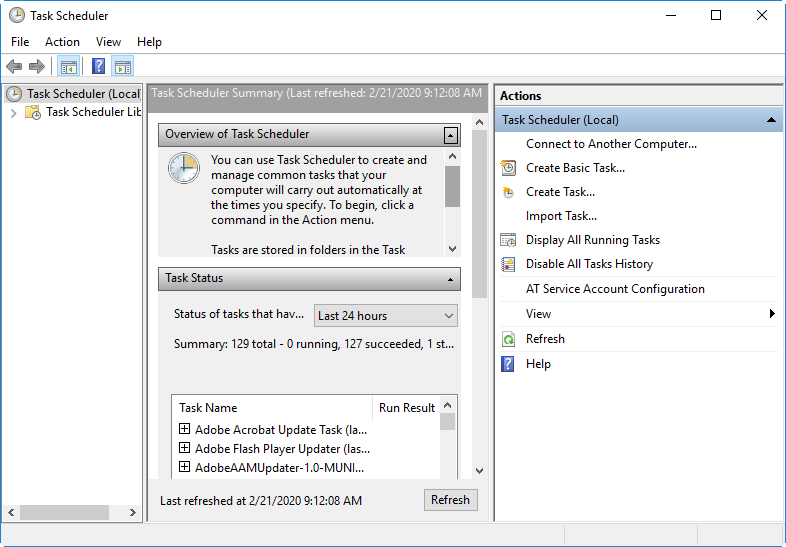
To create a new task navigate to the "Actions" menu on the left and click the "Create Task…" command:
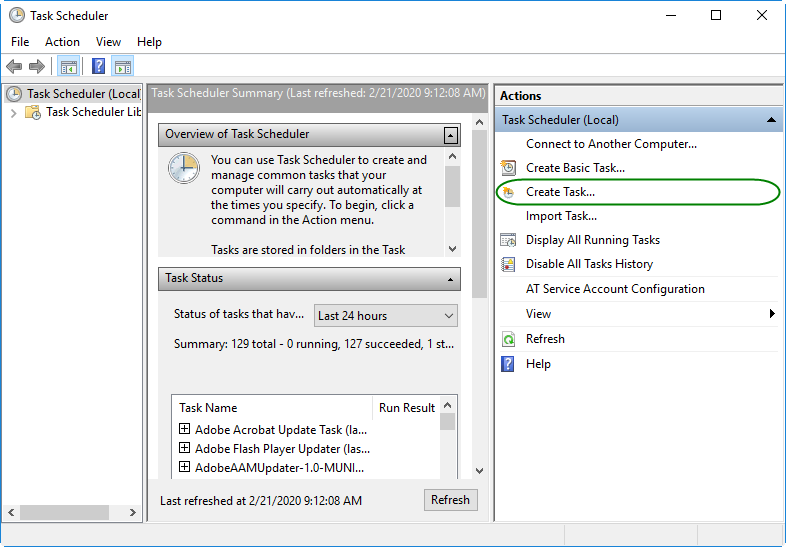
On the "General" tab of the window that appears, specify the task name and perform the security settings, if required:
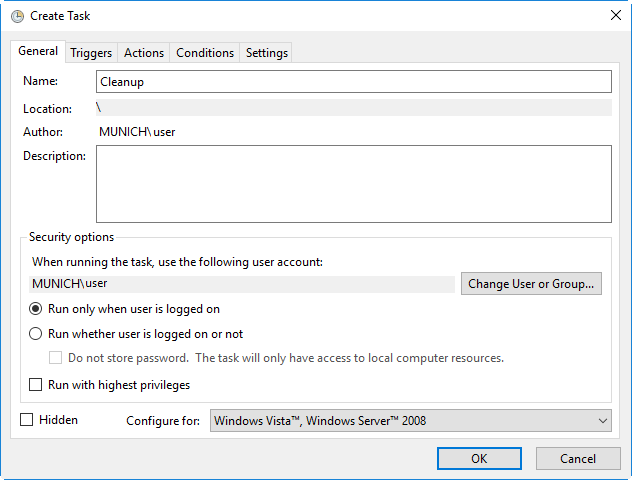
On the "Trigger" tab, you can optionally set time-based or event-based criterion, that will start the task execution, and press the "OK" button save changes:
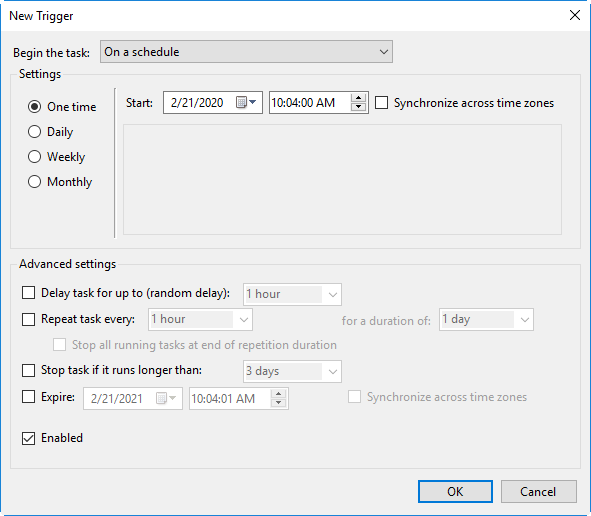
Navigate to the "Actions" tab and press the "New" button to create a new action, which will be executed when the scheduled task is run:
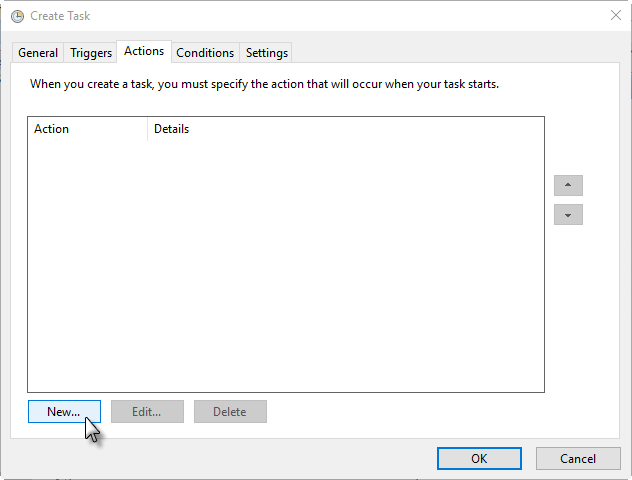
In the "Program/script" text field of the window that appears, enter the program location C:\Program Files (x86)\Cinegy\Cinegy Cleanup Tool <build number>\SupportTool.CleanUp.exe, specify the "Arguments" or "Start in" parameters and press the "OK" button to save the action:
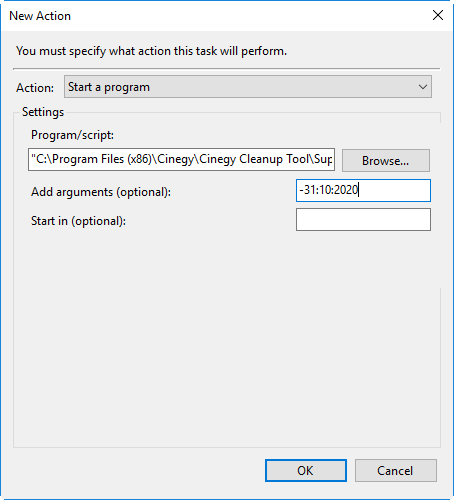
Alternatively, use  to open the Cinegy Cleanup Tool program files folder and select
to open the Cinegy Cleanup Tool program files folder and select SupportTool.CleanUp.exe file:
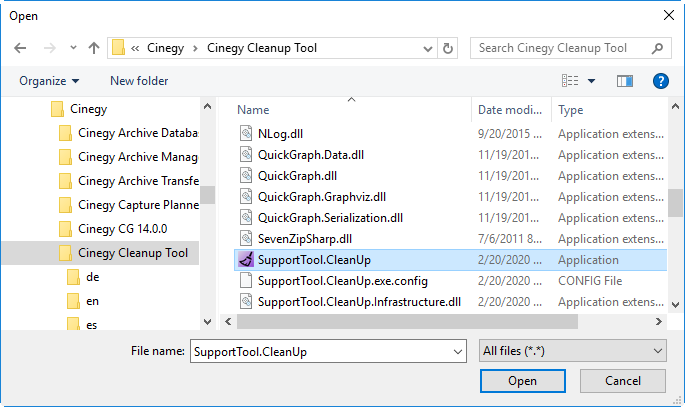
You can also enter the script code with arguments to the "Program/script" text field:
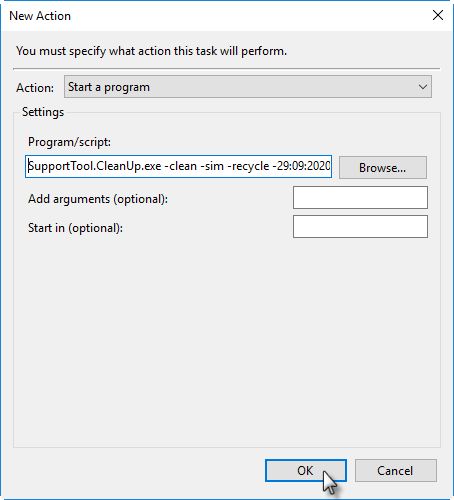
The Task Scheduler tool will automatically separate the arguments from the program/script name. On the confirmation window that appears, press the "Yes" button to proceed:
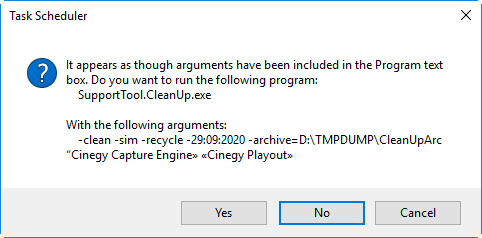
The created action will be added to the list with parameters displayed in the "Action" and "Details" columns:
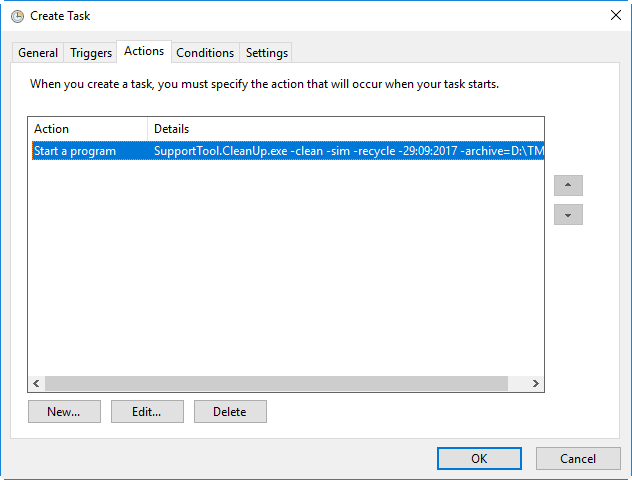
Press  to delete the task and
to delete the task and  to view details and change the action parameters of the created task:
to view details and change the action parameters of the created task:
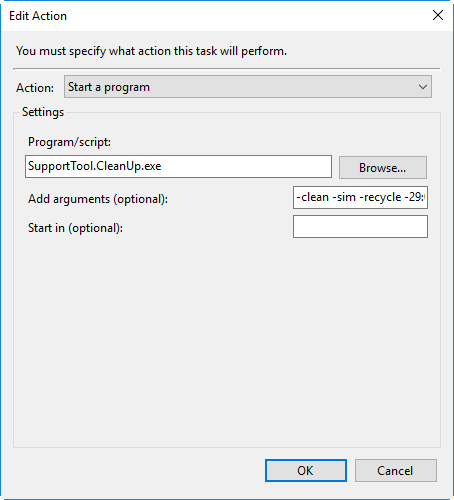
Having specified all the necessary action parameters, press the "OK" button to save changes and the created task will be displayed in the Task Scheduler Library list:
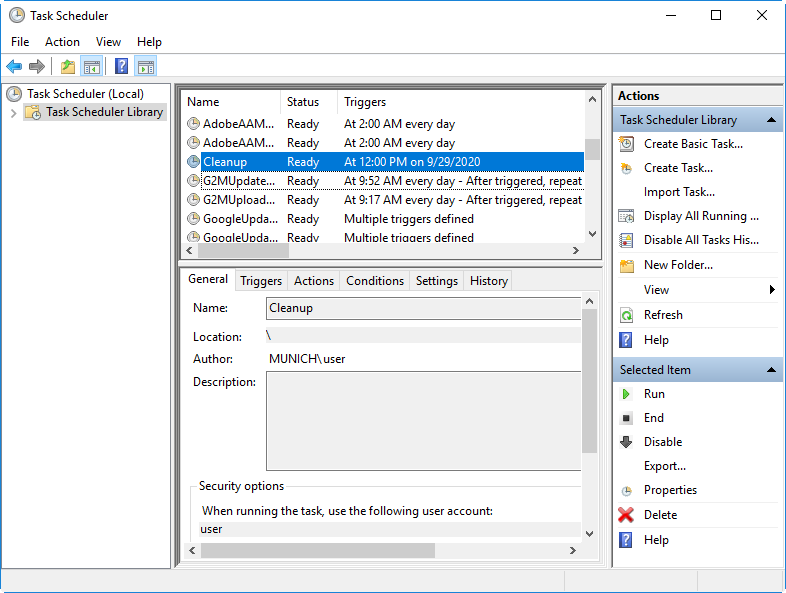
The tables below contain a detailed description of each action and the settings, required for scheduling Cleanup tasks.
Obligatory actions:
| Name | Program/script | Argument |
|---|---|---|
Run Cinegy Cleanup Tool |
|
<script file> |
Obligatory and optional arguments:
| Argument | Description |
|---|---|
Obligatory arguments |
|
|
Start program in batch silent mode for cleanup |
|
Start program in special simulation mode when the archive of files is created without actual files deletion (for testing purposes only) |
Optional arguments, followed after the first obligatory argument in sequential order: |
|
|
Delete file(s) and move to Recycle Bin |
|
Delete files older than NN days, where "NN" stands for number of days |
|
Delete files that were created/modified before DD:MM:YYY date |
|
Archive files to the selected folder before deleting |
|
Archive files in 7z format, where "XXX" stands for compression type: "Ultra", "High", "Normal", "Fast", "Low", "Store". The default compression type is "Ultra". |
|
Switch program to ZIP format |
|
Decrease the high disk usage and CPU ring compression. The "NN" stands for pause duration in ms between compression and is used only for "-7zcomplev" arguments |
|
Caution
|
The arguments without "-" in the first position are treated as Product names to clean up. |
Examples:
SupportTool.CleanUp.exe -clean Full cleanup for all Cinegy Products
SupportTool.CleanUp.exe -clean -6 Cleanup files older than 6 days for all Cinegy Products
SupportTool.CleanUp.exe -clean -sim -31:10:2020 -archive=D:\TMPDUMP\CleanUpArc "Cinegy Capture Engine" "Cinegy Playout" Archive all Cinegy Capture Engine, Cinegy Playout generated files created before 31.10.2020 to D:\TMPDUMP\CleanUpArc with simulation mode (without actual file deletion) enabled.
