Codec and Wrapper Settings
Reading time ~14 minutes
Cinegy Capture offers a wide variety of encoders and wrappers to meet various media production needs, as well as the ability to capture material without re-compression using the "Direct transcoding" option. Additionally, you can use different encoding modes or combine them with direct transcoding in a single ingest session, ensuring all your files are frame-precisely synced.
Below is the complete list of available codecs and wrappers, but the available options depend on the chosen template video format. The audio and data encoders are only available when audio and data streams are properly configured via Cinegy Capture Manager for your engine service.
| Codecs | |
|---|---|
Video |
|
DVSD / DV25 / DV50 / DV100 |
|
AVC-Intra / AVC-Ultra 4K Intra |
|
IMX 30 / IMX 40 / IMX 50 |
|
Uncompressed Video |
|
Audio |
|
16-bit PCM |
24-bit PCM |
Data |
|
VANC |
|
| Wrappers | |
|---|---|
Cinegy DANIEL2 Raw |
MPG file |
MP4 |
|
Raw |
|
H.264 Raw |
|
MXF AS02 |
DV Raw |
MOV |
Y4M |
Wave |
M2V |
AAC |
VANC |
* available as a paid option
The configurations below are optional and intended for specific codec/wrapper setups. They should be made with special care and attention to ensure correctness; otherwise, unexpected errors may occur.
Codec Settings
|
Some video encoders have additional settings. Press the "Setup" button next to the corresponding codec to specify its parameters in the pop-up window. Alternatively, double-click the video encoder you need to set up. A set of parameters is determined by the encoder type selected. |
Apple ProRes 422 Encoder Settings
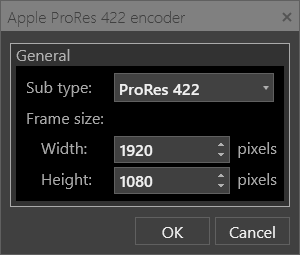
Select the required subtype mode that will be used for Apple ProRes encoding:
-
ProRes 422;
-
ProRes 422 HQ;
-
ProRes 422 LT;
-
ProRes 422 Proxy.
Select the Frame size in pixels horizontally (width) and vertically (height).
AVC-Intra Encoder Settings
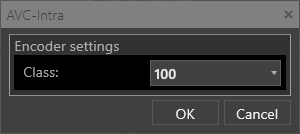
Select the required AVC-Intra class that will be used for encoding:
Avid DNxHD Encoder Settings
|
Note
|
Please note that working with the Avid DNxHD video codec requires an additional purchase of a codec license and installation of a separate plug-in. For details, please get in touch with the Cinegy Sales Team. |
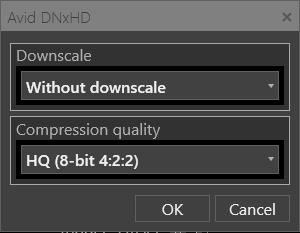
Here define the following parameters:
-
Downscale – choose the format to reduce the raster size for proxy workflow with either HD or UHD format.
-
Compression quality – use the drop-down list to select the compression settings to be used for Avid DNxHD encoding.
Avid DNxHR Encoder Settings
|
Note
|
Please note that working with the Avid DNxHR video codec requires an additional purchase of a codec license and installation of a separate plug-in. For details, please get in touch with the Cinegy Sales Team. |
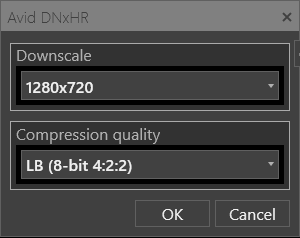
-
Downscale – choose the format to reduce the raster size for proxy workflow with either HD or UHD format.
-
Compression quality – use the drop-down list to select the compression settings to be used for Avid DNxHR encoding.
Cinegy Daniel2 Encoder Settings
|
Note
|
This encoder type is supported for progressive HD and UHD TV formats only. |
Main Tab
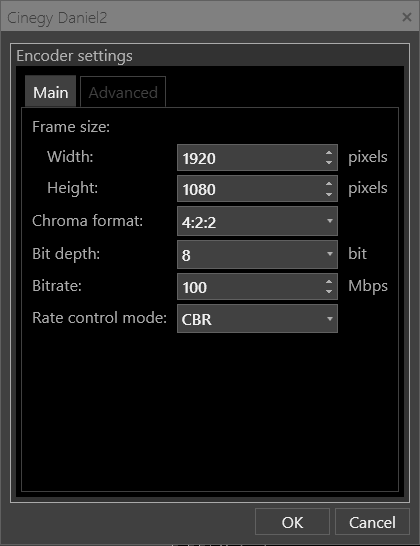
In the "Main" tab, define the following parameters:
-
Frame size – the frame size in pixels horizontally (width) and vertically (height).
-
Chroma format – the chroma subsampling type to be used for encoding. The following types are available for choosing:
-
4:2:0
-
4:2:2
-
-
Bit depth – use the drop-down list to choose whether 8-, 10- or 12-bit Capture engine bitstreams to be encoded.
-
Bitrate – compression settings in Mbps to be used for encoding.
-
Rate control mode – choose either VBR (variable bitrate), CBR (constant bitrate), or CQ (constrained quality) mode by selecting the corresponding options from the drop-down list.
Advanced Tab
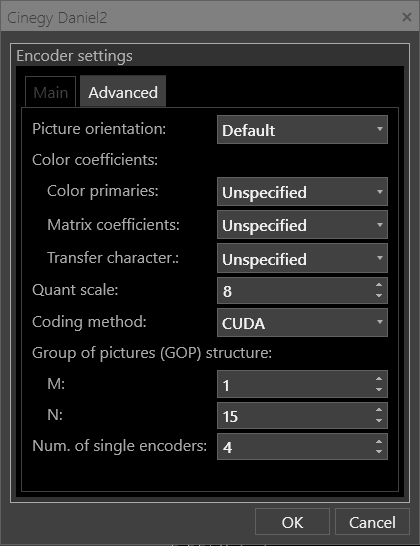
In the "Advanced" tab, define the following parameters:
-
Picture orientation – specify picture orientation to be applied to encoded video. The available options are:
-
Default;
-
Flip vertical;
-
Flip horizontal;
-
Rotated 180 degrees;
-
Rotated 90 degrees;
-
Rotated 270 degrees;
-
Total.
-
-
Color coefficients – color coefficients to be present in a bitstream during encoding:
-
Color primaries – chromaticity coordinates of the source primaries;
-
Matrix coefficients – the coefficient of deriving the luminance and chrominance signals from the RGB primaries;
-
Transfer characteristics – optoelectronic transfer characteristics of the source to be used for encoding.
-
-
Quant scale – the quantization parameter used for scaling quantization matrices.
-
Coding method – choose the method to be used for encoding.
-
Group of Pictures (GOP) – the GOP structure of the resulting stream. Use the drop-down list to specify the numeric value for M and N parameters. M parameter identifies the distance between two anchor frames (I or IP); N defines the distance between two full images (I-frames).
-
Num. of single encoders – the number of single encoders to be used in the encoding process. The recommended value equals the number of logical CPUs.
Cinegy Daniel2 NVIDIA GPU Encoder Settings
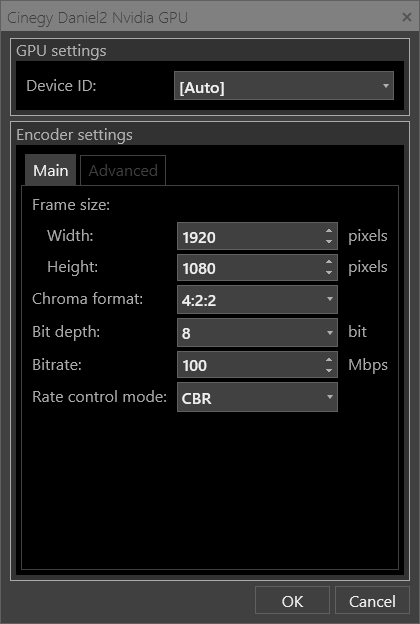
-
Device ID – the device to be used for GPU acceleration. Select the required device from the drop-down list.
NoteGPU acceleration is only available for specific NVIDIA GPU encoders. For proper hardware performance, an NVIDIA graphics card with an NVENC accelerator is required. NotePlease note that video acceleration configuration is available in both Cinegy Capture Manager and Cinegy Capture Control, and the use of the GPU card selected as the video accelerator in Cinegy Capture Manager will prevail over the card specified in "Device ID".
Further settings for this encoder type are similar to those defined for the Cinegy Daniel2 Encoder.
Cinegy MPEG-2 Encoder Settings
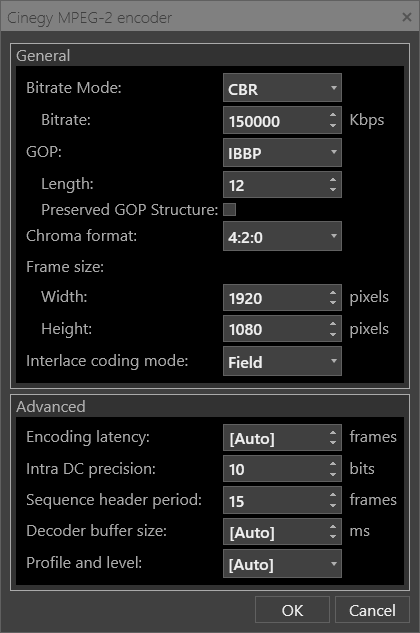
For this encoder type general and advanced parameters can be defined:
General
-
Bitrate mode – bitrate mode to be used.
-
Bitrate (Kbps) – the target video stream bitrate.
-
GOP – choose the Group of Pictures (GOP) structure of the resulting stream from the drop-down list and define the GOP length in frames. Use the "Preserved GOP Structure" checkbox to enable/disable a fixed GOP structure.
-
Chroma format – the chroma format to be used for encoding.
-
Frame size – the frame size in pixels horizontally (width) and vertically (height).
-
Interlace coding mode – define the frame-coding rule (frame or field) for the current stream by selecting the corresponding option from the drop-down list.
Advanced
-
Encoding latency – the latency to be used for encoding.
-
Intra DC precision – the Intra DC precision of the compressed blocks.
-
Sequence header period – the frequency of Sequence header generation, in frames.
-
Decoder buffer size – the video buffer size that defines the encoding delay between the input frames and the encoded stream.
-
Profile and level – the MPEG-2 profile and level.
MPEG-2 XDCAM EX 35 Encoder Settings
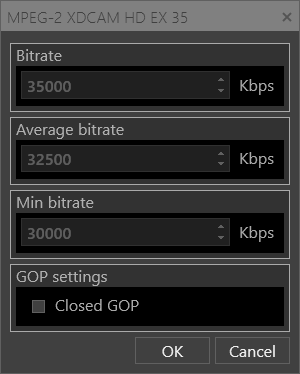
In the "Bitrate" section the default target audio stream bitrate settings are specified.
Select the "Closed GOP" checkbox to set the closed GOP type.
MPEG-2 XDCAM HD Encoder Settings
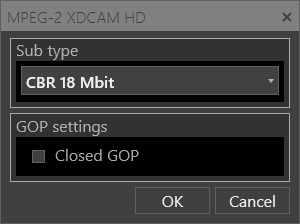
Select the required subtype mode that will be used for MPEG-2 XDCAM HD encoding:
-
VBR 18 Mbit;
-
CBR 25 Mbit;
-
CBR 35 Mbit.
Select the "Closed GOP" checkbox to set the closed GOP type.
MPEG-2 XDCAM HD 4:2:2 50 Encoder Settings
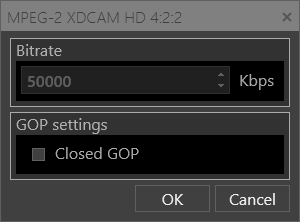
In the "Bitrate" section the default target audio stream bitrate is defined.
Select the "Closed GOP" checkbox to set the closed GOP type.
Y4M Encoder Settings
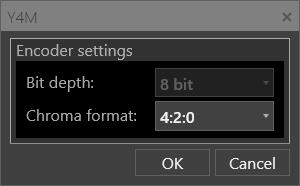
Define the following parameters:
-
Bit depth – the 8-bit Capture engine bitstream is set by default.
-
Chroma format – the chroma subsampling type to be used for encoding. The following types are available for choosing: 4:2:0 and 4:2:2.
XAVC Intra Encoder Settings
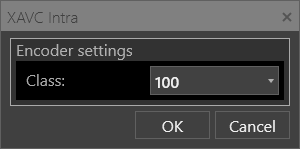
Select the required XAVC Intra class that will be used for encoding.
|
Note
|
Encoder settings depend on the TV format. |
H.264 Proxy Avid Encoder Settings
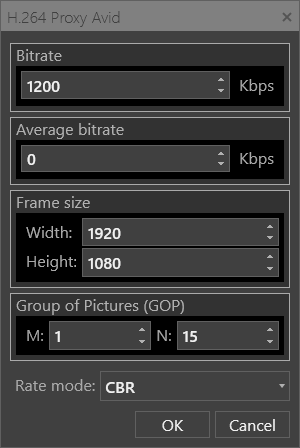
For these encoder types define the following parameters:
-
Bitrate – the compression settings in Kbps to be used for encoding.
-
Average bitrate – the average compression settings in Kbps to be used for encoding.
-
Frame size – the frame size in pixels horizontally (width) and vertically (height).
-
Group of Pictures (GOP) – the GOP structure of the resulting stream. Specify the values for M and N parameters, where the M parameter identifies the distance between two anchor frames (I or IP) and N defines the distance between two full images (I-frames).
-
Rate mode – bitrate mode to be used: CBR (constant bitrate), VBR (variable bitrate), or CQ (constrained quality).
Cinegy H.264 Encoder Settings
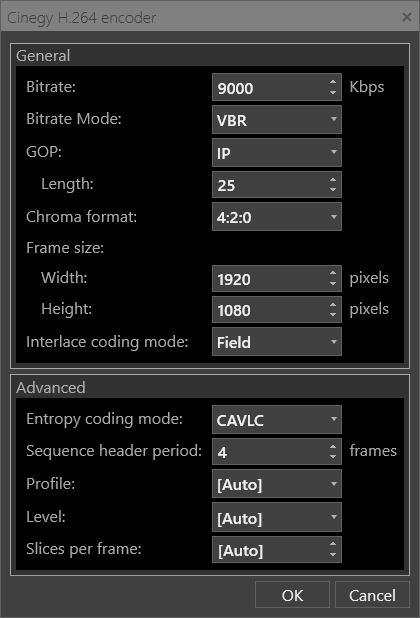
Here, general and advanced settings can be defined.
General
-
Bitrate – compression settings in Kbps to be used for encoding.
-
Bitrate mode – VBR (variable bitrate), CBR (constant bitrate), or CQ (constrained quality) mode.
-
GOP – the Group of Pictures (GOP) structure of the resulting stream to be selected from the list and the GOP length in frames.
-
Chroma format – the chroma format to be used for encoding.
-
Frame size – the frame size in pixels horizontally (width) and vertically (height).
-
Interlace coding mode – define the frame-coding rule (frame or field) in the current stream by selecting the corresponding option from the drop-down list.
Advanced
-
Entropy coding mode – define entropy coding mode (CAVLC or CABAC) by selecting from the drop-down list.
-
Sequence header period – the frequency of Sequence header generation, in frames.
-
Profile and level – the H.264 profile type to be used for encoding and level. Select the required profile type from the drop-down list.
-
Level – the profile level to be used for encoding.
-
Slices per frame – the number of slices per frame/field to be used for encoding.
H.264 NVIDIA GPU Encoder Settings
|
Note
|
To offload H.264 video encoding from the host CPU, it is recommended to use the H.264 NVIDIA GPU video codec. For proper hardware performance, an NVIDIA graphics card with an NVENC accelerator is required. Please refer to the Cinegy Capture System Recommendations document for details. |
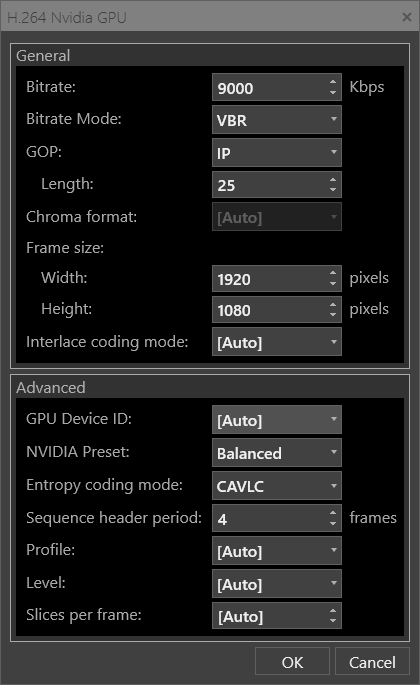
General and advanced settings have to be defined for this encoder type.
General
General settings are similar to those defined for the Cinegy H.264 Encoder.
Advanced
-
GPU Device ID – the device to be used for GPU acceleration. Select the required device from the drop-down list.
NoteGPU acceleration is only available for specific NVIDIA GPU encoders. For proper hardware performance, an NVIDIA graphics card with an NVENC accelerator is required. NotePlease note that video acceleration configuration is available in both Cinegy Capture Manager and Cinegy Capture Control, and the use of the GPU card selected as the video accelerator in Cinegy Capture Manager will prevail over the card specified in "GPU Device ID". -
NVIDIA Preset – NVIDIA presets for automatically setting all relevant encoding parameters. Select the required preset from the drop-down list.
The rest of the advanced options are similar to those defined for the Cinegy H.264 Encoder.
H.264 AMD GPU Encoder Settings
|
Note
|
To offload H.264 video encoding from the host CPU, workstations running Cinegy Capture Control with an AMD graphics card can utilize the H.264 AMD GPU video codec. |
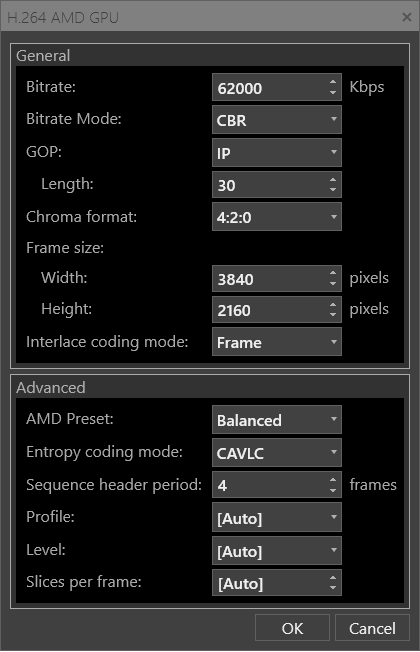
General and advanced settings have to be defined for this encoder type.
General
General settings are similar to those defined for the Cinegy H.264 Encoder.
Advanced
-
AMD Preset – AMD presets for automatically setting all relevant encoding parameters. Select the required preset from the drop-down list.
The rest of the advanced options are similar to those defined for the Cinegy H.264 Encoder.
H.264 Intel GPU Encoder Settings
|
Note
|
To offload H.264 video encoding from the host CPU, workstations running Cinegy Capture Control with an Intel graphics card can utilize the H.264 Intel GPU video codec. |
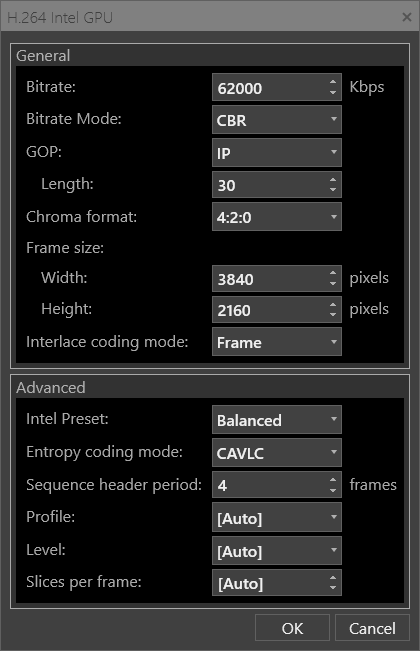
General and advanced settings have to be defined for this encoder type.
General
General settings are similar to those defined for the Cinegy H.264 Encoder.
Advanced
-
Intel Preset – Intel presets for automatically setting all relevant encoding parameters. Select the required preset from the drop-down list.
The rest of the advanced options are similar to those defined for the Cinegy H.264 Encoder.
HEVC NVIDIA GPU Encoder Settings
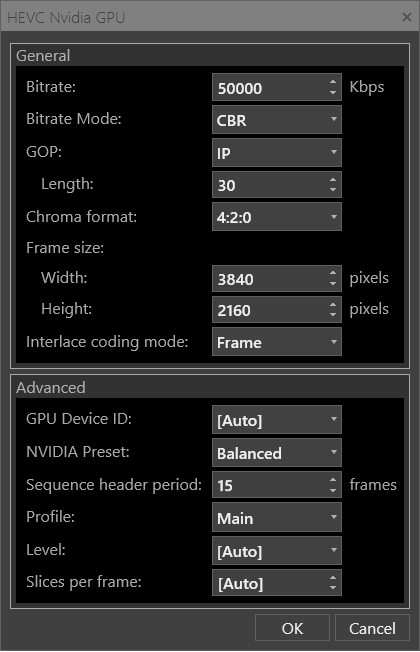
General and advanced settings have to be defined for this encoder type.
General
General settings are similar to those defined for the Cinegy H.264 Encoder.
Advanced
-
GPU Device ID – the device to be used for GPU acceleration. Select the required device from the drop-down list.
NoteGPU acceleration is only available for specific NVIDIA GPU encoders. For proper hardware performance, an NVIDIA graphics card with an NVENC accelerator is required. NotePlease note that video acceleration configuration is available in both Cinegy Capture Manager and Cinegy Capture Control, and the use of the GPU card selected as the video accelerator in Cinegy Capture Manager will prevail over the card specified in "Device ID". -
NVIDIA preset – NVIDIA presets for automatically setting all relevant encoding parameters. Select the required preset from the drop-down list.
The rest of the advanced options are similar to those defined for the Cinegy H.264 Encoder.
HEVC AMD GPU Encoder Settings
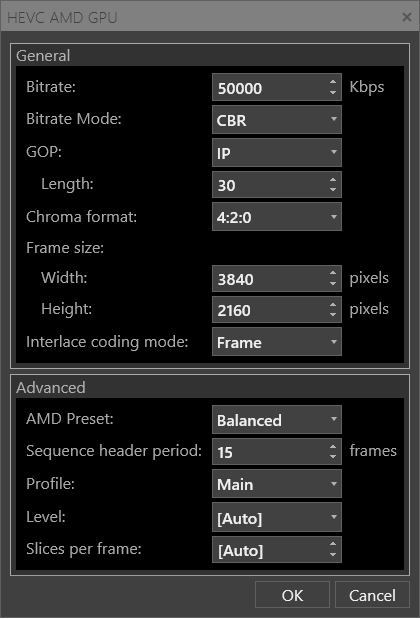
General and advanced settings have to be defined for this encoder type.
General
General settings are similar to those defined for the Cinegy H.264 Encoder.
Advanced
|
Note
|
GPU acceleration is only available for specific AMD GPU encoders. |
-
AMD preset – AMD presets for automatically setting all relevant encoding parameters. Select the required preset from the drop-down list.
The rest of the advanced options are similar to those defined for the Cinegy H.264 Encoder.
HEVC Intel GPU Encoder Settings
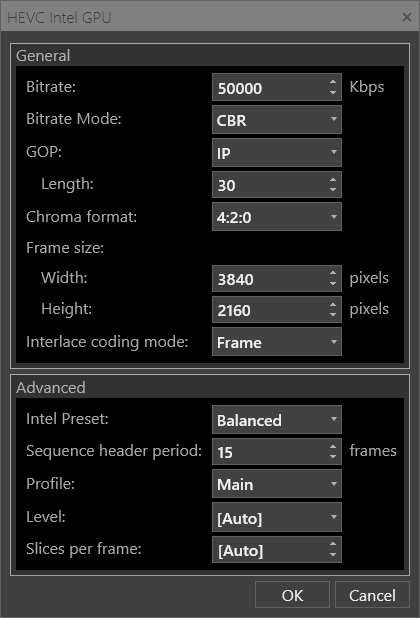
General and advanced settings have to be defined for this encoder type.
General
General settings are similar to those defined for the Cinegy H.264 Encoder.
Advanced
-
Intel preset – Intel presets for automatically setting all relevant encoding parameters. Select the required preset from the drop-down list.
The rest of the advanced options are similar to those defined for the Cinegy H.264 Encoder.
AAC Audio Encoder Settings
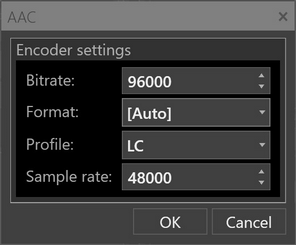
For this encoder type define the following parameters:
-
Bitrate – the target audio stream bitrate.
-
Format – the format to be used for encoding. The default format setting is "[Auto]". If necessary, select "ADTS"(Audio Data Transport Stream) or "LATM" (Low-overhead MPEG-4 Audio Transport Multiplex) from the list.
-
Profile – the codec profile to be used for encoding. The default setting for the profile is "LC" (Low Complexity). It may be changed to "LTP" (Long Term Prediction) from the drop-down list.
-
Sample rate – the target audio stream sample rate (frequency).
MPEG Audio Encoder Settings
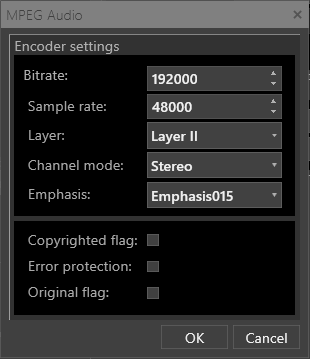
For this encoder type define the following parameters:
-
Bitrate – the target audio stream bitrate.
-
Sample rate – the target audio stream sample rate (frequency).
-
Layer – the audio layer used in the audio input stream.
-
Channel mode – channel audio mode used in the audio input stream.
-
Emphasis – the emphasis method used for audio encoding.
-
Copyrighted flag – enables/disables indicating that the audio data is copyrighted.
-
Error protection – enables/disables error protection.
-
Original flag – enables/disables the original indication that specifies that this audio is from the original source and not a copy.
Wrapper Settings
|
Some wrappers have additional settings. Press the "Setup" button next to the corresponding wrapper or simply double-click its name. You will be prompted to specify wrapper parameters in the pop-up window. A set of parameters depends on the wrapper type you have selected. |
MPEG-TS Output Settings
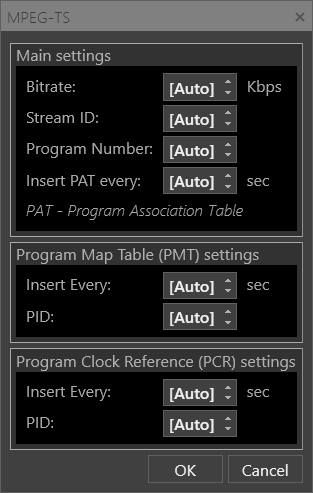
For this wrapper type define the following parameters:
Main Settings
-
Bitrate – the compression settings in Kbps to be used for wrapping.
-
Stream ID – the transport stream ID of the PAT (Program Association Table).
-
Program Number – the program PID that will be used.
-
Insert PAT every – the frequency of a new PAT insertion, in seconds.
Program Map Table (PMT) Settings
-
Insert Every – the time interval in seconds for a new PMT to be inserted.
-
PID – the PMT PID that will be used.
Program Clock Reference (PCR) Settings
-
Insert Every – the time interval in seconds for a new PCR to be inserted.
-
PID – the PCR PID value.
MXF OP1A Output Settings
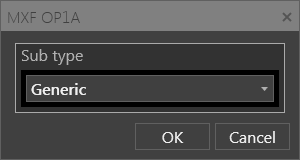
Select the required subtype that will be used for the MXF OP1a output:
-
Generic;
-
AS03;
-
AS11.
MXF OPAtom Output Settings
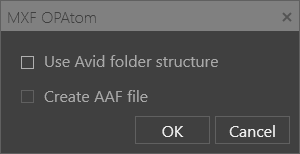
For this wrapper type tick the "Use Avid folder structure" checkbox to limit the creation of media files and folders to the specified Avid folder only.
If the "Create AAF file" option is selected, the AAF file is created along with all MXF files, in the same output folder. The AAF file is regularly updated during the recording session.
Direct Transcoding
As Cinegy Capture supports the ingest from stream sources like RTP/UDP/SRT, the direct transcoding option has been introduced to avoid re-encoding such streams if they are transmitted in the natively supported formats (MPEG2, H.264, HEVC, or Daniel2). It is very useful with an RTP input, using Cinegy Capture to ingest RTP streams from a satellite to files without re-encoding.
A new virtual encoder named "Direct Transcoding" is added to the encoders list. Additionally, a similar virtual wrapper named "Auto" is added to the wrappers list. To select direct transcoding for the ingest profile as a video track, it is necessary to choose the "Direct Transcoding" encoder together with the "Auto" wrapper. For direct transcoding mode, only PCM audio is used.
The "Auto" wrapper has format mapping in its configuration; having pressed the "Setup" button, define which container file should be created for the specific video codec. MPEG2 and H.264 codecs allow selecting among MOV, MP4, and MXF Op1a containers, while Daniel2 and HEVC codecs support only MXF Op1a and MP4 containers respectively.
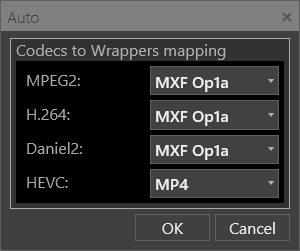
When the ingest session is started, the Cinegy Capture engine tries to recognize the coming stream type and creates the container file according to the format mapping. The stream will then be written to that container "as is", i.e., without transcoding.
|
Caution
|
If no suitable encoded stream is recognized in the ingest source, the ingest session will fail. |
