Step 1: Cinegy PCS Installation
Reading time ~2 minutes
|
Caution
|
It is required to install critical Windows updates before the application installation. |
|
Caution
|
Installation of .NET Framework 4.8 or later is required before Cinegy PCS installation. |
|
Caution
|
Please note that Cinegy Convert requires the use of an SQL Server. For basic installations and test purposes, you can use Microsoft SQL Server Express with advanced services features that can be downloaded for free from the Microsoft website. Please follow the basic Microsoft hardware and software requirements to install and run SQL Server. |
The machine running the Cinegy PCS is the central system component used as a storage for all the task processing resources. It allows monitoring of all registered tasks and their statuses. If any Cinegy Convert components are installed on other machines, they should have access to this machine to be able to report on the performed tasks.
To install the Cinegy PCS on your machine, follow these steps:
-
Run the Cinegy.Process.Coordination.Service.Setup.exe file from your installation package. The setup wizard will be launched. Press "Next".
-
Read and accept the License Agreement and press "Next".
-
All the package components are listed in the following dialog:
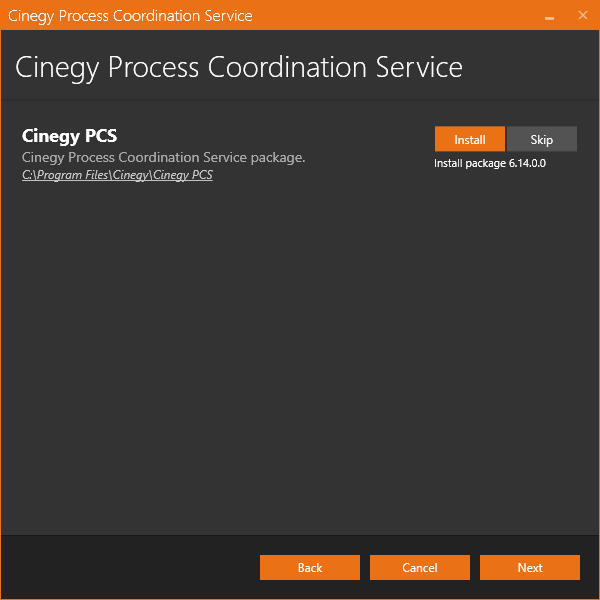
The default installation directory, which is indicated underneath the package component name, can be changed by clicking the path and choosing the desired folder. Press "Next" to proceed with the installation.
-
Check whether your system is ready for installation in the following dialog:
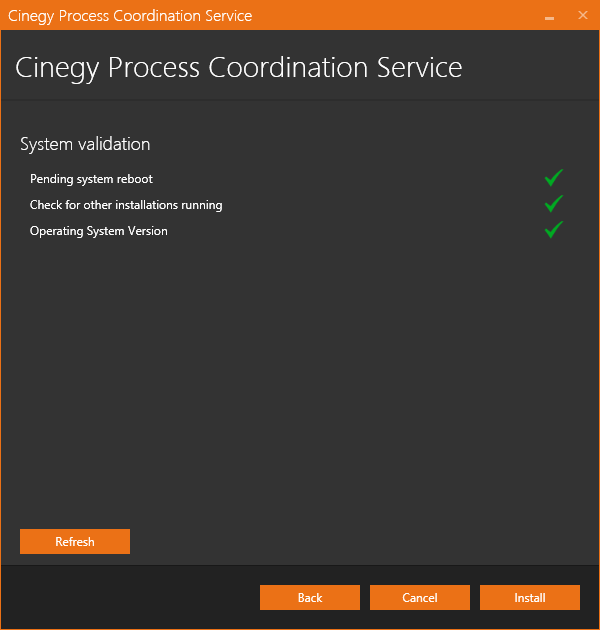
The green tick indicates that the system resources are ready and no other processes may prevent installation. If any validation reveals that installation cannot be started, the respective field becomes highlighted and the red cross is displayed with detailed information on the reason.
Once the reason for prevention is excluded, press the "Refresh" button for the system to recheck installation availability. If it is successful, you can proceed with the installation.
-
Press the "Install" button to begin the installation. The progress bar indicates the progress of the installation process.
The following dialog informs that the installation is completed successfully:
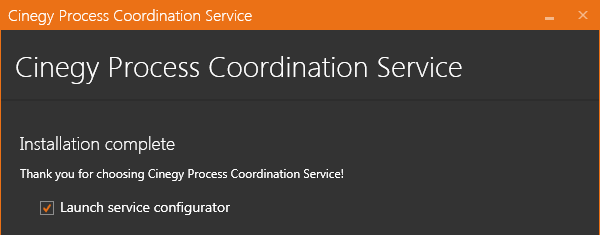
With the "Launch service configurator" option selected, the Cinegy Process Coordination Service configuration tool will be launched automatically immediately after you quit the installation wizard.
Press "Close" to exit the wizard.