Export
Reading time ~1 minutes
MCRItem XML
The currently loaded media file can be exported into the MCRItem XML file with titlers, effects, pictures and voice-overs inside, if any.
To do this, use the "Export" > "MCRItem XML" context menu option:
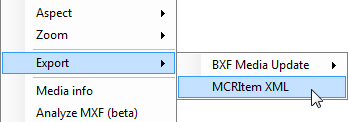
The common "Save as" dialog box appears:

Navigate to a dedicated folder and enter a file name into the text field. Press the "Save" button to create the ".MCRItem" file with the specified name.
|
Note
|
*.MCRItems are commonly used in the Cinegy Air software. |
|
Important
|
Refer to the Adding Items to Playlist article in the Cinegy Air Manual to learn how to add the *.MCRItems to the Cinegy Air playlist. |
BXF Media Update
This feature allows user to create a BXF Media Update message from the currently loaded media file. To do this, use the "Export" > "BXF Media Update" > "Save BXF Media Update File" context menu option:
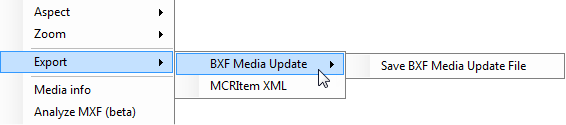
The common "Save as" dialog box appears:
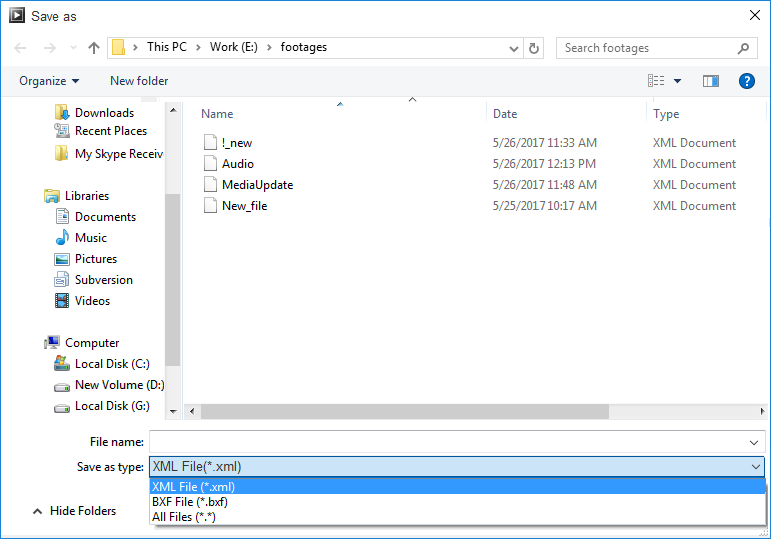
Navigate to a dedicated folder and enter a file name into the text field. You can select either XML or BXF file type for the media file to be saved in. Press the "Save" button to create the file with the name and type you have specified.