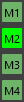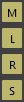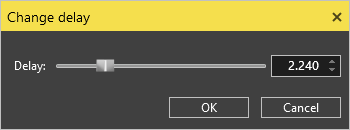Processing Nodes
Reading time ~4 minutes
A processing node is a special type of the IP source that can be assigned to two input audio streams – primary and secondary, and process them according to the preconfigured audio mixer settings. The video stream from the primary source only is used in this process, whereas the video stream from the secondary source is not used at all.
The following diagram represents this process graphically:
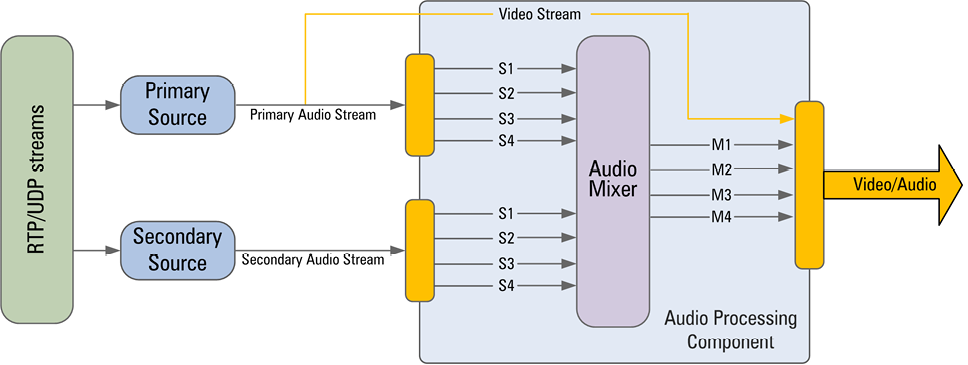
As shown on the diagram above, the main part of the audio processing component is the eight-to-four channel audio mixer, which can process up to 8 input stereo audio channels (4 for the primary source, 4 for the secondary one).
Properties
To see the properties of the processing node, double-click it or use the "Properties" command from the context menu. The following window will appear:
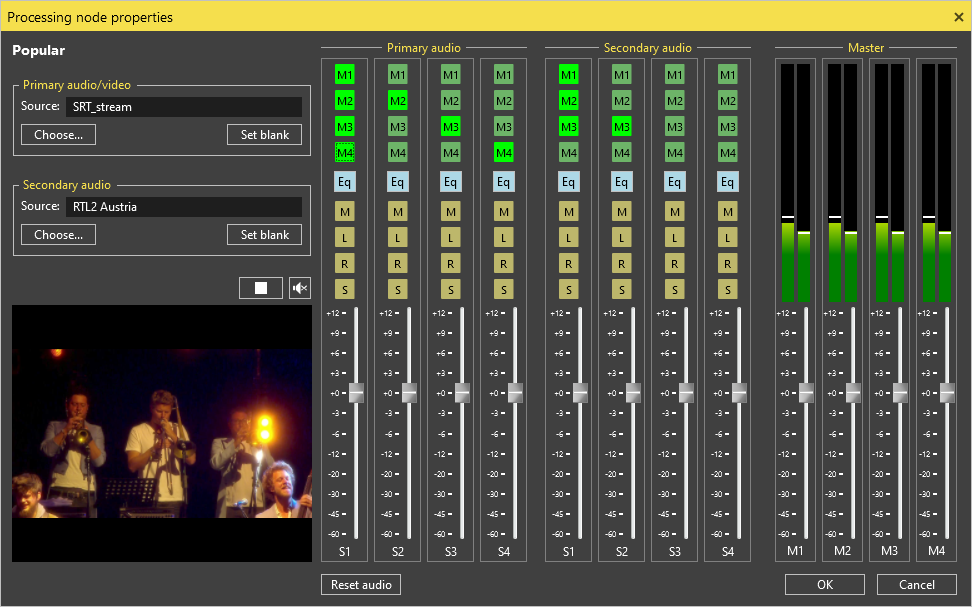
In the "Properties" window, the preview of the resulting signal for the current processing node is shown.
Select the physical source for the current processing node in the same way as for virtual destination.
|
You can also add the secondary audio source for the selected primary physical source via the "Choose" button. |
Audio Settings
The audio mixer consists of 8 incoming processing groups – 4 for the primary channel and 4 for the secondary one – which build up the audio pipe-line. Each incoming primary and secondary audio channel can be processed individually according to the pre-configured settings. The processed (mixed) signal can further be sent to any of the four master output channels.
|
Cinegy Route Control provides you with a set of audio channel controls. The M1 … M4 buttons matrix for the primary and secondary audio channels allows you to program the outgoing sound (master channel selection). |
The M-L-R-S buttons make up the so-called "legs control" that allows you to select which leg to process and in which way. It offers the following options:
|
M – use mono |
|
The "Eq" button allows you to configure the audio delay shift in relation to video. It can be used in order to synchronize the audio streams coming through different sources (e.g. Satellite, ISDN, etc.). When pressed, the following dialog box appears: |
|
|
Drag the slider to define the audio delay value in seconds (0 – 10). You can also set the desired value via the keyboard or by pressing the |
|
Drag the S1…S4 slider to define the volume level of the initial signal separately for each primary and/or secondary channel. |
|
Drag the M1…M4 slider to adjust the volume of the processed audio signal for the master channel. |
|
Press the "Reset audio" button to return to the default audio settings. |
Having set all the parameters for the current processing node, press the "OK" button to return to the Cinegy Route Control main window.
Processing Nodes Routing
On the basis of the processing groups and nodes, both the Cinegy Route Manager and Cinegy Route Control applications support extended routing.
Configuration
All processing parameters are configured via the Cinegy Route Control application.
The bottom right panel contains all available processing nodes previously created via Cinegy Route Manager:
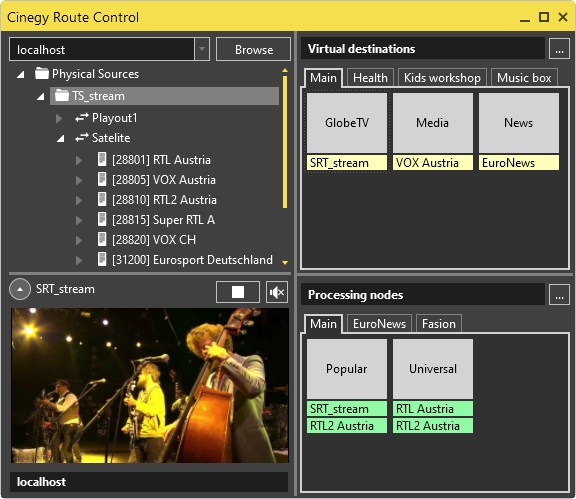
Each processing node requires two input streams as the source: the primary stream containing both audio and video, as well as the secondary stream containing only audio. To configure the desired processing node, double-click it and define its parameters in the "Properties" dialog.
As soon as the processing node is configured and the source streams are assigned, this node may be selected as the source and used in the usual way in any Cinegy application.
|
Note
|
Please note that actual processing takes place on the client side, i.e. on the receiver where the given processing node is used. |
Using Virtual Destinations and Processing Nodes
It is possible to combine virtual destinations and processing nodes, but only one level of recurring is supported. It means that only one virtual destination can be used as the source for the processing node that already has the physical source assigned to it:

In the same way the assignment of the processing node to the virtual destination is supported: