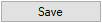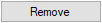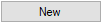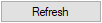Audit and Applications Log
Reading time ~7 minutes
Cinegy Archive Manager allows you to audit different types of events via the "Audit, applications log" functionality available from the "Metadata fields" submenu of the database context menu:
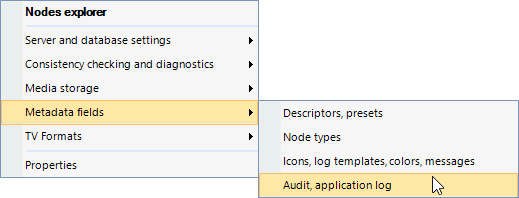
The events are managed by the "Audit" tab and the "Applications log" tab.
Audit
The "Audit" tab consists of two subsequent tabs, "Audit log" and "Control panel".
Audit Log
|
Important
|
To enable using audit application log functionality, the "Use the central log" option must be set to "True" in "Global settings" of the "Server and database settings" configuration group. |
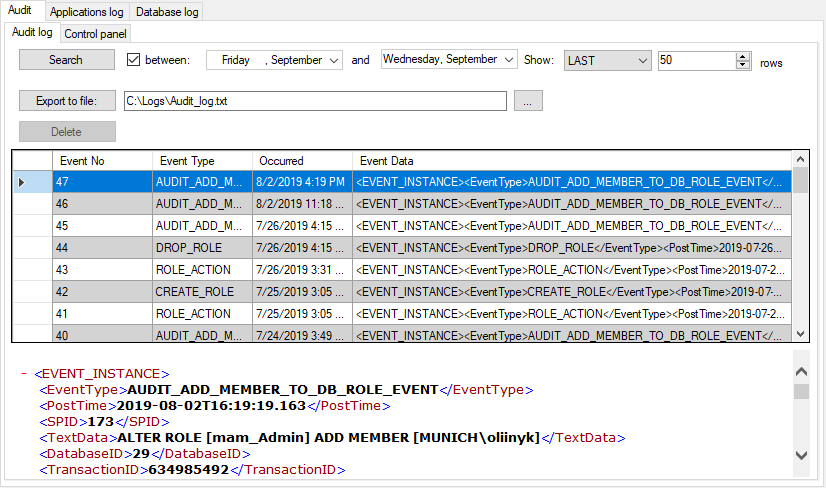
On the "Audit log" tab, a full list of the audit events is given in a table consisting of four columns:
-
Event № – the audit event number;
-
Event Type – the audit event type;
-
Occurred – the time of the event auditing;
-
Event Data – the description of the audit event in XML format.
To narrow the list of audit events to the specified time period, select the "between" checkbox and define the initial and final time values in the corresponding fields.
You can change the ordering of events in the list by choosing the "FIRST" or "LAST" option from the "Show" drop-down list. To define the number of events to be displayed, enter an appropriate value via the keyboard, or use the  buttons.
buttons.
|
To generate the event report and export it to the text file, use the "Export to file" button. Press the
|
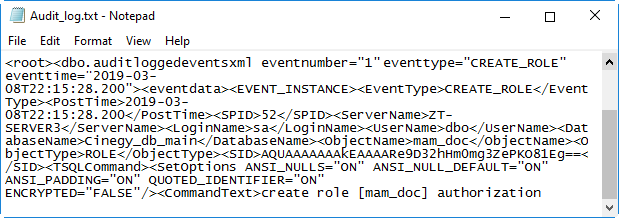
|
To refresh the list of events, press the "Search" button. |
To view the event description in XML format, click the event you want to look at and see its description below the table:
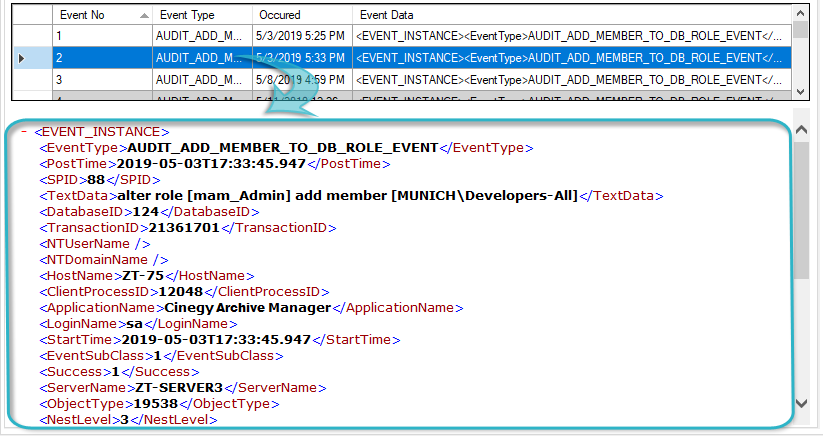
Control Panel
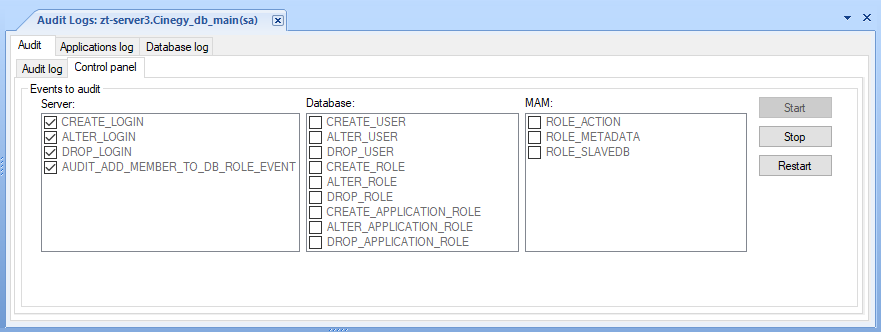
The "Control panel" tab is represented by the "Events to audit" table where the list of events to audit is grouped into three categories:
-
Server
-
Database
-
MAM
Events of each type available to audit are described in the tables below.
Server
| Event Type | Description |
|---|---|
CREATE_LOGIN |
Audits the creation of a domain group login |
ALTER_LOGIN |
Audits the changes made to the domain group login |
DROP_LOGIN |
Audits the deletion of a domain login |
AUDIT_ADD_MEMBER_TO_DB_ROLE_EVENT |
Audits role assignment to the domain group login |
Database
| Event Type | Description |
|---|---|
CREATE_USER |
Audits the adding of a database user |
ALTER_USER |
Audits changes made to a database user |
DROP_USER |
Audits the deletion of a database user |
CREATE_ROLE |
Audits the creation of a role |
ALTER_ROLE |
Audits changes made to the role |
DROP_ROLE |
Audits the deletion of a role |
CREATE_APPLICATION_ROLE |
Audits the creation of an application role |
ALTER_APPLICATION_ROLE |
Audits changes made to an application role |
DROP_APPLICATION_ROLE |
Audits the deletion of an application role |
MAM
| Event Type | Description |
|---|---|
ROLE_ACTION |
Audits action assignment to a role |
ROLE_METADATA |
Audits metadata restrictions changes |
ROLE_SLAVEDB |
Audits roles assignment to a slave database |
|
Press the "Start" button to start the auditing. |
The log window below the "Events to audit" table displays the audit information messages:
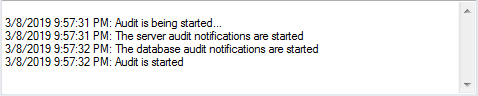
|
Press the "Stop" button to stop the auditing. |
|
Press the "Restart" button to restart the auditing. |
Applications Log
The "Applications log" tab consists of three subsequent tabs: "Log", "Control panel", and "Subscriptions".
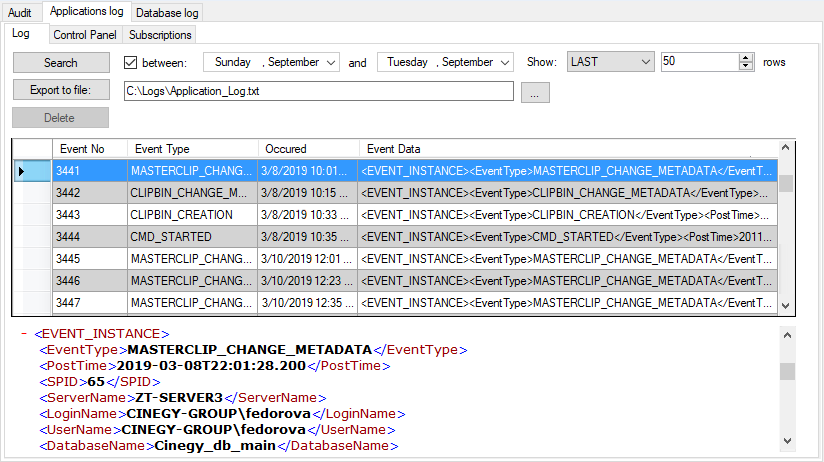
|
Important
|
Refer to the Audit Log paragraph for description of the "Log" tab. |
Control Panel
The "Control panel" tab displays all the application event types available for logging:
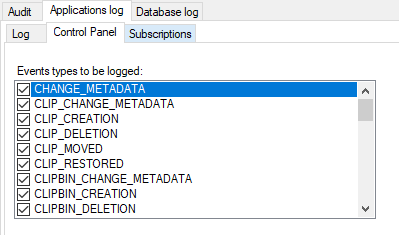
To add the event for auditing, select the corresponding checkbox:
| Event Type | Description |
|---|---|
NON_CATEGORIZED |
This event is reserved for the future tasks |
CMD_STARTED |
Audits Cinegy Desktop startup |
CMD_FINISHED |
Audits Cinegy Desktop shutdown |
INGEST_STARTED |
Audits the capture or import session startup |
INGEST_COMPLETED_SUCCESSFULLY |
Audits the capture or import successful completion |
INGEST_COMPLETED_WITH_ERROR |
Audits the capture or import failure |
MEDIACLEANER_STARTED |
Audits the Cinegy Media Cleaner startup |
MEDIACLEANER_PROCESS |
Audits the Roll processing via Cinegy Media Cleaner |
MEDIACLEANER_COMPLETED_SUCCESSFULLY |
Audits the media cleaning successful completion |
MEDIACLEANER_COMPLETED_WITH_ERROR |
Audits the media cleaning failure |
ROLL_CREATION |
Audits the corresponding operations with the Roll |
MASTERCLIP_CREATION |
Audits the corresponding operations with the master clip |
CLIPBIN_CREATION |
Audits the corresponding operations with the ClipBin |
CLIP_CREATION |
Audits the corresponding operations with the clip |
DOCBIN_CREATION |
Audits the corresponding operations with the DocumentBin |
DOCUMENT_CREATION |
Audits the corresponding operations with the document |
SEQUENCE_CREATION |
Audits the corresponding operations with the Sequence |
|
Note
|
If the option is not selected, the corresponding application event will not be traced. |
Subscriptions
On the "Subscriptions" tab, you can set up the notification parameters for the selected event:
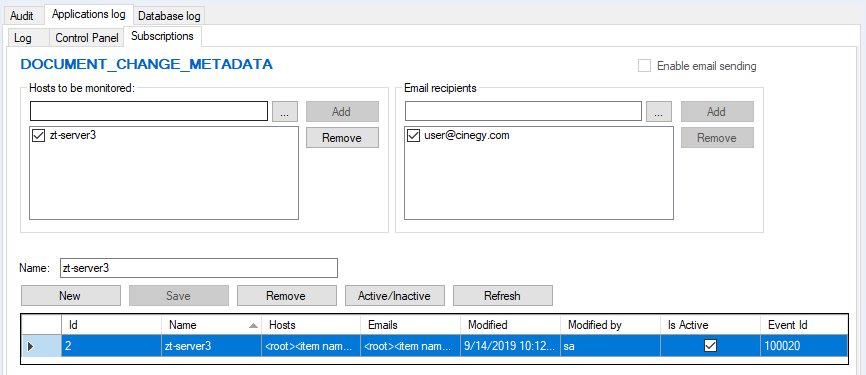
In the "Hosts to be monitored" field, define the host where the chosen event will be audited by pressing the  button or by filling in this field via the keyboard.
button or by filling in this field via the keyboard.
|
Press the "Browse" button; the "Select a network computer" dialog box appears: |
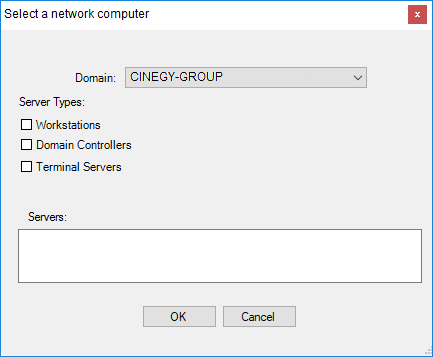
Choose the domain name from the drop-down list and server type by selecting the corresponding checkboxes: "Workstations", "Domain Controllers", "Terminal Servers". According to the selected server type, the list of available workstations will be displayed. Choose the necessary host and press "OK" to save the changes.
|
Press the "Add" button to add the host name to the audited list. |
|
Press the "Remove" button to remove the host name from the list. |
Indicate the email address or addresses of each recipient by pressing the
 button or by entering it directly into this field via the keyboard.
button or by entering it directly into this field via the keyboard.
|
Press the "Browse" button; the "Users" dialog box appears: |
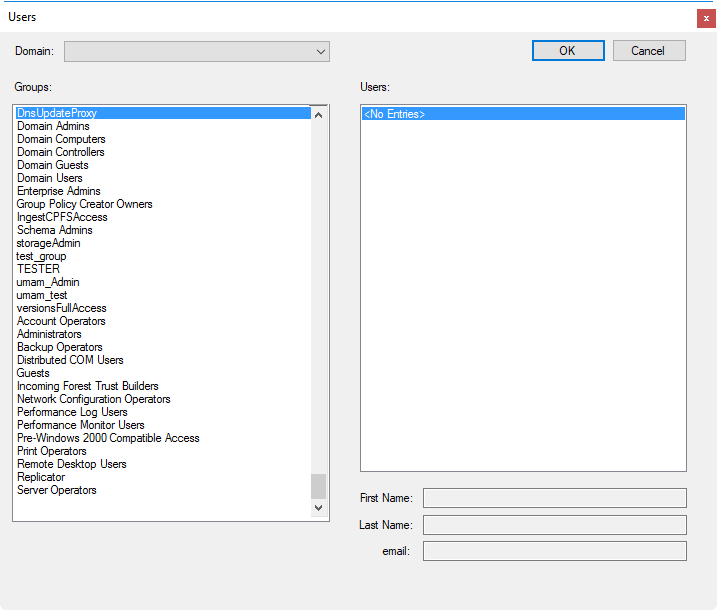
Choose the domain name from the drop-down list and a group name from the list below. According to the selected group, a list of users will be displayed on the right. For each chosen user, fill in the "First Name", "Last Name" and "email" fields accordingly:
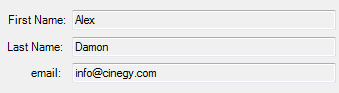
|
Press the "Add" button to add an email address to the email recipient list. |
|
Press the "Remove" button to remove an email address from the list. |
|
To assign a name to the subscription entry, fill in the "Name" field and press the "Save" button. The new subscription will be created and will appear in the table below. |
|
To delete a subscription from the list, press the "Remove" button. |
As soon as the audited event occurs, the corresponding notification message will be sent to the receiver’s email address(es). The email message will contain the XML data of the audited event.
|
Note
|
To enable email sending, select the corresponding checkbox in the same window. If the checkbox is not selected, the recipient will not get a notification email when the audited event occurs. |
|
Press the "New" button to clear all the fields on the "Subscriptions" panel and create a new subscription. |
|
Press the "Active/Inactive" button to enable/disable the notification service for the selected subscription. When the notification is active, the checkbox in the "Is active" column is selected. |
|
Press the "Refresh" button to refresh the list of the subscription items. |
Database Log
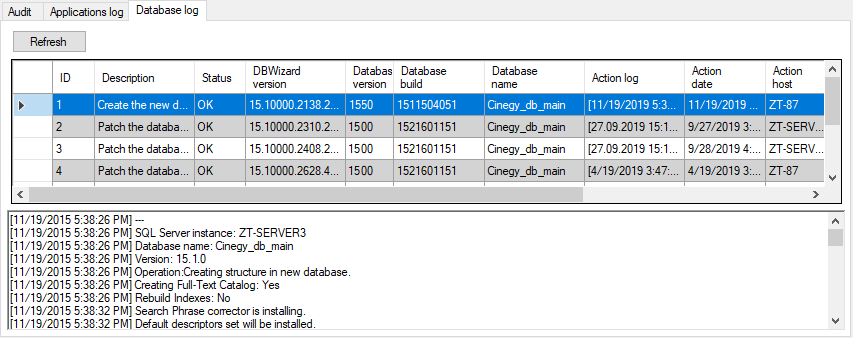
On the "Database log" tab, a full list of actions performed to a database is displayed in the form of a table with the following columns:
-
ID – action order;
-
Description – action description;
-
Status – action completion status;
-
DB Wizard version – the version of Cinegy Archive Database Wizard used to perform the action to the database;
-
DB version – database version;
-
DB build – database build;
-
DB name – database name;
-
Action log – the action log entry;
-
Action date – the action date and time;
-
Action host – the machine address on which an action was performed;
-
SQL Server host – the machine name hosting the SQL server;
-
SQL Server instance – the SQL server name hosting the database;
-
SQL Server version – the SQL server version hosting the database.
|
Press the "Refresh" button to refresh the list of the database log entries. |