News Options
Reading time ~3 minutes
The "News options" panel is used for creating the list of authors, presenters, workflow steps and Story types for the Story objects. To open this panel, use the "News options" command from the "Server and database settings" submenu launched by right-clicking the required database:
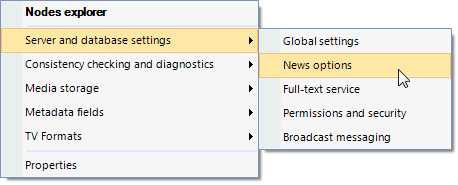
Authors
The "Authors" tab contains the detailed list of authors - people narrating the Story.
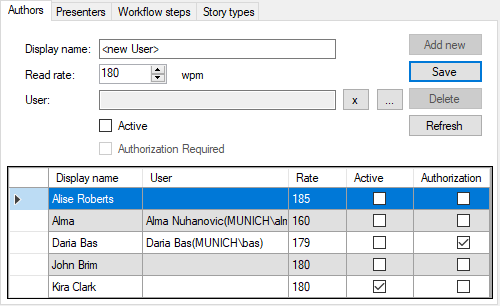
|
Press the "Add new" button, specify the author’s name and his reading speed in words per minute. |
|
Note
|
If reading speed is not specified, the default value is set according to the Default RR parameter value defined on "Global parameters" tab. |
In the "User" field press  and choose a certain user or the whole user group which will be used for the authentication. Press
and choose a certain user or the whole user group which will be used for the authentication. Press  to remove the user account used for authentication.
to remove the user account used for authentication.
|
Note
|
Defining user account for authentication is optional. If a user account is specified, you can select the "Authorization Required" option so that all the Stories assigned to that particular author require authentication to be edited (i.e. they will only be editable by the author or users with the News director role). |
Select the "Active" option to enable the author appearing in the "Author" list of the Story.
|
Press the "Save" button to submit creation of a new author and add the record to the table below. |
|
To delete the specified author, select it in the table and press the "Delete" button. |
|
To refresh the list of authors, use the "Refresh" button. |
Presenters
The "Presenters" tab contains the detailed list of presenters - people who introduce a show, link items, interview guests. The tab contains the same settings as the "Authors" tab:
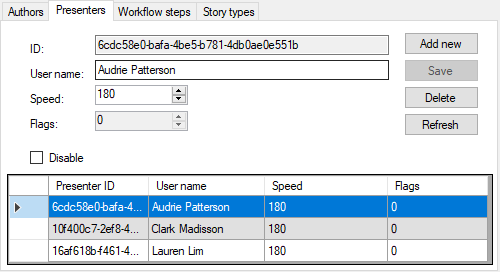
Workflow Steps
The "Workflow steps" tab allows user to manage workflow steps lists for the Story objects:
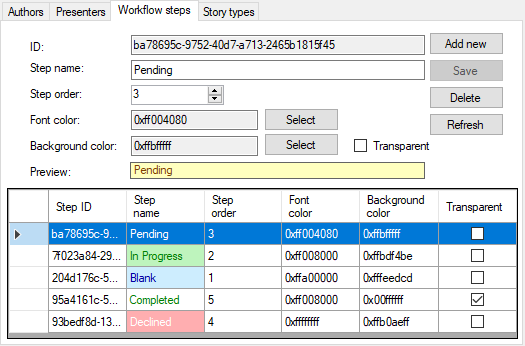
|
To add a new workflow step, press the "Add new" button; enter the desired step name via the keyboard and specify its order value by pressing the |
|
Note
|
In case the same order value is assigned for several workflow steps, they are arranged in the list in alphabetical order. |
|
By pressing the corresponding "Select" button user can assign font and background color that will be displayed in the "Step name" column below: |
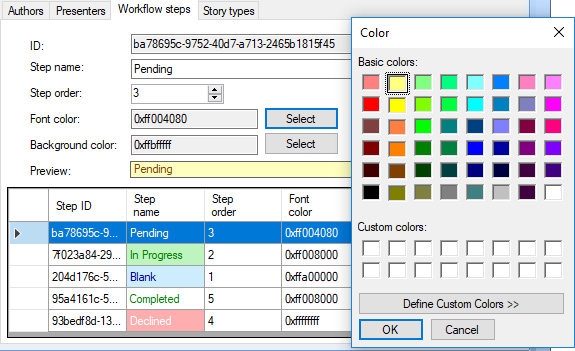
|
Note
|
To enable the background color selecting function, deselect the checkbox in the "Transparent" column next to the desired workflow step. |
The font and background color settings will also be applied for the "Status" column in the News Program Manager dialog in Cinegy Desktop:
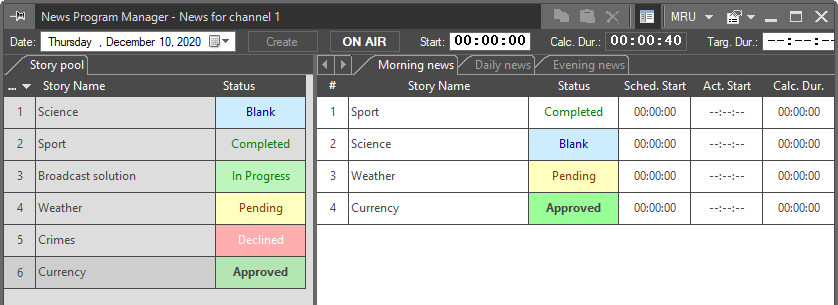
|
Important
|
To learn more about News Program Manager, refer to the News Program Manager section in the Cinegy Desktop Manual. |
Story Types
The "Story types" tab allows user to create different Story types for the Story objects and individually specify the font and background colors for each type:
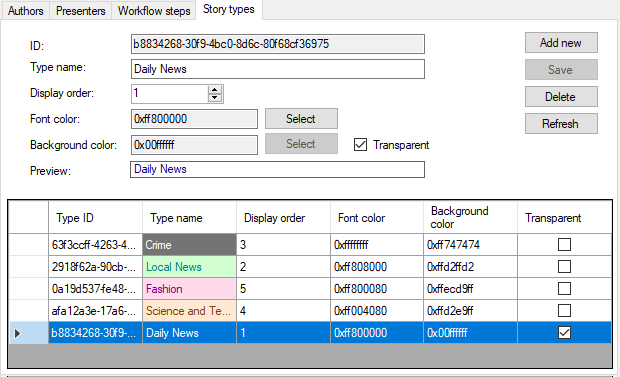
To add a new Story type, press the "Add new" button; enter the desired type name via the keyboard and specify its order value by pressing the  buttons or via the keyboard.
buttons or via the keyboard.
|
Note
|
In case the same order value is assigned for several Story types, they are arranged in the workflow steps list in alphabetical order. |
|
Note
|
To enable the background color selecting function, remove the selection of the "Transparent" checkbox. |
Changing the font and background color settings will be applied in both Story Editor and News Program Manager:
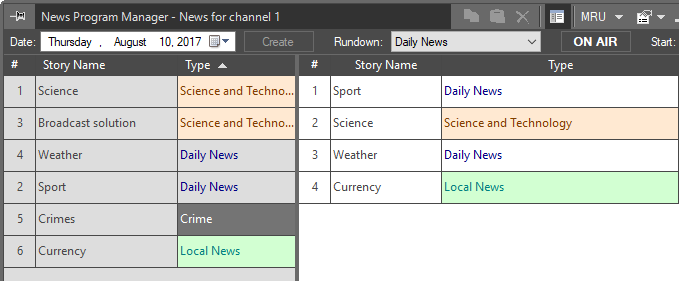
The "Type" column within News Program Manager
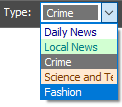
The "Type" drop-down list in Story Editor




