Post on Twitter Profile
Reading time ~2 minutes
The Twitter export profile performs media encoding into the corresponding social media recommended format and posts it on Twitter.
To be able to configure this profile you need to sign into your Twitter account by pressing the "Log in" button and entering your data:

|
Note
|
You will be asked to authorize the Cinegy Convert application to post videos on Twitter as well as provide Cinegy Convert with access to some Twitter activities which should be accepted. |
During the authorization process, a PIN code will be generated, which must be entered into the form that appears in the Profile Editor:
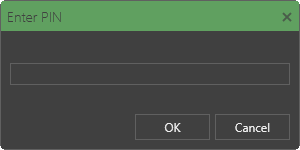
Once you have logged in, set up the profile in the following configuration window:
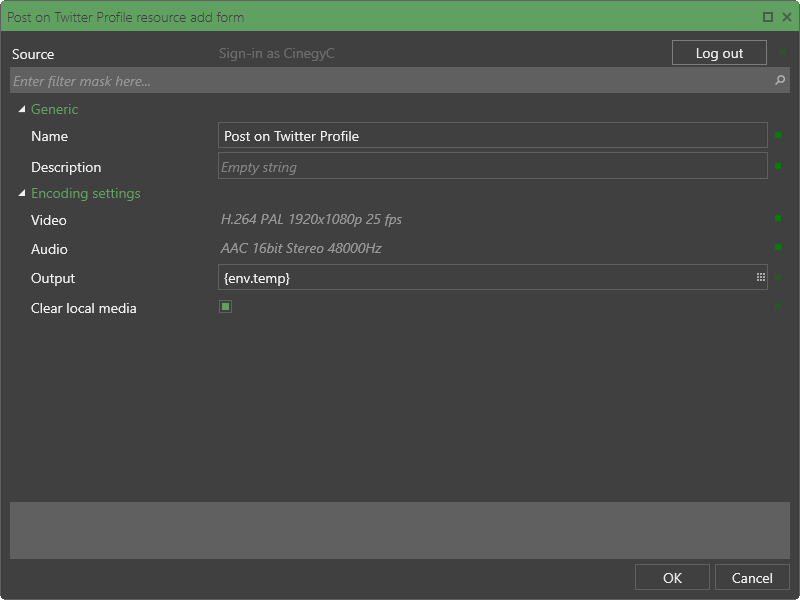
|
Note
|
In case of error detection, e.g., blank mandatory fields, a red indicator appears specifying their number. Hovering the mouse pointer over the indicator displays a tooltip describing the problem(s). |
Generic Configuration

In the "Generic" configuration group define the following parameters:
-
Name – define the profile name.
-
Description – enter the profile description if needed.
Encoding Settings
Video and audio tracks can be configured in the "Encoding settings" configuration group.
Video Track
|
Note
|
According to Twitter best practices for media optimization, the video codec can only be set to H.264. |
Press the  icon next to the "Video" field and choose the required video track format and quality from the drop-down list:
icon next to the "Video" field and choose the required video track format and quality from the drop-down list:
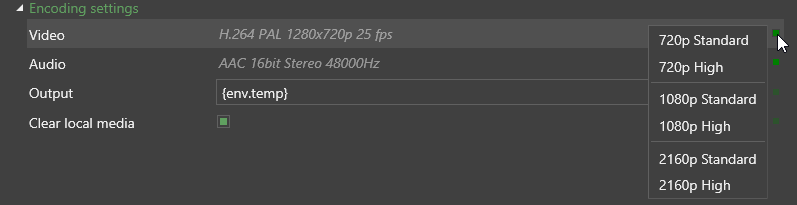
|
Note
|
Only the progressive scan can be used. Recommended video resolution is 1280x720 (landscape), 720x1280 (portrait), and 720x720 (square). |
|
Important
|
Refer to this paragraph for a detailed description of track configuration. |
Audio Track
|
Note
|
According to Twitter best practices for media optimization, the audio codec can only be set to AAC with a Low Complexity profile. High-Efficiency AAC is not supported. |
Press the  icon next to the "Audio" field to choose the available audio format from the drop-down list:
icon next to the "Audio" field to choose the available audio format from the drop-down list:

|
Important
|
Refer to this paragraph for a detailed description of track configuration. |
Output
Press the  icon in the "Output" field and navigate to the local storage of encoded media for posting.
icon in the "Output" field and navigate to the local storage of encoded media for posting.
Clear Local Media
If the "Clear local media" checkbox is set, the local media file will be deleted immediately after posting on Twitter.
Having defined all the profile parameters, press "OK"; the configured "Post on Twitter" profile will be added to the list.