Working with Timecodes
Reading time ~2 minutes
When working with video material, it is efficient to use timecodes on order to identify the start and end of video files as well as separate frames.
Understanding the Timecode of the System Events
The End and Out events are related to the end of the respective frame. All the other events (Start, In, current time, etc.) are at the beginning of the respective frame.
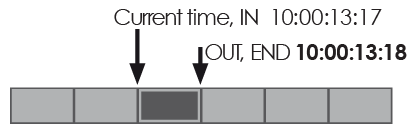
Therefore, if you mark the same frame as In and Out, duration of the segment will be 1 frame. That is why if you navigate to the end of a clip, the End mark is always displayed 1 frame greater than the current time.
The timecodes are displayed on the top panel of the player window.

The middle timecode shows the clip duration. The other two counters show the original timecode and the default start time of the clip; it is possible to change them if necessary.
Press the ∇ button to open the list of available display modes:
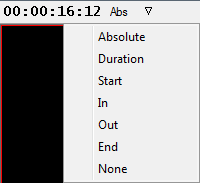
The functions of the display modes are described in the given table:
| Display Mode | Function |
|---|---|
Absolute |
Timecode for every frame corresponding to the original material |
Duration |
Clip duration |
Start |
Start timecode |
In |
In timecode |
Out |
Out timecode |
End |
End timecode |
None |
No display |
Using Timecode to Find a Frame
Any time during preview, you can enter a timecode value (using the numeric keypad on the right side of the keyboard) to navigate to a specific frame within a clip. In addition, you can cue forward and backward from the current position of the clip by a specified number of minutes, seconds and frames using positive or negative frame offset values.
-
To cue to a frame based on a known timecode, enter the timecode using the numeric keypad. You can also enter the timecode value into the corresponding field on the timecodes panel.

-
To cue forward from the current position, enter + and the offset amount using the numeric keypad.
-
To cue backward from the current position, enter – and the offset amount using the numeric keypad.
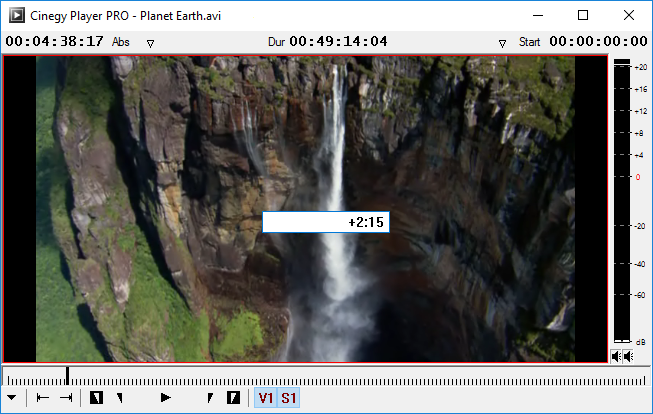
In the example above, the current viewing position will be moved forward to 2 seconds and 15 frames