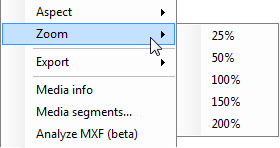Aspect and Video Image Size
Reading time ~1 minutes
When a video file is loaded to the player, the window fits its aspect automatically. However, you can manage the aspect ratio of the footage and the video image size according to your needs with the help of the corresponding commands available from the "Aspect" and "Zoom" context menu.
Aspect Ratio Changing
From the "Aspect" context menu command, select 4:3 or 16:9 aspect ratio, or choose "Default" for the original aspect ratio of the clip to be used. The current aspect ratio value is marked with a tick:
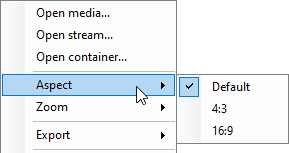
|
Tip
|
If the selected aspect ratio value does not match the original aspect ratio of the clip, the image will be distorted. |
Video Image Size Changing
To view the clip in original size, select 100% from the "Zoom" context menu command. The current zoom value is marked: