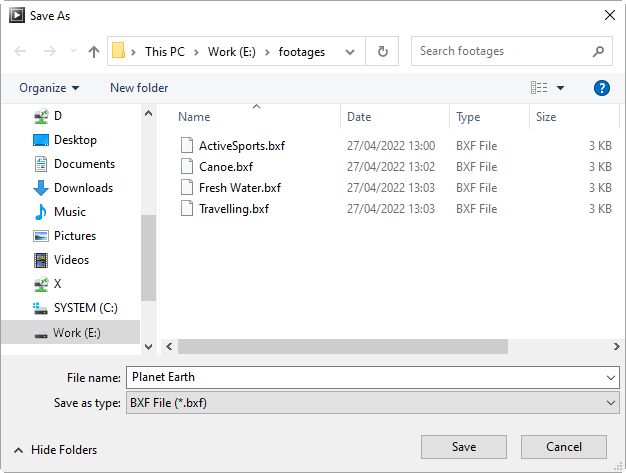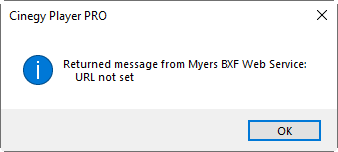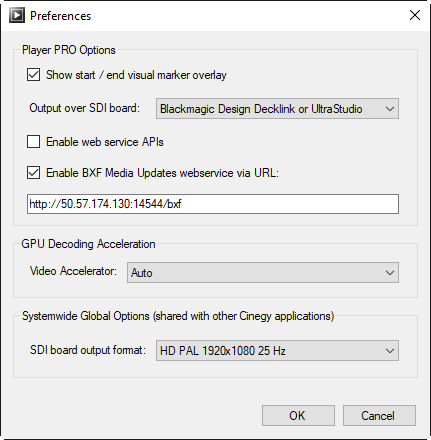Media Segments
Reading time ~3 minutes
Cinegy Player PRO provides the means for creating traffic lists as a standard BXF XML file, update media segments, set In and Out flags, add comments and export messages with accurate timing information directly to traffic systems.
To create BXF XML file, open a video file and select the "Media segments…" context menu command:
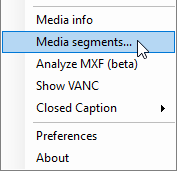
The following dialog box appears:
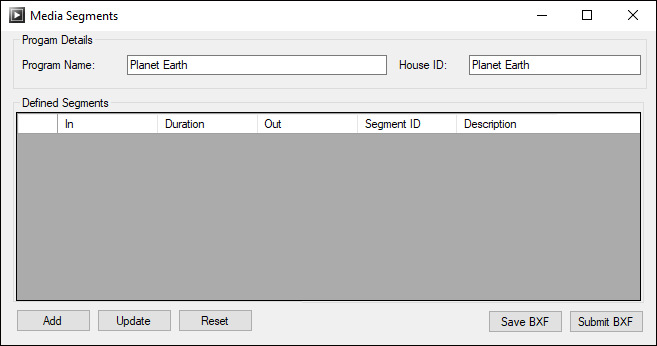
|
Press the "Add" button to add the whole video as a separate segment; its full length will be displayed in the "Duration" column: |
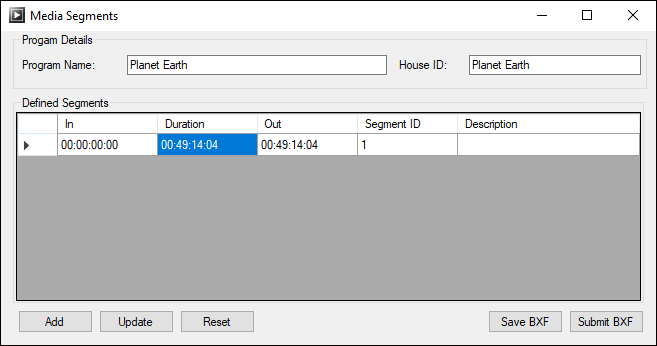
Specify the following parameters in the "Program Details" section:
-
Program Name – the program name with details. The media name is substituted by default.
NoteThe "Program Name" field is limited to 102 characters. -
House ID – the key used to locate indicated media and match it to some distinct material. The house ID is generated from the media name by default.
NoteThe "House ID" field is limited to 55 characters.
The "Defined Segments" section contains the list of added segments. Information is given in a table consisting of the following columns:
-
In – the In point of the segment.
-
Duration – the duration of the segment.
-
Out – the Out point of the segment.
-
Segment ID – the segment ID used to display media order.
-
Description – the segment description.
You can also add different video segments defined by the In / Out marks on the time slider. Once the segment is defined, press the "Add" button. The full segment length will be displayed in the "Duration" column and the In and Out marks – in the corresponding columns:
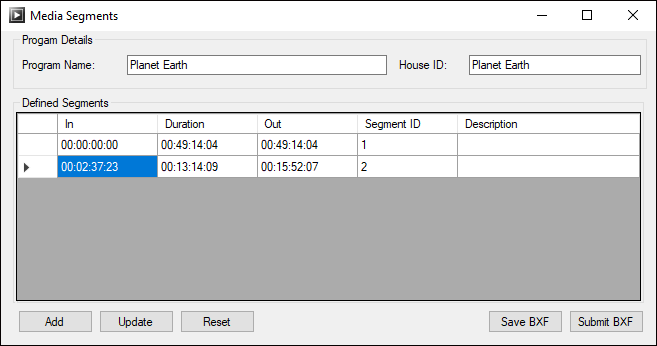
|
Press the "Update" button to modify the In / Out marks of the selected media segment. |
|
Press the "Reset" button to revert all changes and return to the default state. |
BXF
BXF (Broadcast Exchange Format ) – is an XML-based standard for exchanging playlists, record lists and other data in broadcasting. The "Media Segments" dialog allows creating BXF media files and submitting them directly to Myers BXF Web Service.
|
Press the "Save BXF" button to create a BXF Media Update message from the currently loaded media segments. |
In the "Save as" dialog that appears, navigate to a dedicated folder, specify a file name and select a BXF file type from the drop-down list. Press the "Save" button to create the file with the name and type you have selected: |
|
|
|
Press the "Submit BXF" button to submit BXF files directly to Myers BXF Web Service. |
If you submit a BXF file without specifying the traffic system URL, the following error message appears: |
|
|
|
To enable this feature, select the corresponding checkbox and specify the BXF Media Updates web service URL in the Preferences dialog. |
|
|
Created BXF files can be used by broadcasters in traffic systems. The BXF traffic lists are supported by Cinegy Traffic Gateway.